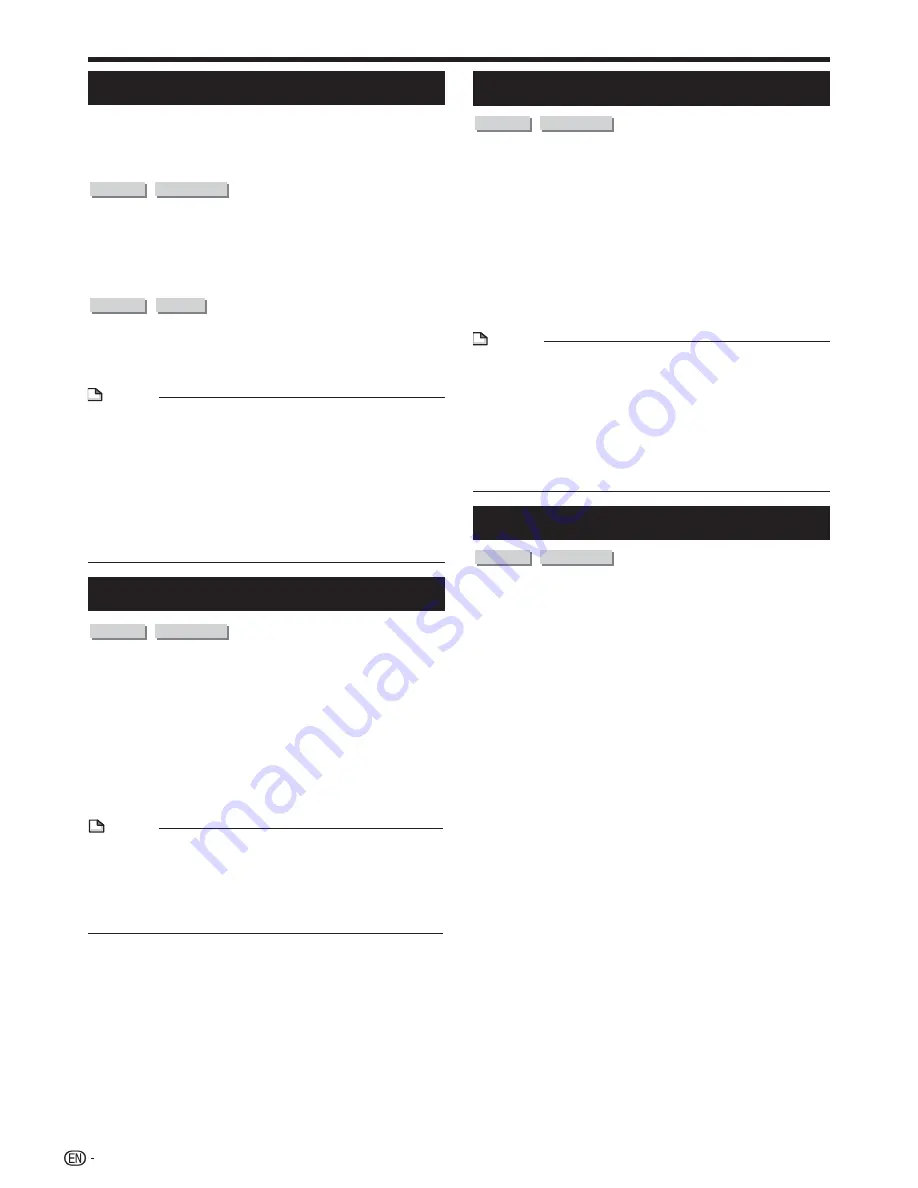
Playback Functions
Displaying the Audio Information
You can display the audio information on the disc
currently being played back by pressing
AUDIO
.
The displayed contents vary depending on the disc.
DVD VIDEO
BD VIDEO
The audio channel currently being played back will be
displayed.
If multiple audio channels are recorded, you can switch
the audio channel by pressing
AUDIO
.
DVD-R
DVD-RW
When a recorded broadcast with stereo or
monaural audio is played back:
“Stereo” is displayed. (Audio cannot be switched.)
NOTE
When you play a program recorded in stereo or monaural,
and if you are listening to the Bitstream sound via the digital
output jack, you cannot select the audio channel. Set the
digital audio output setting to “PCM” (page 40).
Settings for audio can also be changed in the Function
Control screen (Page 37).
The operation of audio differs according to each disc. You
may need to refer to the operation manual of the disc.
The display for audio information automatically disappears
after 5 seconds.
•
•
•
•
Switching Subtitles
DVD VIDEO
BD VIDEO
If subtitles are provided in multiple languages, you can
switch between them.
Press
SUBTITLE
during playback.
The display indicates the subtitle number currently being
played back, and the subtitles appear.
Each time
SUBTITLE
is pressed, the subtitles change.
“–” is displayed if a disc has no subtitles.
You can also select “Off”.
NOTE
Settings for subtitles can also be changed in the Function
Control screen (Page 37).
The operation of subtitles differs according to each disc.
You may need to refer to the operation manual of the disc.
The display for subtitle information automatically
disappears after 5 seconds.
•
•
•
•
•
•
•
Switching the Angle
DVD VIDEO
BD VIDEO
If multiple angles are recorded, you can switch
between them.
Press
ANGLE
during playback.
The display indicates the angle number currently being
played back. Each time you press
ANGLE
, the angle
switches.
To return to the previous angle, press
ANGLE
to cycle
through the angles until you return to the original angle.
NOTE
The displayed items vary depending on the disc.
If you access the Function Control screen during playback
of a BD/DVD video, it may be impossible to operate the
BD/DVD video playback. In cases like this, close the
Function Control screen.
The operation of angles differs according to each disc. You
may need to refer to the operation manual of the disc.
The display for angle information automatically disappears
after 5 seconds.
•
•
•
•
Displaying the Angle Mark
DVD VIDEO
BD VIDEO
You can change settings so that Angle Mark appears
in the right bottom part of the screen when multiple
angles are recorded. The settings can be changed in
“Settings” – “Playback Setting” – “Angle Mark Display”
(Page 41).
•
36
Содержание BD-HP90U
Страница 2: ......
Страница 72: ...Memo xiv ...






























