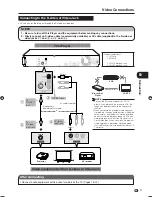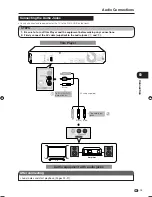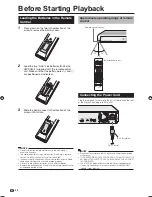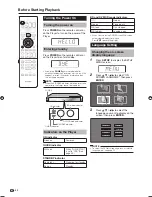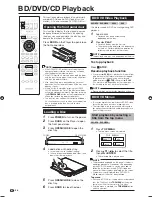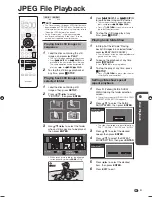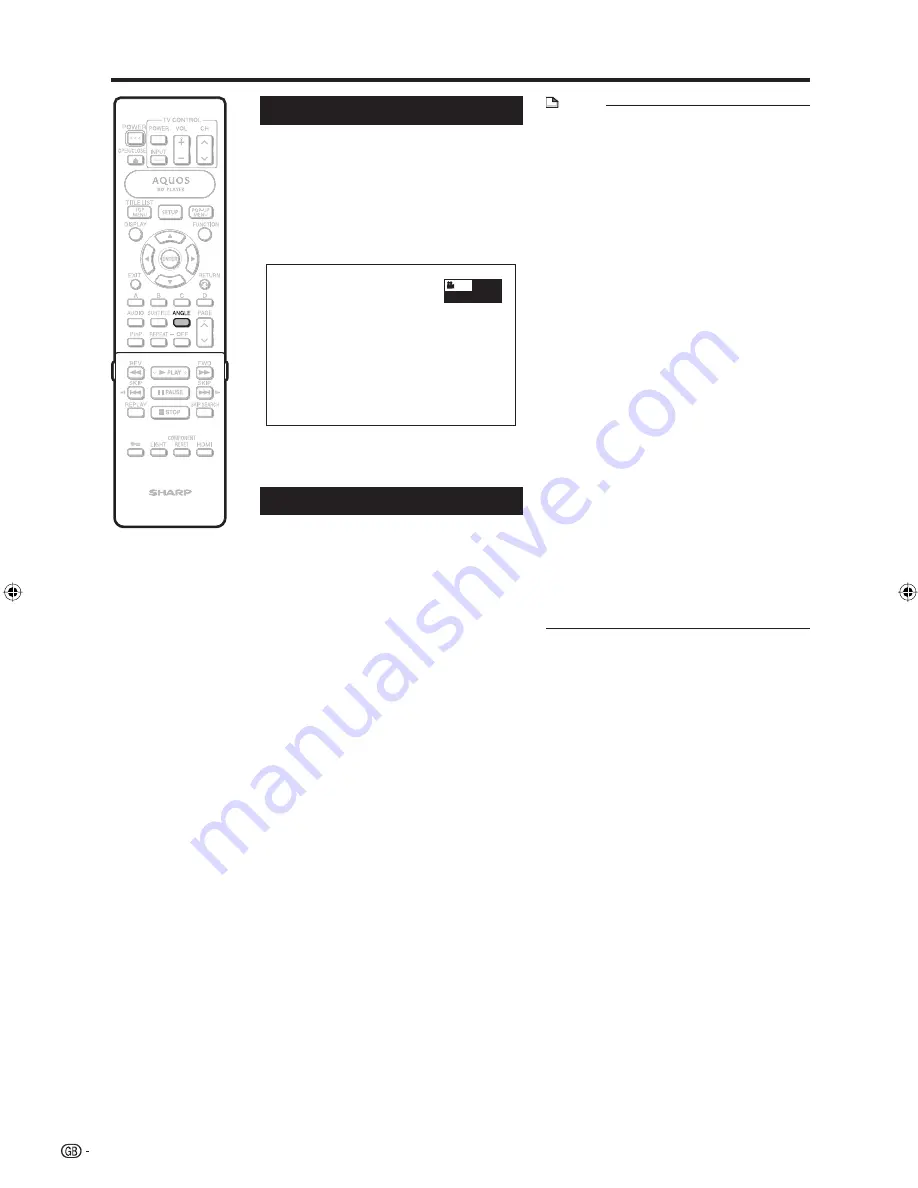
30
Playback Functions
Switching the Angle
If multiple angles are recorded, you can switch
between them.
Press
ANGLE
during playback.
The display indicates the angle number
currently being played back. Each time
you press
ANGLE
, the angle switches.
“–” is displayed if a disc is recorded
with only one angle.
1
To return to the previous angle, press
ANGLE
to cycle through the angles until you return to
the original angle.
Displaying the Angle Mark
You can change settings so that Angle Mark
appears in the right bottom part of the screen
when multiple angles are recorded. (The
Angle Mark is only displayed for DVD video.)
The settings can be changed in “SETTINGS”
- “PLAYBACK SETTING” - “ANGLE MARK
DISPLAY” (Page 36).
1
•
•
NOTE
Settings for audio and subtitles can be changed
also in Function Control Screen (Page 32).
The operations of subtitles, angle and audio differ
according to each disc. You may need to refer to
the operation manual of the disc.
The following operations will not work when playing
back an audio CD:
Slow Playback, Frame Advance
Display of functions
The display for subtitles, angle or audio
automatically disappears after 5 seconds.
Switching between functions
You can switch the subtitles and audio at the
Function Control screen (Page 32).
The operation for each function varies depending
on the disc. See the manual for the disc.
Fast Forward/Reverse
You cannot perform Fast Forward/Fast Reverse
between titles. At the end or beginning of the title,
Fast Forward/Fast Reverse will be cancelled and
normal playback will automatically resume.
Subtitles are not played back with BD/DVD video
discs during Fast Forward and Fast Reverse.
Depending on the disc and the scene being played
back, the Player may not operate at the speed
listed in this manual when performing Fast Forward.
Slow Playback
You cannot perform Slow Playback between
titles. At the end of the title, Slow Playback will be
cancelled and normal playback will automatically
resume.
Repeat Playback
Repeat Playback may be forbidden depending on
the disc.
Partial Repeat Playback may not work in multi-
angle scenes.
For Partial Repeat Playback, set the start and end
points within the same title.
•
•
•
•
•
•
•
•
•
•
•
•
•
BD-HP50X_en.indd 30
BD-HP50X_en.indd 30
2008/09/17 13:11:27
2008/09/17 13:11:27
Содержание BD-HP50X
Страница 1: ...BLU RAY DISC PLAYER OPERATION MANUAL MODEL BD HP50X ...
Страница 2: ......
Страница 46: ...44 Memo ...
Страница 47: ......
Страница 48: ...Printed in Malaysia TINSEA153WJQZ 08P09 MA NG ...