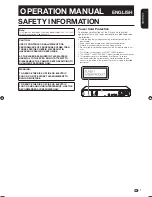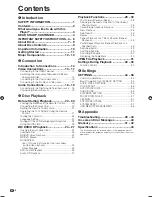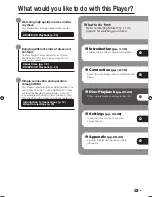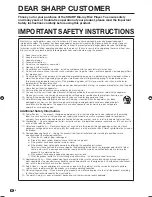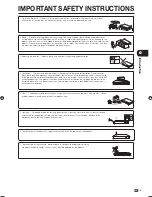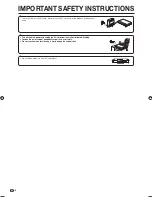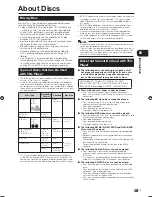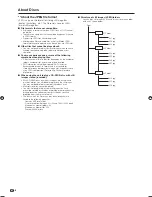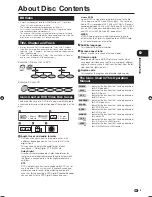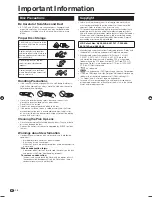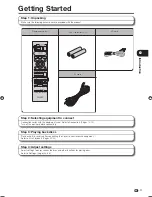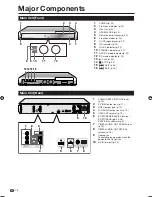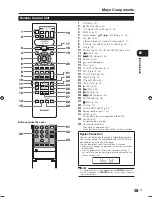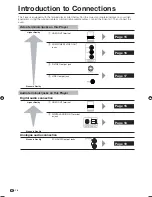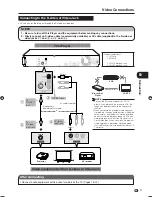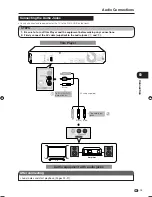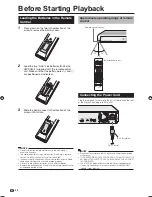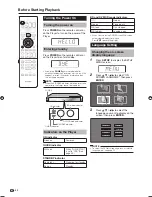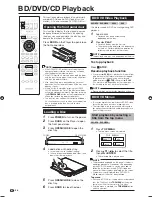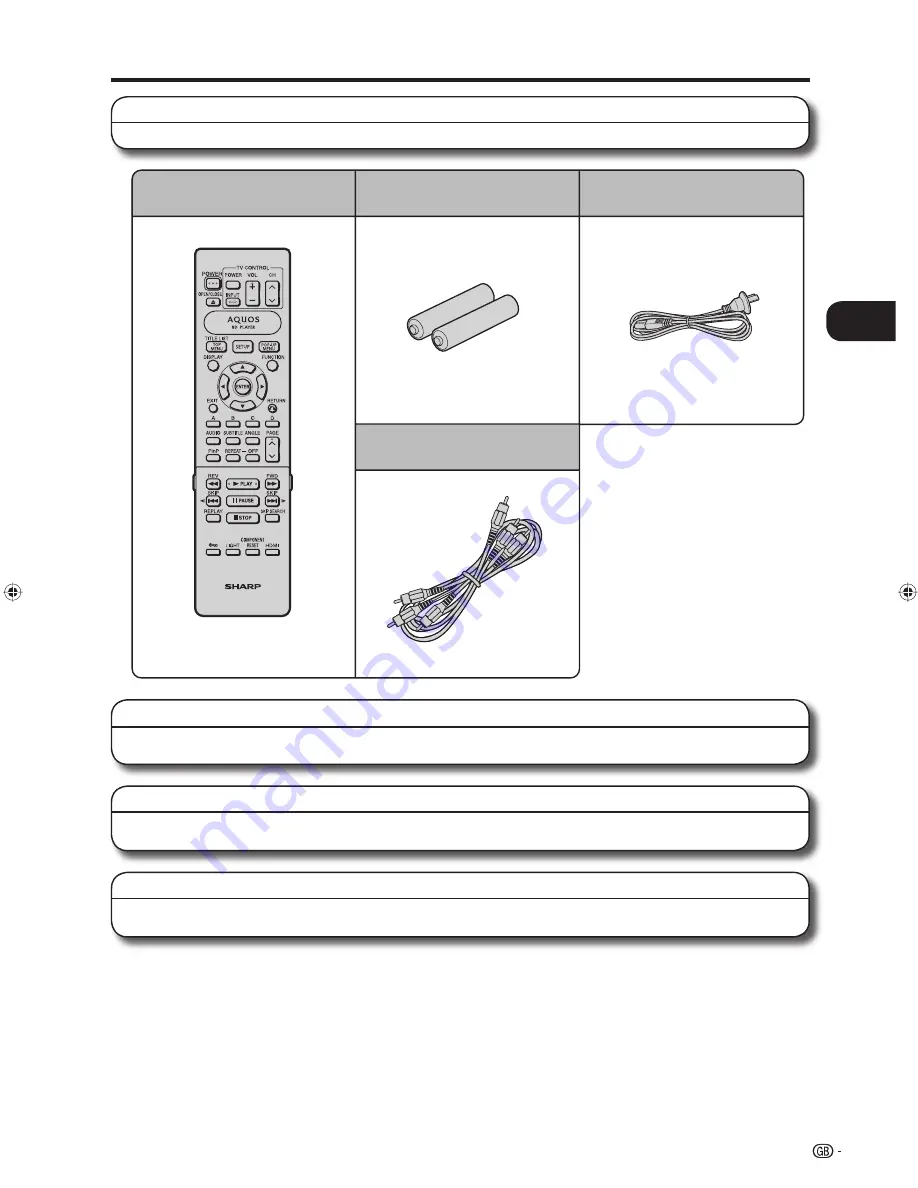
11
Intr
oduction
n
Step 1: Unpacking
Make sure the following accessories are provided with the product.
Getting Started
Remote control unit
“AAA” size battery (
g
2)
AC cord
AV cable
Step 2: Selecting equipment to connect
Connection varies with the equipment used. Refer to Connection. (Pages 14-19)
Turn off the devices before connecting.
Step 3: Playing back discs
Play back a Blu-ray disc after connecting the Player to your favourite equipment.
Refer to Disc Playback. (Pages 20-33)
Step 4: Adjust settings
Adjust settings to enjoy various features and other functions for playing discs.
Refer to Settings. (Pages 34-38)
BD-HP50X_en.indd 11
BD-HP50X_en.indd 11
2008/09/17 13:11:20
2008/09/17 13:11:20
Содержание BD-HP50X
Страница 1: ...BLU RAY DISC PLAYER OPERATION MANUAL MODEL BD HP50X ...
Страница 2: ......
Страница 46: ...44 Memo ...
Страница 47: ......
Страница 48: ...Printed in Malaysia TINSEA153WJQZ 08P09 MA NG ...