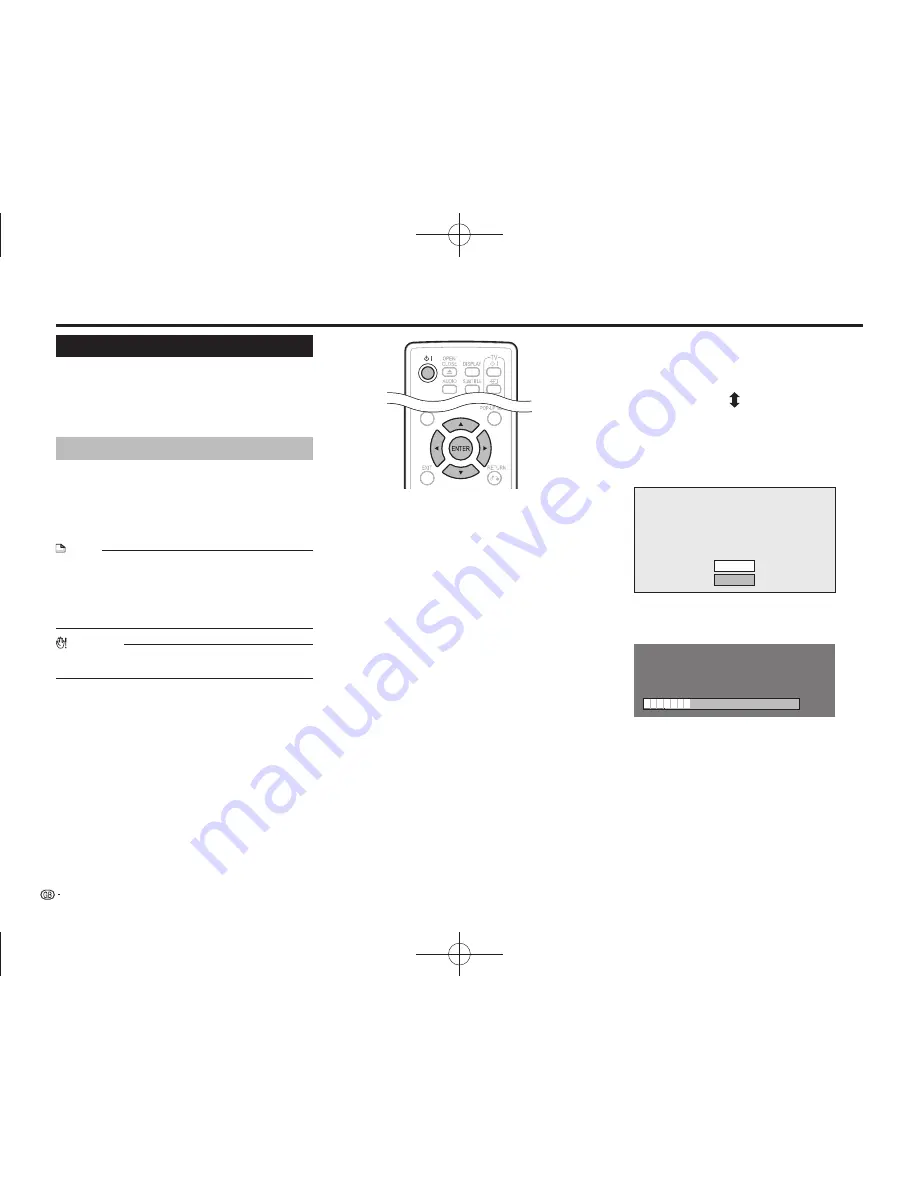
48
SETTINGS
Software Update Settings
In this player, the software version can be updated
using either one of the following methods.
• Auto Update from Network
• Manual Update from Network
• Manual Update from USB memory device (customer
service representatives only)
Auto Update from Network
This function allows you to perform the update by
accessing an Internet connection automatically to
check if there is a new firmware version every time
the player is turned on.
When using this function, it is required to perform
the following settings in advance.
NOTE
• Make sure that the LAN cable is connected to this
player. (See page 18.)
• Make sure to perform the communication settings. (See
pages 44–46.)
• It may take time to access and download the update
depending on the Internet connection and other factors.
CAUTION
• Do not remove the LAN cable or unplug the AC cord
while downloading or updating software.
Setup
1
Press
a/b
to select “Settings”, then press
d
or
ENTER
.
2
Press
a/b
to select “Software Update
Settings”, then press
d
or
ENTER
.
3
Press
a/b
to select “Auto Update Setting”,
then press
d
or
ENTER
.
4
Press
a/b
to select “Yes”, then press
ENTER
.
• After this, an Internet connection will be made
automatically every time this player is turned on.
Update process
1
When this player is turned on, the Internet
connection starts automatically.
• “
Accessing...
” blinks on the screen.
• The current version of this unit software and the
latest version of the update file on the network are
displayed when latest version of firmware has been
found.
To update this player software with update file,
select “Yes”, and go to step 2.
Latest version of firmware has been found.
Firmware update is available.
Proceed with update?
If “Yes” will be selected, version update will start.
Current Version :
Latest Version :
xxxxxxxxxx
yyyyyyyyyy
Yes
No
• If the latest firmware version has been already
updated, nothing is displayed on the screen.
2
Press
ENTER
to start updating.
Downloading latest firmware…
Version :
yyyyyyyyyy
30%
3
When the software is successfully updated, a
screen is displayed indicating that the update
process is completed.
• If the update has failed, an error message appears.
Retry the update after checking if the broadband
Internet connection (page 18) and communication
settings (pages 44–46) are performed properly.
4
Press
B
to turn off the player before using
again.
BD-HP25A̲en.indd 48
BD-HP25A̲en.indd 48
2011/03/01 10:55:58
2011/03/01 10:55:58
Содержание BD-HP25A
Страница 1: ...MODEL BD HP25A BLU RAY DISC DVD PLAYER OPERATION MANUAL 2011 03 01 10 50 2 2011 03 01 10 50 2 ...
Страница 2: ...2011 03 01 10 51 0 2011 03 01 10 51 0 ...
Страница 66: ...64 Memo BD HP25A en indd 64 BD HP25A en indd 64 2011 03 01 10 56 08 2011 03 01 10 56 08 ...
Страница 67: ...BD HP25A CoverB indd 1 BD HP25A CoverB indd 1 ...
















































