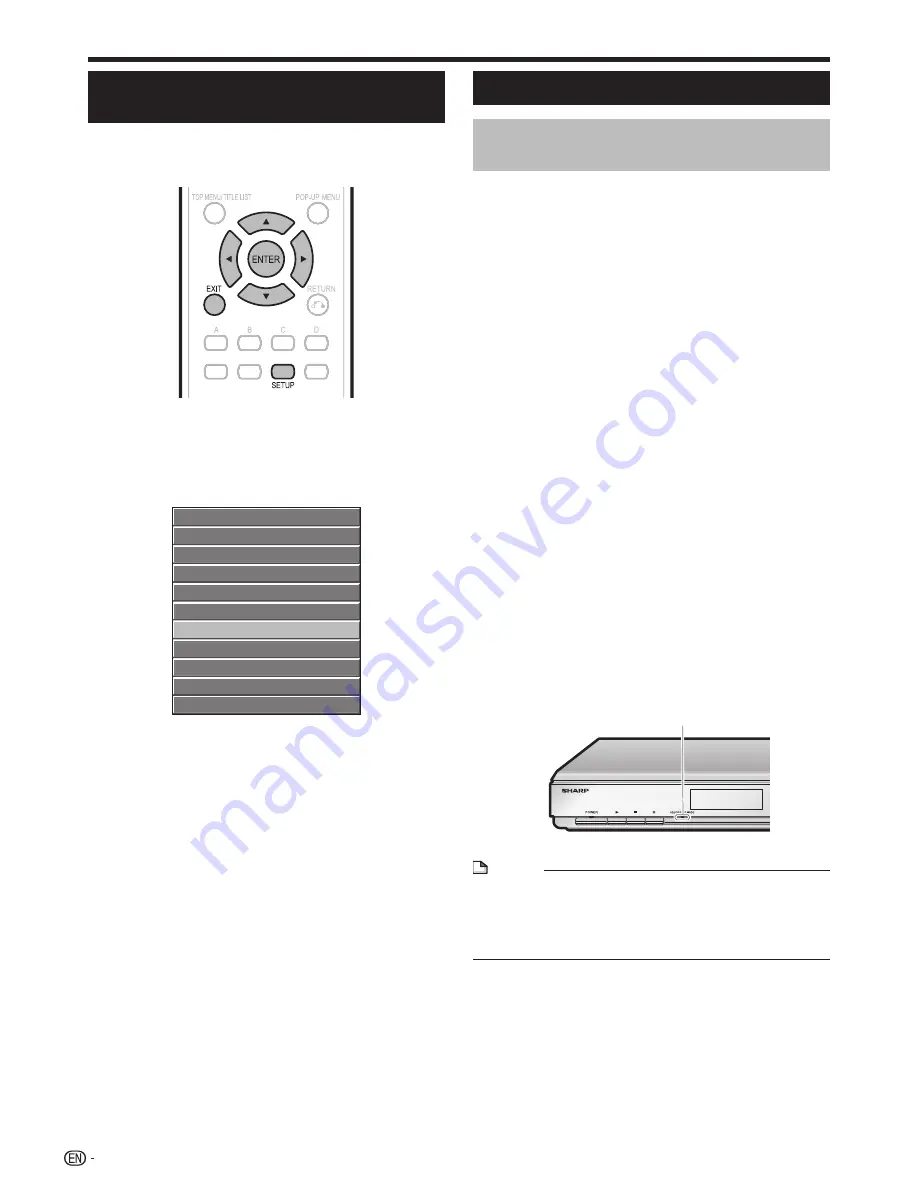
Before Starting Playback
Turning Off the LCD Backlight and
Indications
If you feel that the indicators on the Player are too
bright when watching movies, you can turn them off
except for the ON/STANDBY indicator.
Press
SETUP
to display the Setup Menu screen.
Press
a
/
b
/
c
/
d
to select “Settings”, then
press
ENTER
.
Press
a
/
b
to select “Front Display/LED”, then
press
ENTER
.
Audio Video Settings
Quick Start
Auto Power Off
AQUOS LINK
Playback Setting
Communication Setup
Version
Front Display/LED
USB Memory Management
Software Update
System Reset
Press
c
/
d
to select “On” or “Off”, then press
ENTER
.
Press
SETUP
or
EXIT
to exit.
1
2
3
4
5
Using AQUOS LINK
Controlling the Blu-ray disc player
using AQUOS LINK
What is AQUOS LINK?
Using the HDMI CEC (Consumer Electronics Control), with
AQUOS LINK you can interactively operate this player with
your SHARP AQUOS TV.
What you can do with AQUOS LINK
When you connect this player to the LCD TV compatible
with AQUOS LINK using an HDMI cable, you can perform
the function listed below. (See page 14 for connecting to the
HDMI terminal).
Automatic input select function
When you start playback of this player, the input selector of
the LCD TV will automatically switch to the LCD TV input
terminal connected to the player and the playback image will
appear on the screen, even if you are watching a TV program.
Automatic power off function
If you turn off the LCD TV when this player is in stop mode,
the power of this player will be turned off automatically. (In the
case, while playing back a disc, the power does not turn off.)
Automatic power on function
When you switch to the LCD TV input terminal connected
to this player, the power of this player will be turned on
automatically.
AQUOS PURE MODE
When you connect this player to an AQUOS LCD TV
compatible with AQUOS LINK and set “AQUOS LINK” to
“Yes” (page 37), images automatically adjusted to the most
suitable image quality for the AQUOS TV are output from the
HDMI OUT terminal of this player.
The AQUOS PURE MODE indicator on the player lights in
green.
NOTE
In order to make AQUOS LINK available, set up AQUOS
LINK on the LCD TV that is connected to this player. See
page 37 regarding the setup of this player.
Refer to the Operation Manual of the TV for details
regarding setup.
•
22
AQUOS PURE MODE indicator
















































