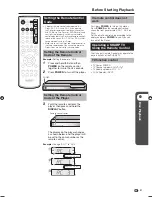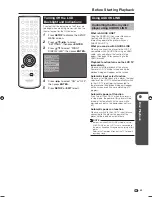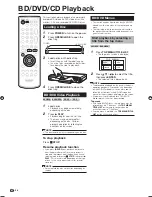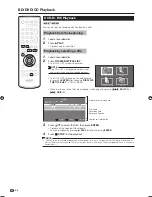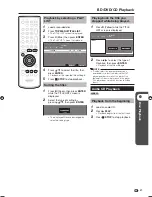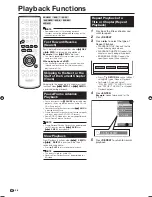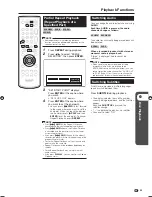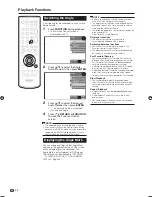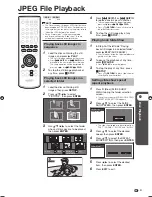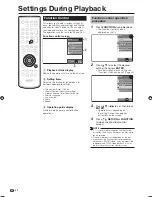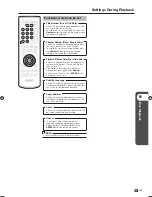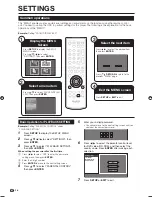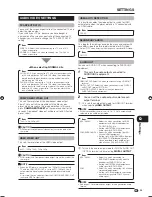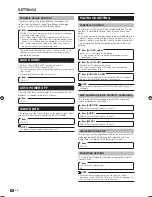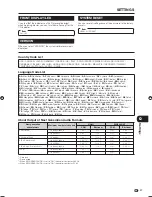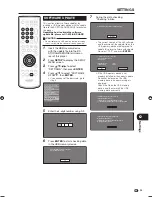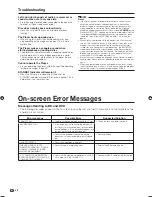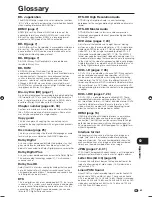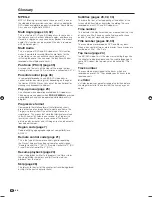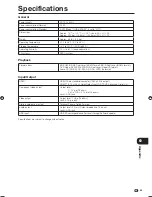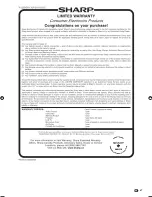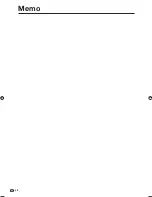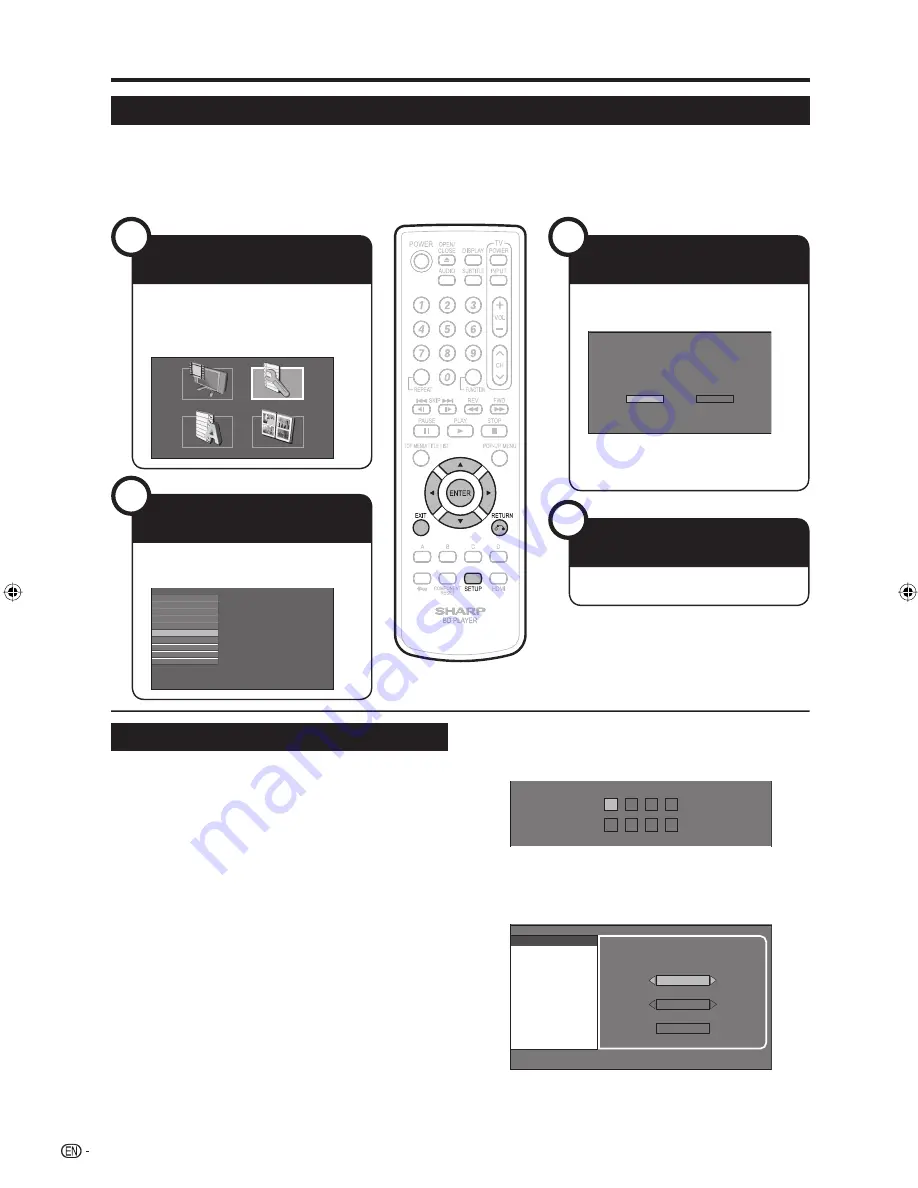
34
SETTINGS
Common operations
The “MENU” enables various audio/visual settings and adjustments on the functions using the remote control
unit. You need to call up the OSD to perform settings for this player. The following is the explanation for the basic
operations of the “MENU”.
Example:
Setting “FRONT DISPLAY/LED”
Press
SETUP
to display the SETUP
MENU screen.
Press
a
/
b
/
c
/
d
to select
“SETTINGS”, then press
ENTER
.
DISPLAYS THE TITLE LIST
SETTINGS
ON SCREEN LANGUAGE
PICTURE
Press
a
/
b
to select “FRONT DISPLAY/
LED”, then press
ENTER
.
AUDIO VIDEO SETTINGS
QUICK START
AUTO POWER OFF
AQUOS LINK
PLAYBACK SETTING
FRONT DISPLAY/LED
VERSION
USB MEMORY MANAGEMENT
SOFTWARE UPDATE
SYSTEM RESET
Press
c
/
d
to select the desired item,
then press
ENTER
.
Press
n
RETURN
to return to the
previous “MENU” page.
ON
OFF
Press
SETUP
or
EXIT
to exit.
Basic Operation for PLAYBACK SETTING
Example:
Setting “PARENTAL CONTROL” under
“PLAYBACK SETTING”.
Press
SETUP
to display the SETUP MENU
screen.
Press
a
/
b
/
c
/
d
to select “SETTINGS”, then
press
ENTER
.
Press
a
/
b
to select “PLAYBACK SETTING”,
then press
ENTER
.
When setting the password for the first time.
Press
c
/
d
to select “YES” to enter the password
setting menu, then press
ENTER
.
Enter the 4-digit number.
Press
ENTER
to move to the next setting screen.
Press
a
/
b
to select “PARENTAL CONTROL”,
then press
ENTER
.
1
2
3
1
2
3
4
Enter your 4-digit password.
You cannot move to the next setting screen until you
can input the correct password.
-
-
-
-
-
-
-
-
Press
c
/
d
to select the parental control level
for DVD video, BD-ROM, and then select the
country code. Press
ENTER
after making each
selection.
PARENTAL CONTROL
DISC LANGUAGE
ANGLE MARK DISPLAY
PASSWORD SETTING
LEVEL 3
0
USA
Press
SETUP
or
EXIT
to exit.
5
•
6
7
Settings
1
Display the MENU
Screen
2
Select a menu item
3
Select the next item
4
Exit the MENU screen
BD-HP21U_en.indd 34
BD-HP21U_en.indd 34
2008/07/17 19:44:21
2008/07/17 19:44:21
Содержание BD-HP21U - AQUOS Blu-Ray Disc Player
Страница 2: ......
Страница 3: ...1 ENGLISH ENGLISH OPERATION MANUAL Introduction ENGLISH ...
Страница 49: ...47 ...
Страница 50: ...48 Memo ...
Страница 51: ......