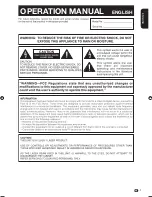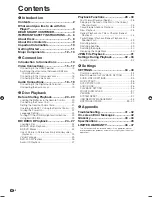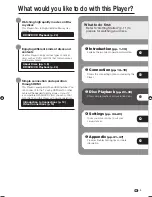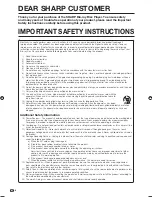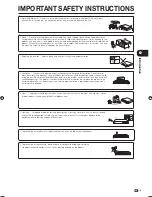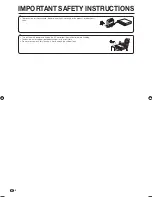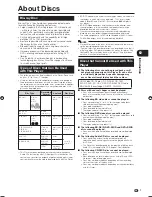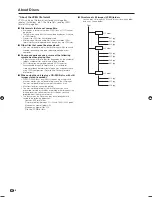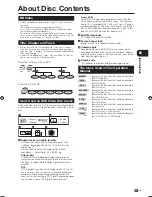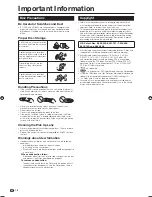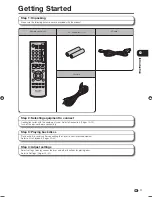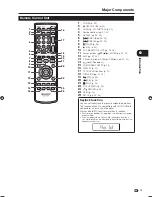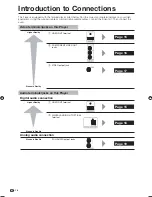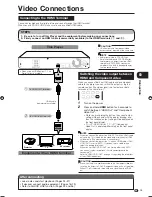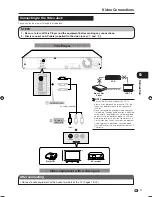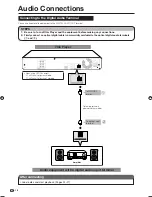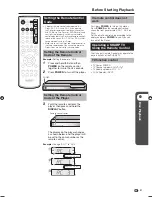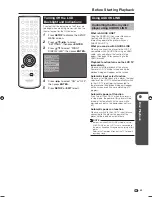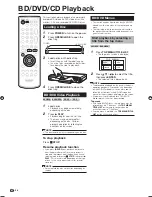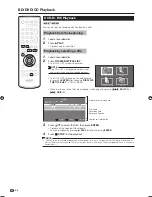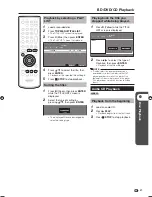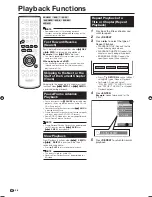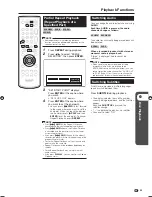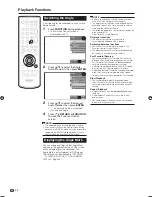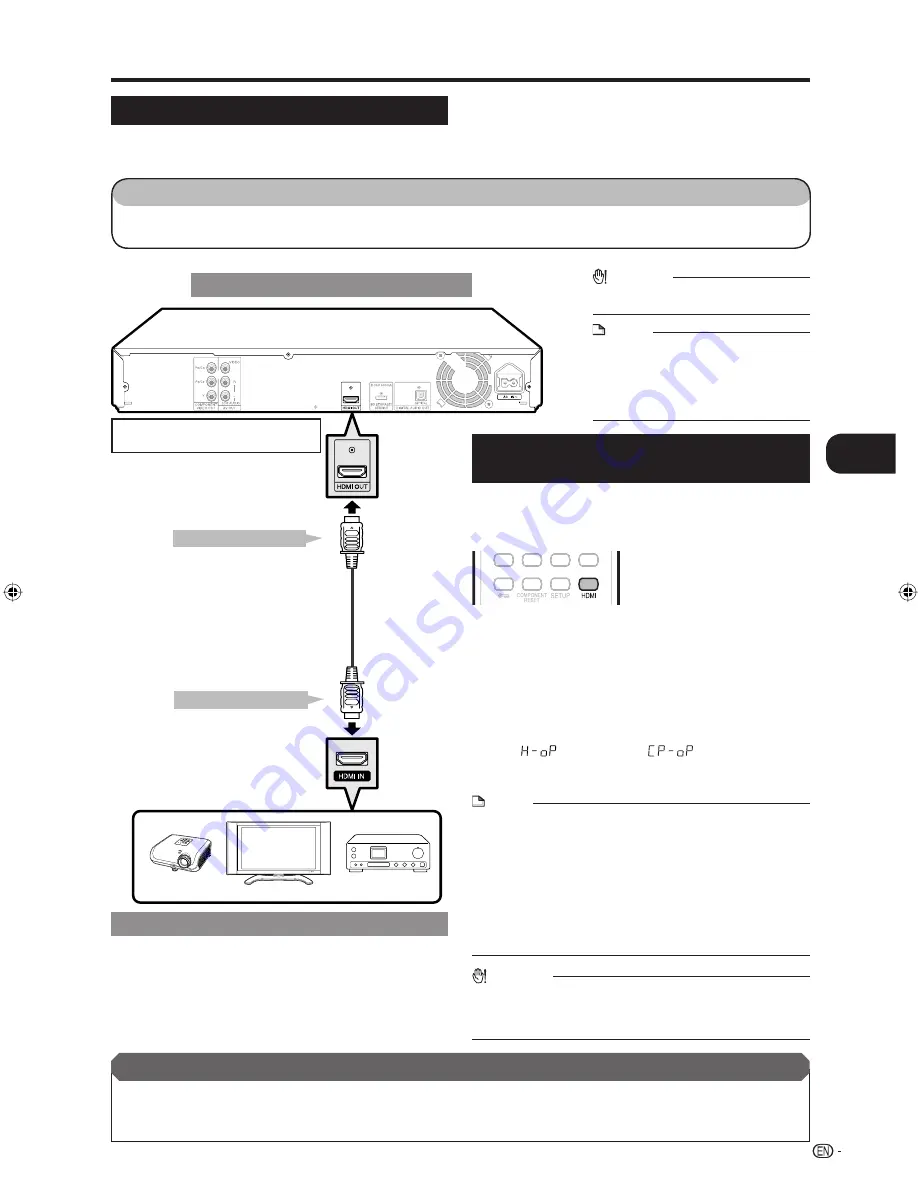
Connection
o
15
Video Connections
Connecting to the HDMI Terminal
You can enjoy high quality digital picture and sound through the HDMI terminal.
When you use AQUOS LINK, make sure to use a certified HDMI cable.
This Player
Equipment with an HDMI terminal
CAUTION
HDMI output and Component Video
output can not be used at the same time.
•
Switching the video output between
HDMI and Component video
When you connect both an HDMI cable and a component
cable to this player, you can switch the outputs using the
remote control. (The video signal is not output over both
terminals at the same time.)
Turn on the power.
Press and hold
HDMI
button for 5 seconds to
switch between “HDMI Out” and “Component
Video Out”.
While you are holding the button, the current output
setting will be shown with the display blinking, and
then the switched output setting will be displayed on
the front panel display.
“
” (HDMI Out) or “
” (Component
Video Out) is displayed alternately on the front panel
display.
NOTE
When you connect the player to a SHARP TV with an HDMI cable
only and the TV is turned on, the video output switches to HDMI
automatically. (The above setting is unnecessary.)
When you connect the player to a TV with an HDMI cable, HDMI
VIDEO OUT is set to “AUTO”. If you don’t get a stable image,
select the desired resolution*.
When you set HDMI VIDEO OUT to a setting other than “AUTO”,
you can only select resolutions* that are compatible with the
connected TV.
Refer to “HDMI VIDEO OUT” on page 35 regarding the resolutions
of the HDMI video output.
•
•
*
CAUTION
Even when there is no cable connected to the Component video out,
switching the output to CP-oP (Component video out) is still possible.
When CP-oP is selected, there will be no signal from the HDMI
out.
•
1
2
•
•
NOTE
Audio transmitted in DTS-HD High
Resolution Audio and DTS-HD Master
Audio formats is output from the HDMI
terminal as BITSTREAM. Connect an
amplifier with a built-in decoder to enjoy
the fine sound quality.
•
When using an HDMI output, 7.1 ch
Digital Output is available.
•
HDMI cable
(commercially available)
1
2
To HDMI OUT terminal
To HDMI input terminal
STEPS
Be sure to turn off this Player and the equipment before making any connections.
Firmly connect an HDMI cable (commercially available) to the HDMI terminals (
1
and
2
).
1:
2:
TV
Projector
AV receiver
After connecting
Load a disc and start playback. (Pages 24–27)
If desired, connect audio equipment. (Pages 18–19)
Refer to AQUOS LINK function. (Pages 23 and 36)
•
•
•
BD-HP21U_en.indd 15
BD-HP21U_en.indd 15
2008/07/17 19:43:36
2008/07/17 19:43:36
Содержание BD-HP21U - AQUOS Blu-Ray Disc Player
Страница 2: ......
Страница 3: ...1 ENGLISH ENGLISH OPERATION MANUAL Introduction ENGLISH ...
Страница 49: ...47 ...
Страница 50: ...48 Memo ...
Страница 51: ......