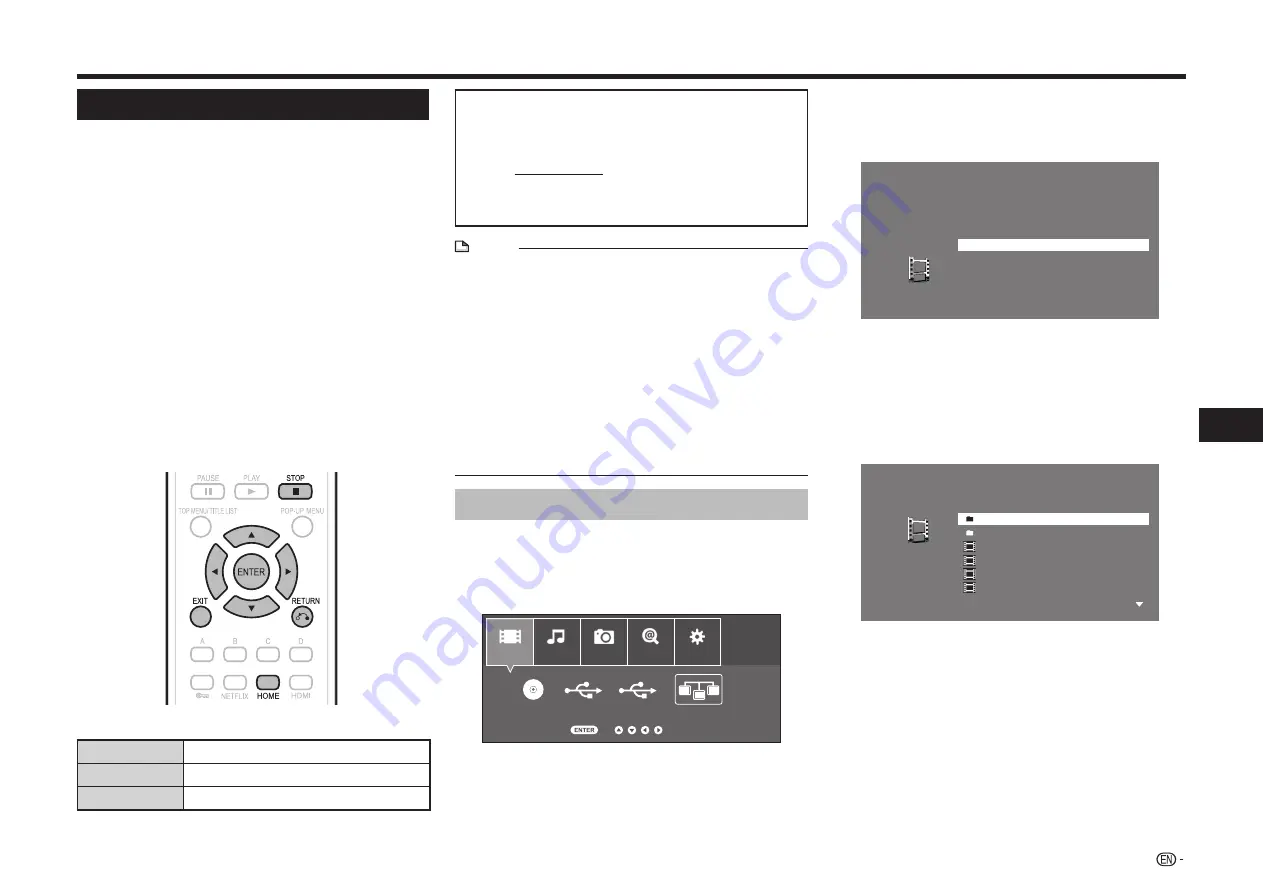
37
Playback
Video/Picture/Music Playback
Accessing DLNA servers
The player can browse and play movies, music and
photos stored on your DLNA Certified media servers
connected within your home network.
About a home network
This Player can display and play movies, photos
and music content from your DLNA-compatible
digital media servers (such as a PC and consumer
electronics).
Before accessing DLNA servers:
• DLNA servers and this player must be connected to the
same local area network. Specify the settings required
for connecting this player to the local area network.
• DLNA servers must be turned on.
• When a PC running DLNA server software or other
DLNA-compatible devices are connected to this player,
some setting changes of software or other devices may
be required.
• Please refer to the operating instructions for the
software or devices for more information.
Types of playable files
Video
DivX Plus HD (avi/divx/mkv)
Music
mp3
Picture
jpg
* Playing MKV files via Home Network
To play MKV files via DLNA server, you will need to
download and install “DivXinstaller.exe” on a DLNA
compatible PC (Windows 7), which can be found on
website www.divx.com.
Make the necessary settings and confirm that an MKV
file can be played using Windows Media Player on a
PC prior to attempting playback on the LCD TV.
NOTE
• Even if DLNA compatible, a connection may not be
able to be made depending on the server, or playback
may not be available even if a connection is made
successfully.
• Some files may not be playable depending on the file.
For details, refer to pages 10–11.
• To enjoy this function, make a broadband Internet
connection to both your PC and this player (See pages
19–20), and then set communication settings (See pages
50–53), then perform the following operation.
• To use this function, we recommend setting “Auto
Power Off” to “No”. (See page 47.)
• Before using this function, please read “Network Service
Playback by selecting a file list
1
Press
c/d
to select Video/Music/Picture, then
press
b
or
ENTER.
2
Press
c/d
to select “Home Network”, then
press
b
or
ENTER.
Video
BD-VIDEO
USB-1
USB-2
Home Network
Next
Music
Picture
e-Contents
Settings
• The player automatically scans and displays DLNA
servers within your local network.
3
Press
a/b
to select a DLNA server which you
want to access, then press
ENTER or
d
.
• The folder list or file list of the DLNA server which
you accessed is displayed.
3. zzzzzzzzzzzzzz
4. aaaaaaaaaaaa
Select server
1. xxxxxxxxxxxxx
2. yyyyyyyyyyyyy
• The previous screen appears when
j
is pressed.
4
Press
a/b
to select the folder or file which you
want to access, then press
ENTER.
• When you select a folder, the file list of the folder is
displayed. Press
a/b
to select the file which you
want to play, then press
ENTER.
• Playback starts.
Video03.divx
Video04.divx
Video01.divx
Folder2
Folder1
Video02.divx
1/ALL 40 files and folders
Root
• For operation during playback, refer to pages 38–39.
5
Press
c
to stop playback.
• The file list reappears.
• The previous screen appears when
j
is pressed.
6
Press
EXIT or HOME to exit playback.
• The HOME screen reappears.






























