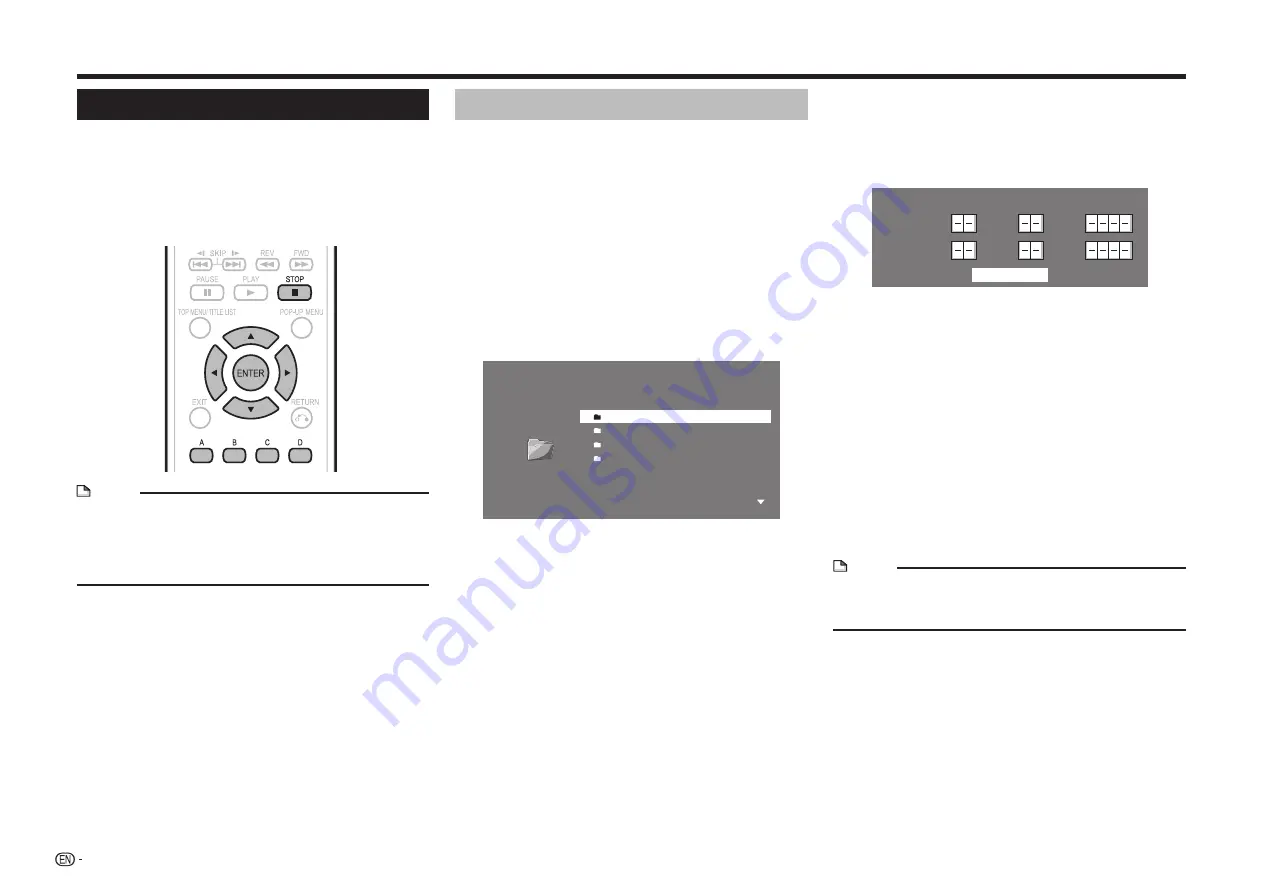
32
Video/Picture/Music Playback
Playback using a USB device
You can play back video, music and picture data
stored in a USB device, including a USB HDD and a
USB memory device.
• Regarding playback of a music or picture file, see pages
• To play back a file or content downloaded from a
streaming service, see pages 59–61.
NOTE
• Depending on the format, some files cannot be played
back.
• To initialize data stored in a USB device or delete BD-
LIVE data, refer to “USB (HDD/Memory) Management”
Searching/sorting the titles
Searching by title name
1
Insert a USB device* to the USB1 or USB2
terminal.
*
When you insert or remove a USB device, be sure
to turn off the main power of this player and the
USB device (only if connecting a USB HDD) and
make sure that “Quick Start” is set to “No” (See
2
Press
c/d
to select Video/Music/Picture, then
press
b
or
ENTER.
3
Press
c/d
to select the desired USB terminal
(“USB-1” or “USB-2”), then press
b
or
ENTER.
• The Title List screen is displayed.
Folder 1
USB Memory Device/Picture/
1/All 4 files and folders
1 Folder 1
2 Folder 2
3 Folder 3
4 Folder 4
4
Press
A (Red).
• The selection screen for searching/sorting is
displayed.
5
Press
a/b
to select “By Title Name”, then
press
ENTER.
6
Enter characters to search using the screen for
inputting characters.
• For details on the screen for inputting characters,
7
Searching starts when all required characters
have been entered.
• The search result will be displayed.
• To cancel the search result and return to the Title
List screen, press
A (Red).
Searching by date
1
Repeat step 1–4 in
Searching by title name.
2
Press
a/b
to select “By Date”, then press
ENTER.
• The screen for searching by date is displayed.
By Date
Year
Month
Day
Start Search
Year
Month
Day
From
To
3
Enter the desired period of dates to search.
4
Once you enter all the required characters,
select “Start Search” to start searching.
• The search result will be displayed.
• If you cancel the search result and return to the Title
List screen, press
A (Red).
Sorting the titles
1
Repeat step 1–4 in
Searching by title name.
2
Press
a/b
to select “Sort”, then press
ENTER.
3
Press
a/b
to select the desired sorting type
(“From New”, “From Old” or “Titles”), then press
ENTER.
• The titles will be displayed according to the
selected sorting type.
NOTE
• When you sort titles by a sorting type, the type will be
applied and the titles will be displayed according to the
selected sorting type until you change the sorting type.






























