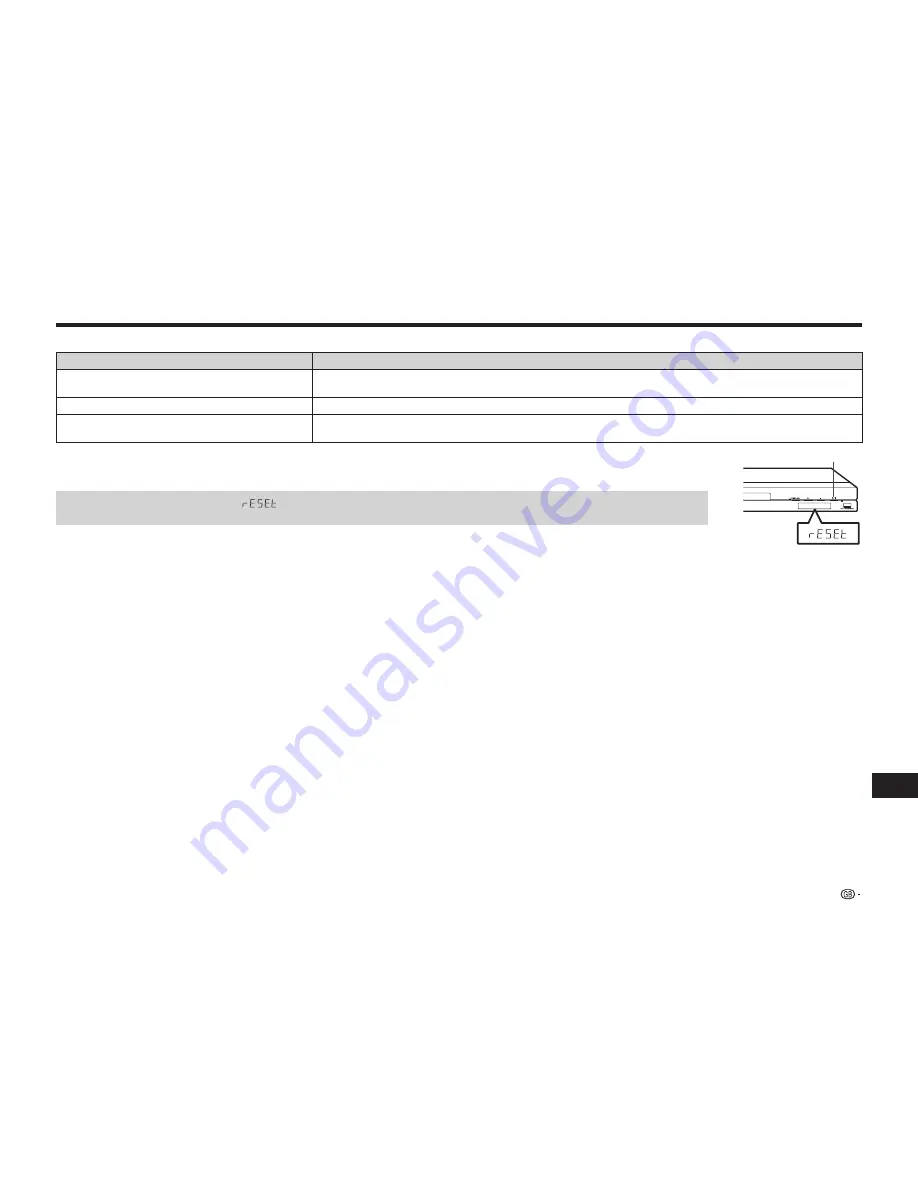
65
Appendix
Troubleshooting
Other
Problem
Possible causes and solutions
The TV operates incorrectly.
• Some TVs with wireless remote control capability may operate incorrectly when using the remote control of this Player.
Use such TVs away from this Player.
The Player heats up during use.
• When using this Player, the console cabinet may heat up depending on the usage environment. This is not a malfunction.
B
(On/Standby) indicator will remain lit.
• When the AC cord is removed from the outlet, the
B
(On/Standby) indicator will remain lit for a short period. This is
normal and is not a malfunction.
To Reset this Player
• If this Player receives strong interference from a source such as excessive static electricity, strong external noise, malfunction of power supply, or
voltage caused by lightning during use or a wrong operation is sent to the Player, errors like the Player not accepting an operation may occur.
Press and hold
B
on the Player until “
” appears on the front panel display when the Player does not operate properly even after the
power has been turned off. Then, after the
B
(On/Standby) indicator is lit, turn on the power.
B
(Power)
• When a reset is performed while the power is on, the Player will turn off. Turn the power on again. At this point, it may take a few moments for the system processing to finish before
the Player is ready for use. During the system processing, the BD/DVD/CD mode indicator on the front panel display of the player will blink. Once the system processing has finished,
the indicator will finish blinking and then light up normally. You can operate the Player when the BD/DVD/CD mode indicator is lit.
• Since all settings including the language setting stored in memory are also reset when a reset has been performed, they must be set again.
• When the problem persists even after performing a reset, unplug the AC cord and plug it in again. If this does not solve the problem, contact the nearest service centre approved by
SHARP.











































