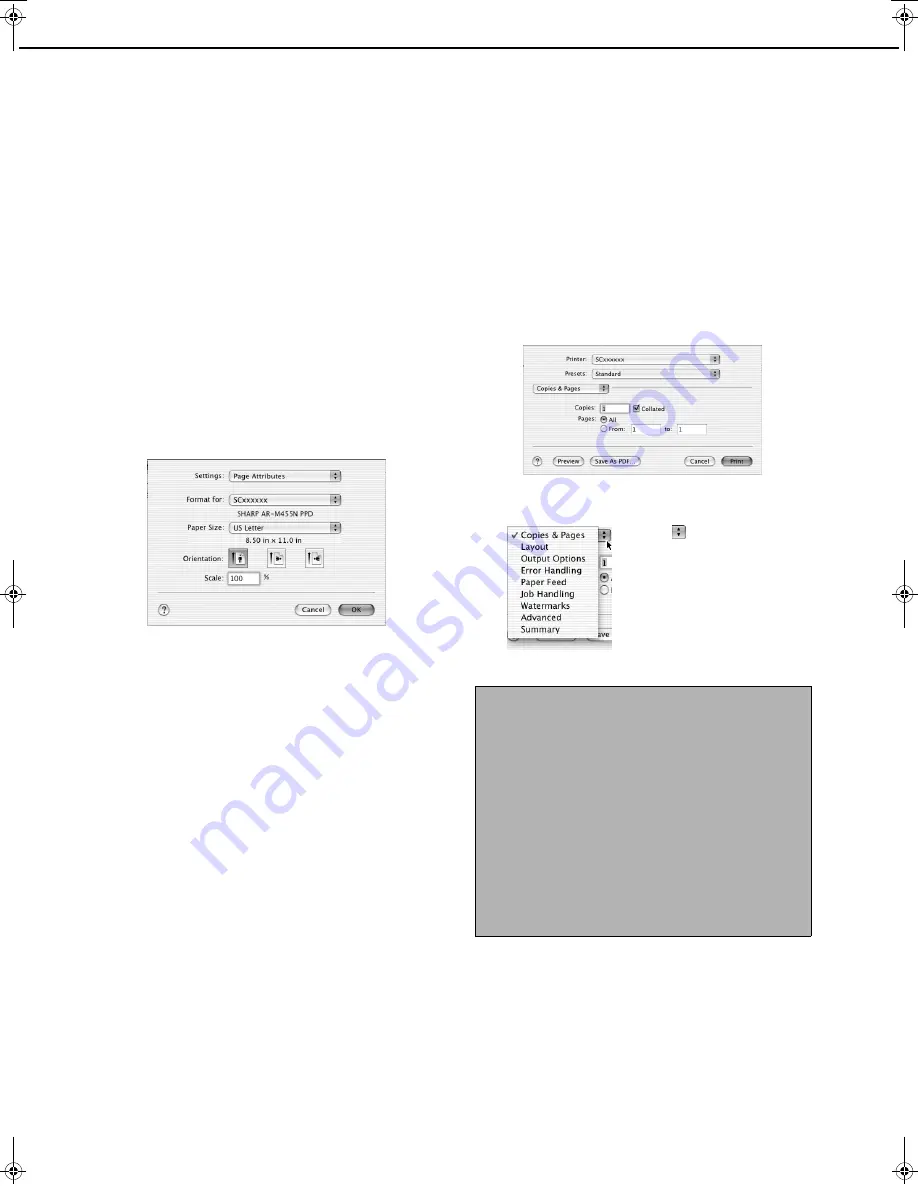
REQUIREMENTS FOR MACINTOSH
10
Configuring the print settings
The contents of the windows that appear when configuring the paper settings and print condition settings vary by
country and region.
■
■
■
■
Paper settings
Before printing, configure the paper settings in the
printer driver.
The File menu of the software application is used to
open the settings. The settings and selections vary
depending on the OS version and software
application.
1
Select [Page Setup] from the [File]
menu of the application.
The following window will appear. (The window
varies depending on the operating system
version, printer driver version, and software
application.)
2
Adjust each setting.
Paper size, reduction/enlargement, and
orientation can be configured.
3
Click the [OK] button.
■
■
■
■
Print condition settings
1
Select [Print] from the [File] menu
of the application.
The following window will appear. (The window
varies depending on the operating system
version, printer driver version, and software
application.)
2
Adjust the settings.
Click
next to [Copies &
Pages] ([General] in Mac OS
8.6 to 9.2.2) and select the
settings that you wish to
configure from the pull-down
menu. The corresponding
setting screen will appear.
3
Click the [Print] button.
NOTES
●
The items that appear in this menu will vary
depending on the operating system version and
software application.
●
To print when auditing mode is enabled, enter
your 5-digit account number in [Account Number]
in the [Job Handling] menu.
When auditing mode is enabled, a print job may
not be printed if an account number is not entered
or an incorrect account number is entered. This
depends on the key operator program settings.
See "Cancel jobs of invalid accounts" in the "Key
operator's guide".
InstallGuide_US.book 10
ページ
2004年9月2日 木曜日 午前11時18分
Содержание AR-PK6
Страница 15: ......
















