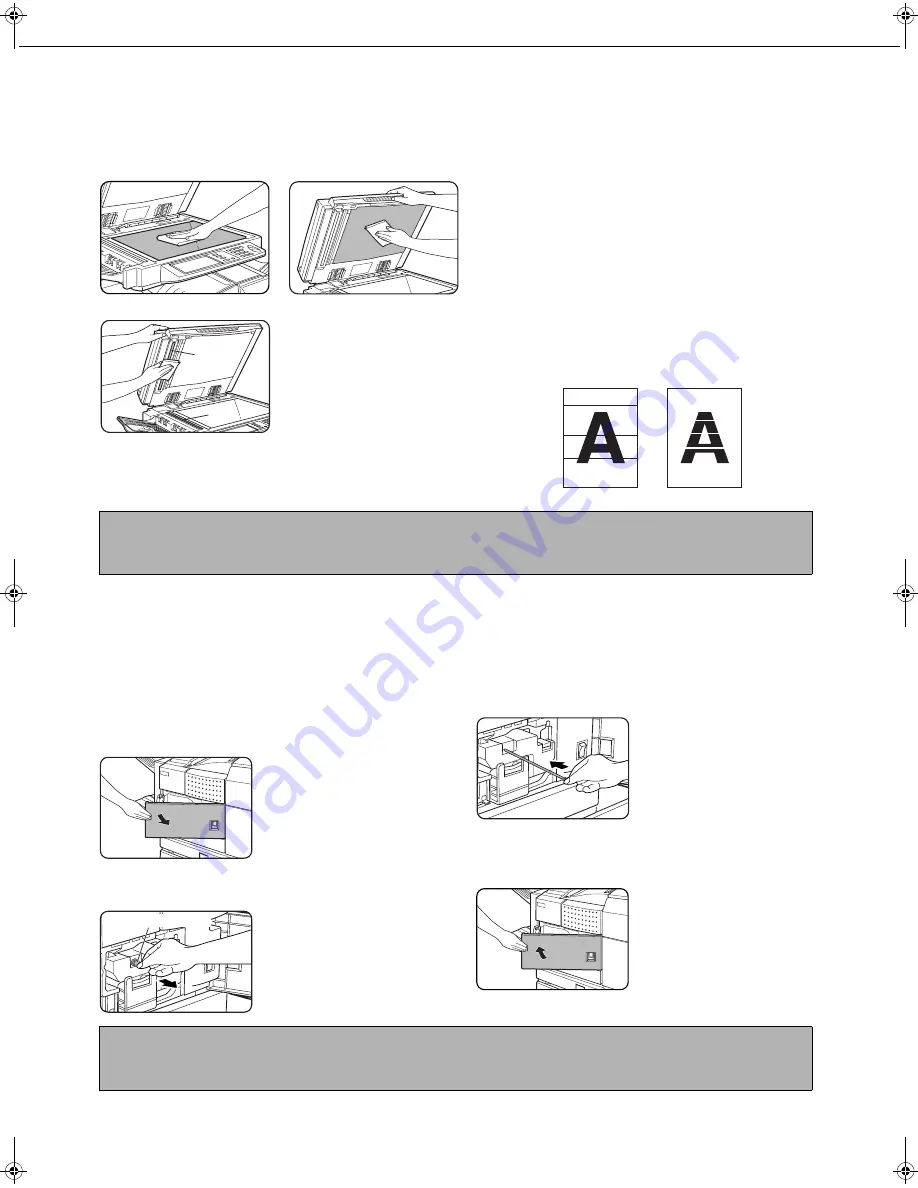
6-2
USER MAINTENANCE
Cleaning the document glass and the automatic document feeder
If the document glass, document cover or automatic document scanning unit have dirty spots, these spots will form
lines in scanned images. These will show up as defects when the images are printed. Always keep these parts clean.
\
Wipe with a clean, soft cloth. If necessary, moisten the
cloth with water or a small amount of neutral detergent.
When finished, wipe dry with a clean cloth. When
cleaning, do not use thinner, benzene, or similar
volatile cleaning agents.
If black or white stripes appear on printed images of originals that were fed through the
automatic document feeder, wipe the long narrow glasses in the scanning unit ((A) and
(B) in the illustration).
Cleaning the main charger of the photoconductive drum
If black (or white) lines appear even after you have cleaned the document glass and document feeder, use the
charger cleaner to clean the main charger that charges the drum.
1
Switch off the power switch (see page 1-
17).
2
Open the front cover.
3
Slowly pull out the green knob (charger
cleaner).
4
Once the knob is pulled out, slowly push it
back in.
5
Close the front cover and switch on the
power switch.
(A)
(B)
CAUTION
Do not use flammable spray to clean the machine. If gas from the spray comes in contact with hot electrical
components or the fusing unit inside the machine, fire or electrical shock may result.
Charger cleaner
NOTES
●
If this does not solve the problem, pull the knob out and push it back in 2 more times.
●
When pulling and pushing the knob to clean the charger, pull and push the knob slowly from one end to the other.
Example of dirty print image
Black stripes
White stripes
Copy_EX.book 2
ページ
2004年9月28日 火曜日 午後9時54分
Содержание AR-M351N
Страница 3: ...Part 1 General Information ...
Страница 4: ......
Страница 54: ......
Страница 79: ...Part 2 Copier Operation ...
Страница 80: ......
Страница 144: ......
Страница 148: ......
Страница 185: ......
Страница 186: ......
















































