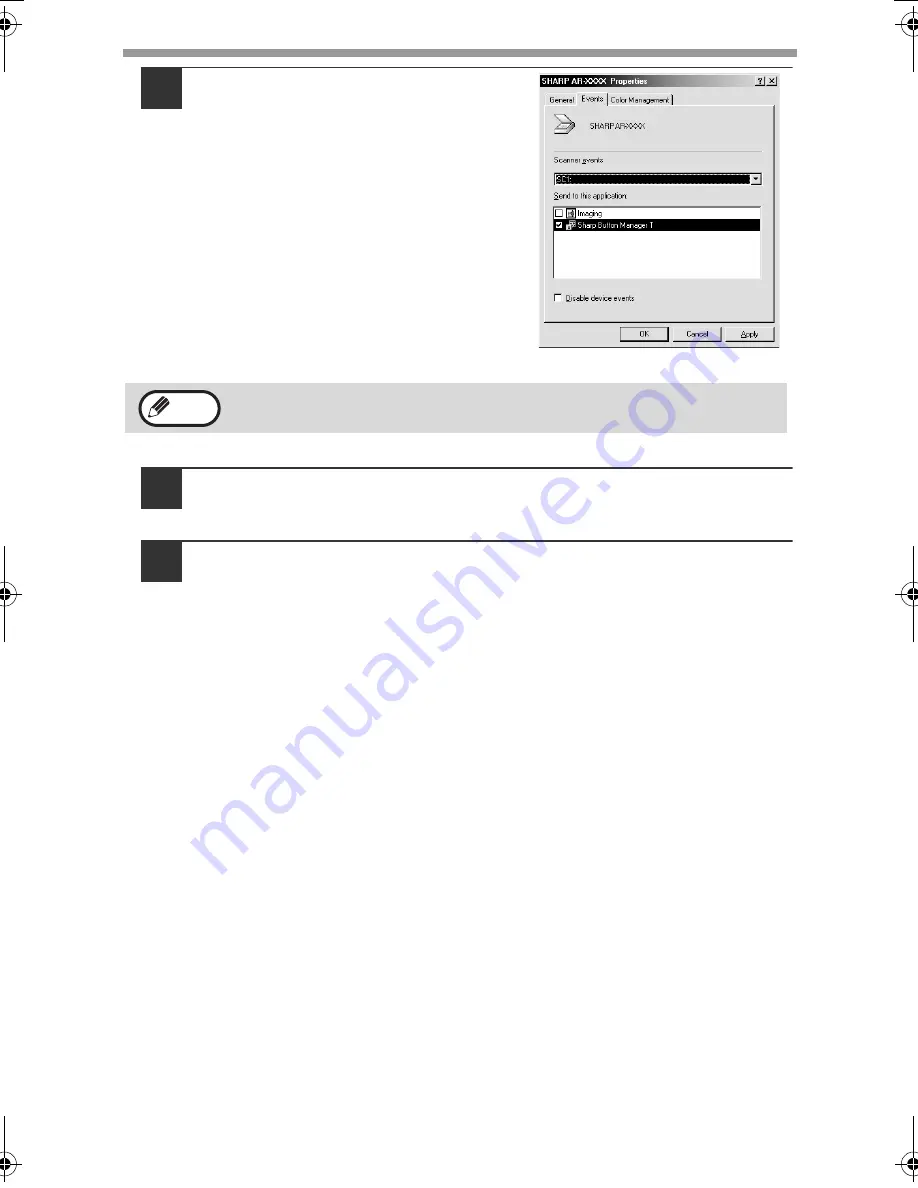
INSTALLING THE SOFTWARE
48
6
Select "Sharp Button Manager T"
in "Send to this application".
7
Click the "Apply" button.
8
Repeat Steps 5 through 7 to link Button Manager to "SC2:"
through "SC6:".
Select "SC2:" from the "Scanner events" pull-down menu. Select "Sharp
Button Manager T" in "Send to this application" and click the "Apply" button.
Do the same for each ScanMenu through "SC6:".
When the settings have been completed, click the "OK" button to close the
screen.
Button Manager is now linked to the scan menu (1 through 6).
The scan settings for each of scan menus 1 through 6 can be changed with
the setting window of Button Manager.
For the factory default settings of the scan menu and the procedures for
configuring Button Manager settings, see "Button Manager Settings" in the
Online Manual.
If other applications are shown, deselect the checkboxes for the other
applications and leave only the Button Manager checkbox selected.
Note
!AR-M201.book 48 ページ 2008年5月22日 木曜日 午後1時41分
Содержание AR-M201
Страница 93: ...MEMO ...
Страница 94: ...MEMO ...






























