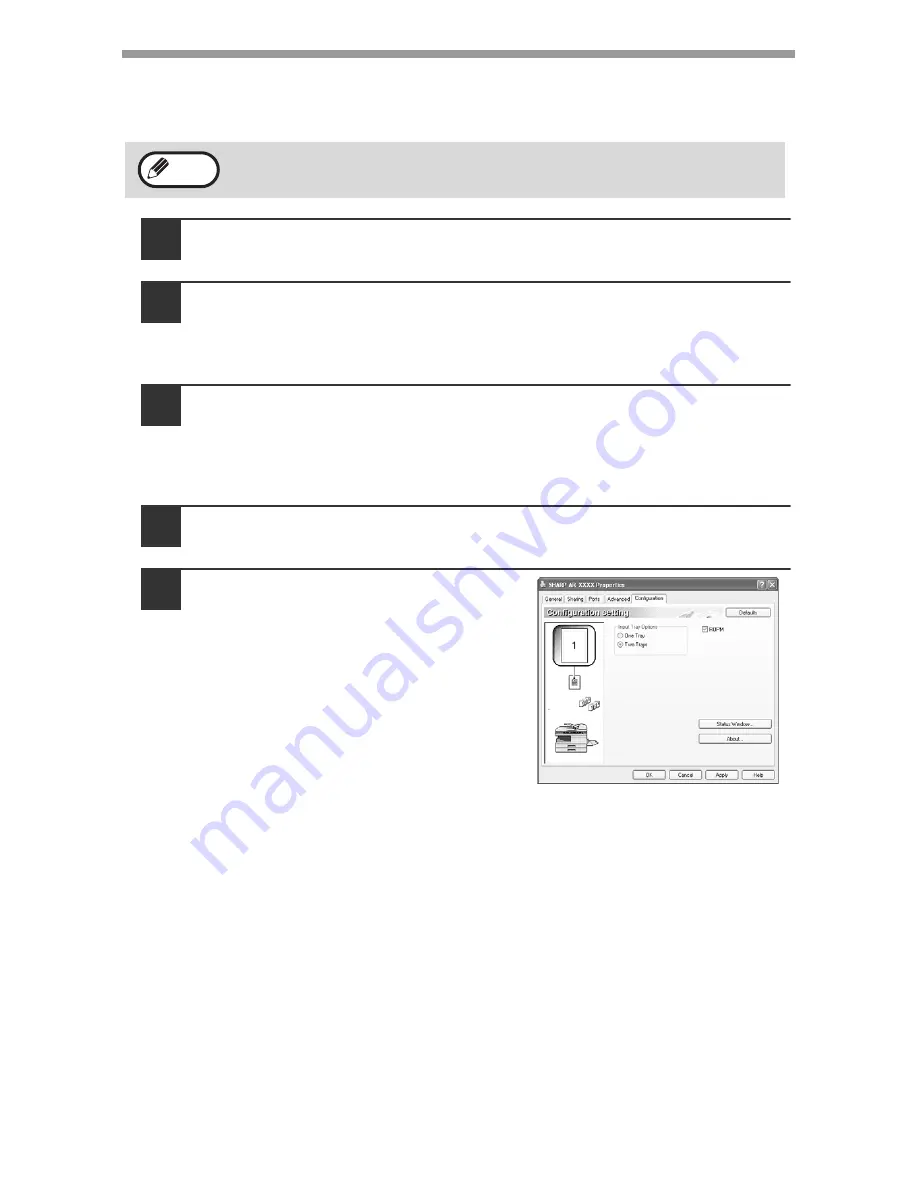
OPTIONAL EQUIPMENT
88
Using the AR-D33 with the printer function
To use the AR-D33 with the printer function, follow these steps to adjust the settings
in the printer driver.
1
Click the "start" button.
2
Click "Control Panel", select "Printer and Other Hardware", and
then click "Printer and Faxes".
• On Windows Vista, click "Control Panel", and then click "Printer".
• On Windows 98/Me/2000, select "Setting" and click "Printers".
3
Click the "SHARP AR-XXXX" printer driver icon and from the
"File" menu select "Properties".
• On Windows Vista, from the "Organize" menu select "Properties".
• On Windows 98/Me, click the "SHARP AR-XXXX" printer driver icon,
select "Properties" from the "File" menu, and then click the "Setup" tab.
4
Click the "Configuration" tab.
5
Select "Two trays" for "Input tray
option", and click "OK".
The printer driver closes. This completes
the settings needed to use the AR-D33.
Interface cable
Please purchase the appropriate cable for your computer.
USB interface cable
USB cable that supports USB 2.0.
The printer driver cannot be set for use with the AR-D33 when opened
from the application.
Note
















































