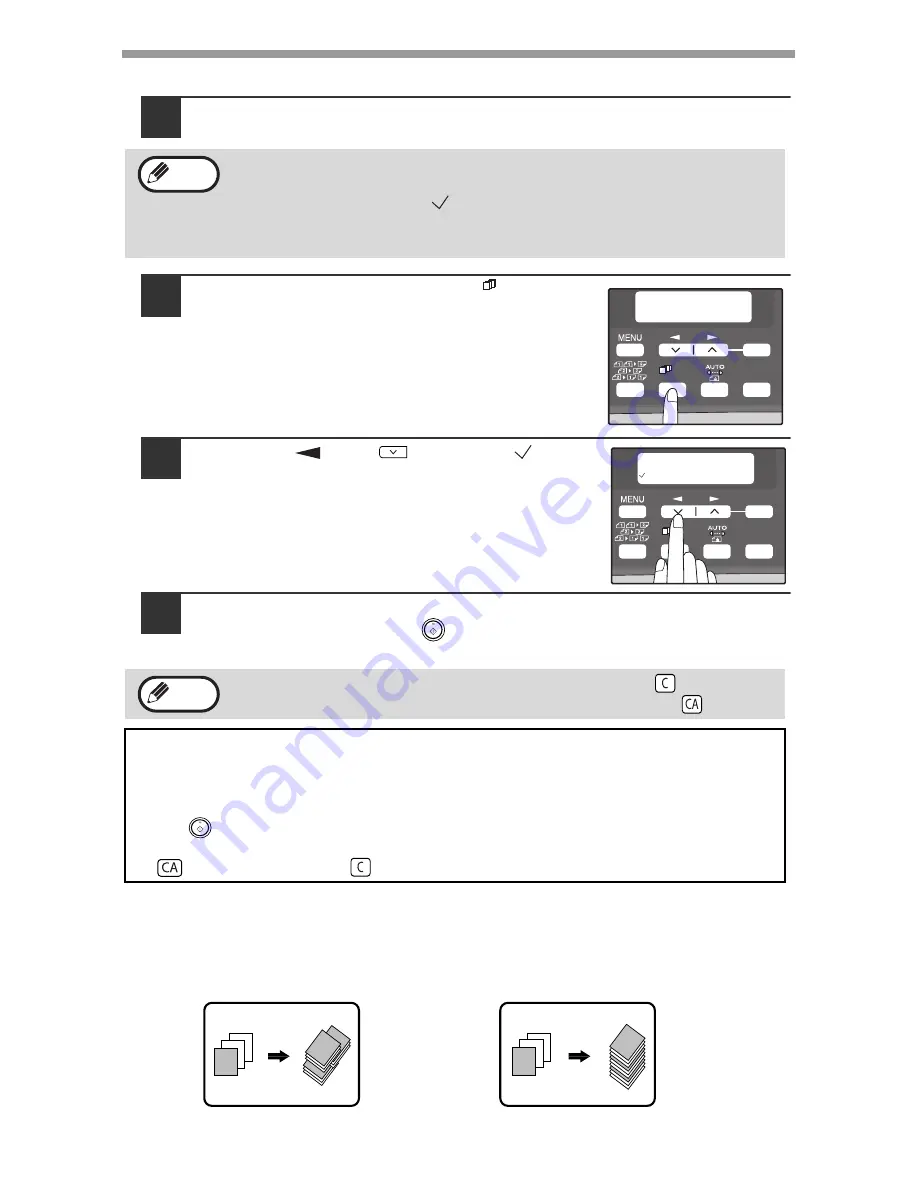
CONVENIENT COPY FUNCTIONS
30
Using the RSPF
1
Place the originals. (p.21)
2
Press the [E-SORT/SP.FUNC (
)] key
until "SORT" appears and then press the
[OK] key.
3
Press the [
] key (
) to move "
" to
the "ON" position and then the [OK] key.
4
Select the number of copies and any other settings, and then
press the [START] key (
).
The copies are delivered to the paper output tray.
Offset function during sort copy
The offset function shifts the position of each set of copies in the paper output tray
for easy separation.
The offset function can be changed with "OFFSET FUNCTION" in the user
programs. (p.55)
• If "SORT AUTO SELECT" is enabled in the user programs, the default output
mode for copying from the RSPF is sort mode (p.57). In this case go directly
to step 4. A checkmark "
" will automatically appear in the display (p.11).
• If "SORT AUTO SELECT" is disabled, the default output mode will be non-
sort mode. Follow the steps below to select sort mode.
• To cancel the sort copy job, press the [CLEAR] key (
).
• To cancel sort copy mode, press the [CLEAR ALL] key (
).
If the memory becomes full
• If the memory becomes full while scanning the originals, "MEMORY FULL, PRESS
START TO RESUME" will appear in the display, and the machine will stop copying.
• To copy the originals that have been scanned up to that point, press the [START]
key (
).
• To clear the data that has been scanned into memory, press the [CLEAR ALL] key
(
) or the [CLEAR] key (
).
Note
SPECIAL FUNCTION
SORT
1,2,3,
1,2,3,
SP. FUNC
ZOOM
OK
1,2,3,
1,2,3,
SP. FUNC
SORT
ON OFF
1,2,3,
1,2,3,
SP. FUNC
ZOOM
OK
Note
1
1
1
2
3
1
1
2
3
Offset function
When offset function is disabled






























