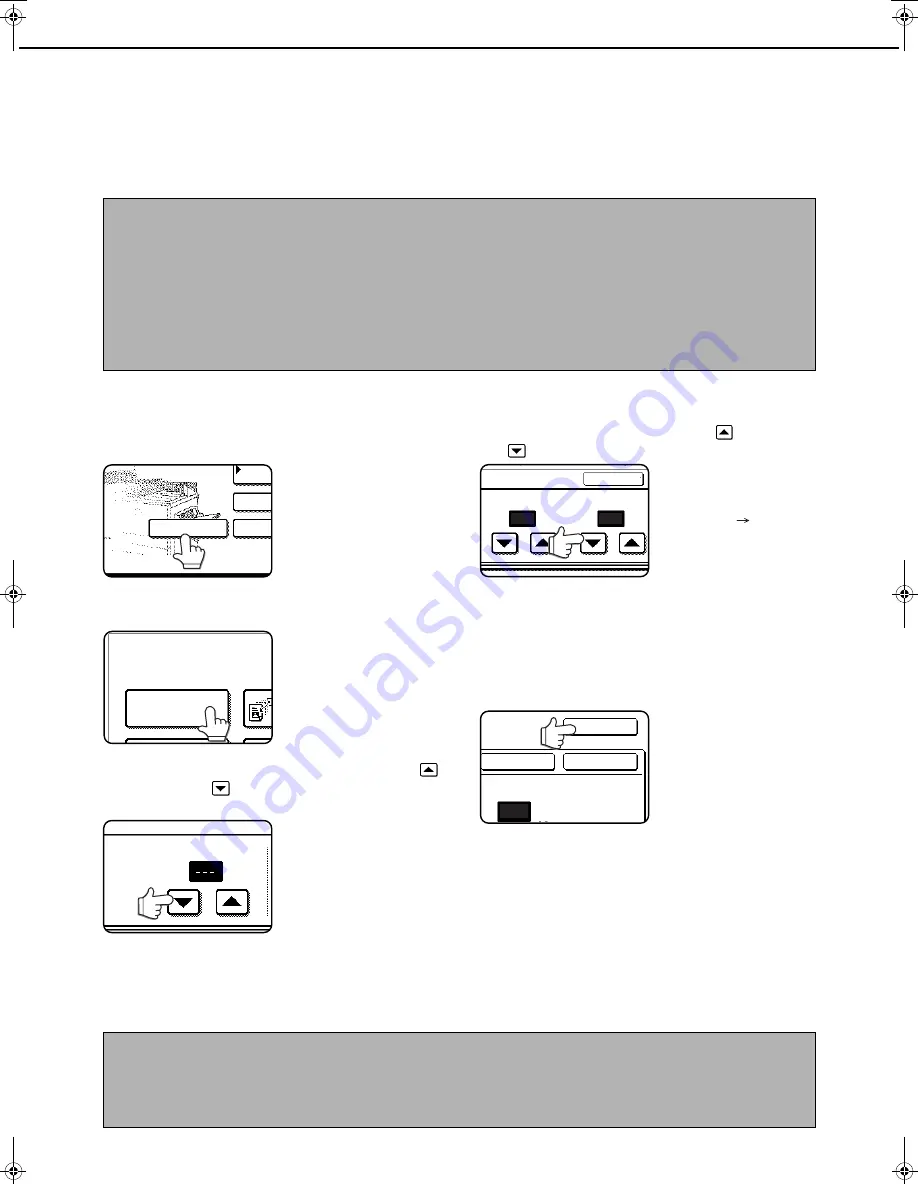
3-4
AUTOMATIC TRANSMISSION AT A
SPECIFIED TIME (TIMER TRANSMISSION)
This feature enables you to set up a transmission or polling operation to be performed automatically at a specified
time up to a week in advance. This is convenient when you will be out of the office or for transmission at off-peak
nighttime rates. A combined total of 97 timer transmission and memory transmission jobs can be stored.
SETTING UP A TIMER TRANSMISSION
1
In fax mode, touch the [SPECIAL MODES]
key.
If the address directory
screen appears, touch the
[CONDITION SETTINGS]
key to display the
condition settings screen
(page 1-5).
2
Touch the [TIMER] key.
The timer transmission
screen appears.
3
Select the day of the week. (Touch the
key or the
key until the desired day is
selected.)
The initial setting is "---"
(no selection). If you
select this setting, the
transmission will be
performed as soon as
the specified time
arrives.
4
Select the time. (Touch the
key or the
key until the desired time appears.)
Select the time in
24-hour format.
Example:
11:00 P.M.
23:00
The current time appears at the top of the screen.
If the time is not correct, press the [CA] key to stop
operation and adjust the date and time as
explained on page 2-13 of the "Operation manual
(for general information and copier operation)".
5
Touch the outer [OK] key.
You will return to the
screen of step 1 and a
timer transmission icon
will appear next to the
[EXPOSURE] key.
To cancel timer, touch
the [CANCEL] key.
6
Perform the desired transmission operation.
The steps that follow will depend on the type of
transmission. The following operations can be
performed in a timer transmission:
●
Normal transmission (page 2-2)
●
Broadcast transmission (page 3-2)
●
Polling (page 3-5)
●
Serial polling (page 3-5)
●
F-code polling (page 4-5)
●
F-code confidential transmission (page 4-6)
●
F-code relay request transmission (page 4-8)
NOTES
●
After a timer transmission is performed, the information (image, destination, etc.) is automatically cleared from
memory.
●
To perform a timer transmission, the document must be scanned into memory. It is not possible to leave the
document in the document feeder tray or on the document glass and have it scanned at the specified time of
transmission.
●
To set the date and time in the machine, refer to page 2-13 of "Operation manual (for general information and
copier operation))". You can check the machine's currently set time in the screen of steps 3 and 4 below.
●
Only one polling timer operation can be set up at a time. If you wish to set up multiple timer polling operations,
combine the machines to be polled into a serial polling operation with a timer setting. (Refer to 3-5.)
DD
DIRE
SUB AD
ADDRESS
SPECIAL MODES
AUTO RECEPTION
SPECIAL MODES
TIMER
DAY OF THE WEEK
IMER
00
00
CANCEL
TIME
HH.
mm.
OK
mm.
00
OK
CANCEL
NOTES
●
Other operations can be performed after a timer transmission is set up. If another operation is in progress when
the specified time arrives, the timer transmission will begin when the job in progress is completed.
●
If a timer transmission job is given priority in the fax job status screen (See "PRIORITY TRANSMISSION OF A STORED
JOB" on page 2-6.), the time setting will be cancelled and the job performed as soon as the current job is completed.
WhaleII_fax_ex.book 4
ページ
2004年9月21日 火曜日 午後1時9分






























