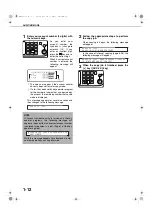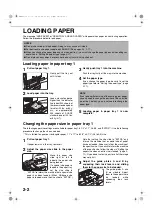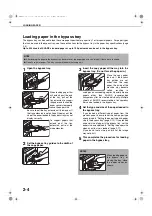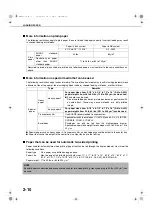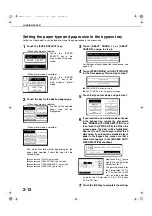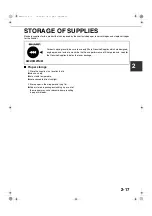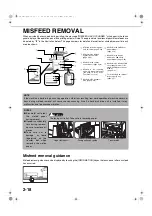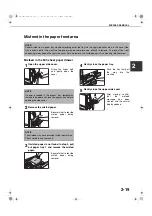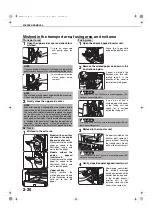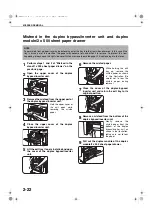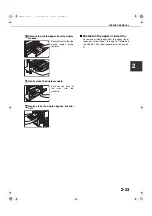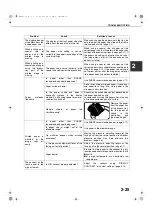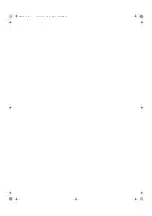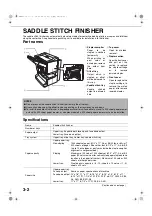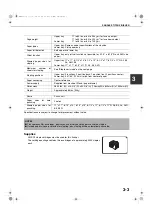CUSTOM SETTINGS
2-14
3
Touch the year, month, day, hour or
minute key, and then use the
or
key
to adjust the setting.
If you select a non-existent date (for example,
Feb. 30), the [OK] key will gray out to prevent entry
of the date.
4
Touch the [OK] key.
5
To finish the setting operation, touch the
[EXIT] key.
About the settings
■
■
■
■
Total count
This displays the following sheet counts:
The number of sheets copied and printed.
The number of sheets scanned using the
network scanner function.
The number of sheets used by optional
equipment such as the reversing automatic
document feeder and the duplex module of the
duplex module/2 x 500 sheet paper drawer, and
the number of sheets stapled by the saddle
stitch finisher.
In the case of
only,
●
Each sheet of paper that is 11" x 17" (A3) size or
larger is counted as two sheets.
●
Each sheet of paper used for automatic two-sided
copying is counted as two sheets (11" x 17" (A3)
paper is counted as four sheets). (When an optional
duplex module/2 x 500 sheet paper drawer and a
duplex bypass/inverter unit are installed.)
■
■
■
■
Display contrast
Screen contrast adjustment is used to make the
LCD touch panel easier to view under various
lighting conditions. Touch the [LIGHTER] key to
make the screen lighter, or the [DARKER] key to
make the screen darker.
■
■
■
■
List print
Used to print a list of the settings configured in the
printer and network scanner function.
■
■
■
■
Clock adjust
Use this to set the date and time in the machine's
built-in clock. This clock is used by functions that
require date and time information.
■
■
■
■
Tray settings
The paper type, paper size, enabled modes and
automatic tray switching can set for each tray. See
page 2-11 for details on setting the paper type and
paper size. Automatic switching to another paper
tray is used to automatically switch to another tray
with the same size and type of paper in the event
that the paper runs out during continuous printing.
This requires that the trays be loaded with the
same size of paper. To enable any function, touch
the check box key so that a checkmark (
)
appears.
■
■
■
■
Keyboard select
When using the network scanner function, you can
switch the arrangement of the letter keys in the
display keyboard that appear in the character entry
screen when storing or editing destinations. Select
the arrangement of the letter keys that you find
easiest to use.
The following three alphabet keyboard
configurations are available:
●
Keyboard 1 (QWERT... configuration)*
●
Keyboard 2 (AZERTY...configuration)
●
Keyboard 3 (ABCDEF...configuration)
* The default setting is "Keyboard 1".
(Example: Character entry screen when Keyboard
3 is selected)
CUSTOM SETTINGS
TOTAL COUNT
TRAY SETTINGS
KEYBOARD
SELECT
KEY OPERATOR PROGRAMS
CLOCK
DISPLAY
CONTRAST
ADDRESS
CONTROL
LIST PRINT
EXIT
DESTINATION NAME
SPACE
OK
CANCEL
00-08.book 14
ページ
2002年11月8日 金曜日 午前9時39分
Содержание AR-C260
Страница 3: ...Part 1 General Information 00 08 book 1 ページ 2002年11月8日 金曜日 午前9時39分 ...
Страница 4: ...00 08 book 2 ページ 2002年11月8日 金曜日 午前9時39分 ...
Страница 48: ...00 08 book 26 ページ 2002年11月8日 金曜日 午前9時39分 ...
Страница 66: ...00 08 book 18 ページ 2002年11月8日 金曜日 午前9時39分 ...
Страница 67: ...Part 2 Copier Operation 00 08 book 1 ページ 2002年11月8日 金曜日 午前9時39分 ...
Страница 68: ...00 08 book 2 ページ 2002年11月8日 金曜日 午前9時39分 ...
Страница 76: ...00 08 book 8 ページ 2002年11月8日 金曜日 午前9時39分 ...
Страница 94: ...00 08 book 18 ページ 2002年11月8日 金曜日 午前9時39分 ...
Страница 128: ...00 08 book 6 ページ 2002年11月8日 金曜日 午前9時39分 ...
Страница 136: ...00 08 book 8 ページ 2002年11月8日 金曜日 午前9時39分 ...
Страница 137: ...00 08 book 8 ページ 2002年11月8日 金曜日 午前9時39分 ...
Страница 138: ...00 08 book 8 ページ 2002年11月8日 金曜日 午前9時39分 ...