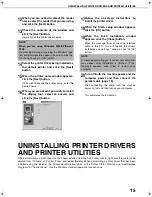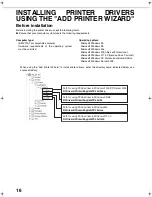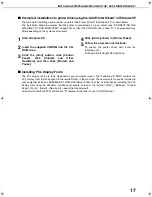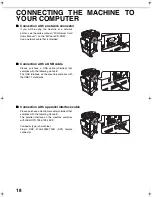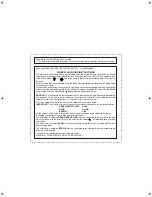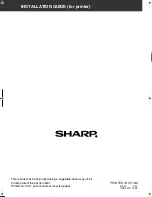INSTALLING PRINTER DRIVERS USING THE "ADD PRINTER WIZARD"
17
■
■
■
■
Example of installation of a printer driver using the "Add Printer Wizard" in Windows XP
The method for installing a printer driver using the "Add Printer Wizard" in Windows XP is shown below.
The installation example assumes that the printer is connected as a local printer (see "CONNECTING THE
MACHINE TO YOUR COMPUTER" on page 18) and that the CD-ROM drive is drive "R". The procedure may
differ depending on the system environment.
1
Start Windows XP.
2
Insert the supplied CD-ROM into the CD-
ROM drive.
3
Click the [start] button, click [Control
Panel], click [Printers and Other
Hardware], and then click [Printers and
Faxes].
4
Click [Add a printer] in [Printer Tasks].
5
Follow the on-screen instructions.
To specify the printer driver path, enter the
following path:
R:\Drivers\Printer\English\PCL5c\2kxp
■
■
■
■
Installing PCL Display Fonts
The PCL display fonts are fonts displayed on your computer screen. The "Software CD-ROM" contains the
PCL display fonts that correspond to the resident fonts in the machine. These display fonts can be installed to
your computer (Windows 95/98/Me/NT 4.0/2000/XP/Server 2003) from the installer. When installing the PCL
display fonts using the Windows installation procedure instead of the installer ([Start] - [Settings] - [Control
Panel] - [Fonts] - [Install] - [New Font]), specify the following path.
R:\Drivers\Printer\Font\PCLFont (Where "R" represents the letter of your CD-ROM driver.)
apollonII_inst_ex.book 17
ページ
2004年9月3日 金曜日 午前11時0分