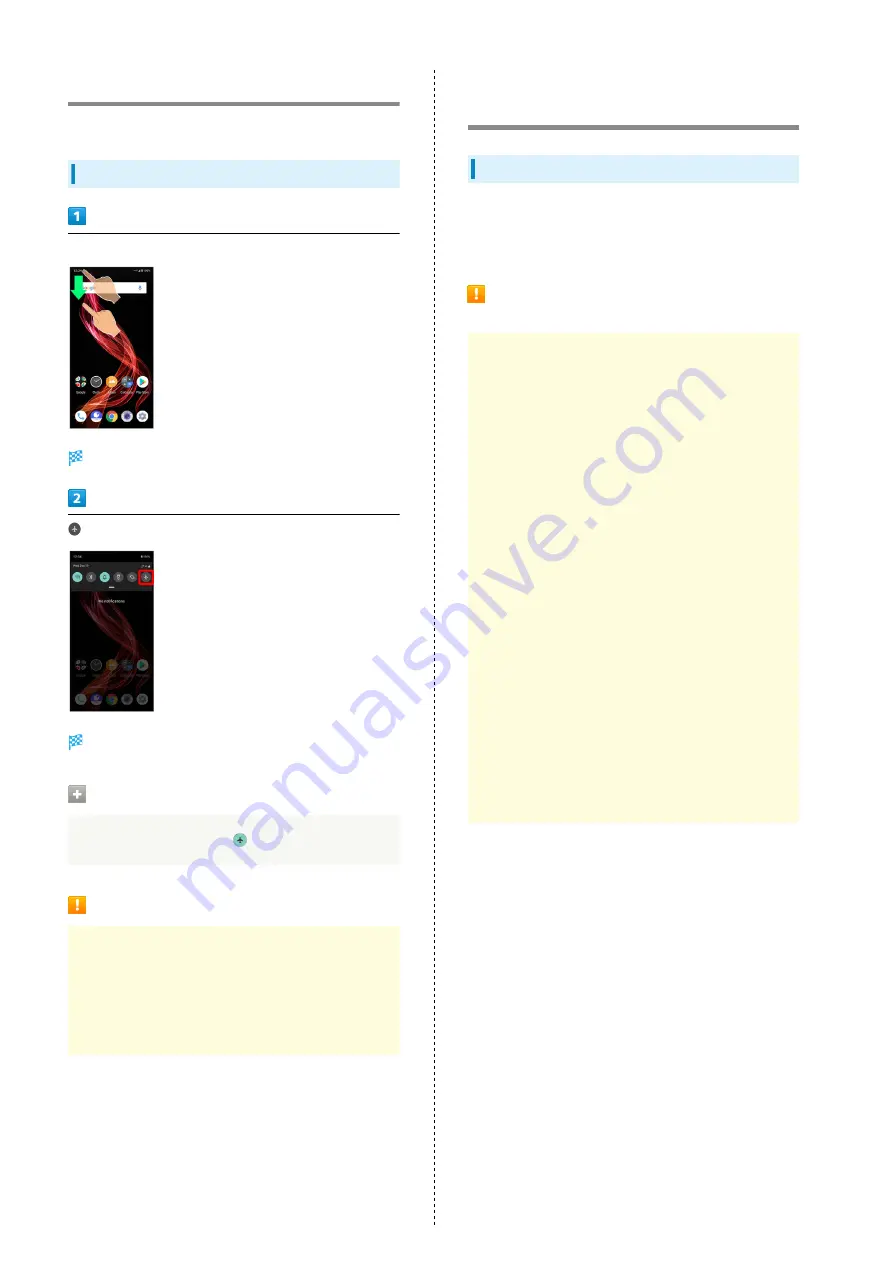
24
Using Airplane Mode
Leaving power on, suspend signal-transmitting functions.
Activating Airplane Mode
Drag Status Bar down
Notifications Window opens.
Airplane mode activates.
Canceling Airplane Mode
From Notifications Window,
Airplane Mode Caution
Activating Airplane mode disables Wi-Fi and Bluetooth
®
,
interrupting corresponding transmissions.
Wi-Fi/Bluetooth
®
connections can be used even in
Airplane mode by enabling Wi-Fi/Bluetooth
®
after
activating Airplane mode; make sure that such connection/
transmission is allowed in your current location before use.
Using Fingerprint Authentication
Function
Fingerprint Authentication Function
Hold finger to sensor to authenticate and use handset.
Use this function to unlock screen or access Notifications
Window.
Fingerprint Authentication Function
Cautions
Observe the following when using the fingerprint
authentication function.
・Authentication is based on fingerprint characteristics.
This function may be unusable if your fingerprint
characteristics are not prominent.
・Ability to authenticate (assuming finger is held to
sensor correctly) depends on conditions of use. Saving
your fingerprint may be difficult if finger is in any of
the following conditions. Washing/wiping hands, using
different finger, saving a wider area, etc. may improve
capability.
- Wrinkled with moisture (e.g., after a bath)
- Wet with water, sweat, etc.
- Dry
- Covered with handcream, etc.
- Stained with mud or oil
- Rough or damaged (cut, sore, etc.)
- Fingerprint is faint (finger surface is worn)
- Fingerprint is deformed due to weight gain or loss
- Finger surface condition at the time of authentication
is extremely different than when fingerprint was saved
・Fingerprint authentication technology does not guarantee
successful personal authentication/verification. SoftBank
Corp. is not liable for any damages resulting from use
of handset by third party or lost opportunities to use
handset.
Содержание AQUOS zero
Страница 1: ...AQUOS zero User Guide ...
Страница 2: ......
Страница 6: ...4 ...
Страница 22: ...20 ...
Страница 32: ...30 ...
Страница 33: ...Touchscreen Text Entry Using Touchscreen 32 Text Entry 33 ...
Страница 69: ...67 Phone AQUOS zero Tap number Handset dials number Call begins when other party answers ...
Страница 70: ...68 ...
Страница 71: ...Messaging Sending Messages メッセージ Message 70 Using Gmail 71 Using Email 74 ...
Страница 79: ...Internet Using the Internet Chrome 78 ...
Страница 84: ...82 ...
Страница 85: ...Camera Capturing Photos Videos 84 ...
Страница 90: ...88 ...
Страница 91: ...Music Images Listening to Music Play Music 90 Viewing Managing Photos Videos Album 92 ...
Страница 105: ...103 Application Basics AQUOS zero Tap application UNINSTALL OK Application is deleted ...
Страница 106: ...104 ...
Страница 107: ...Managing Data Backup Restore 106 Importing Data from Other Mobiles 106 ...
Страница 110: ...108 ...
Страница 111: ...Wi Fi Bluetooth Connecting by Wi Fi 110 Using Bluetooth Function 116 Using Tethering 120 ...
Страница 175: ...Global Services Global Roaming 174 Calling from Outside Japan 175 ...
Страница 179: ...177 Global Services AQUOS zero Handset dials number Call begins when other party answers ...
Страница 180: ...178 ...
Страница 188: ...186 ...
Страница 189: ...Warranty Specifications Customer Service Warranty After Sales Service 188 Specifications 188 Customer Service 190 ...
Страница 215: ......
















































