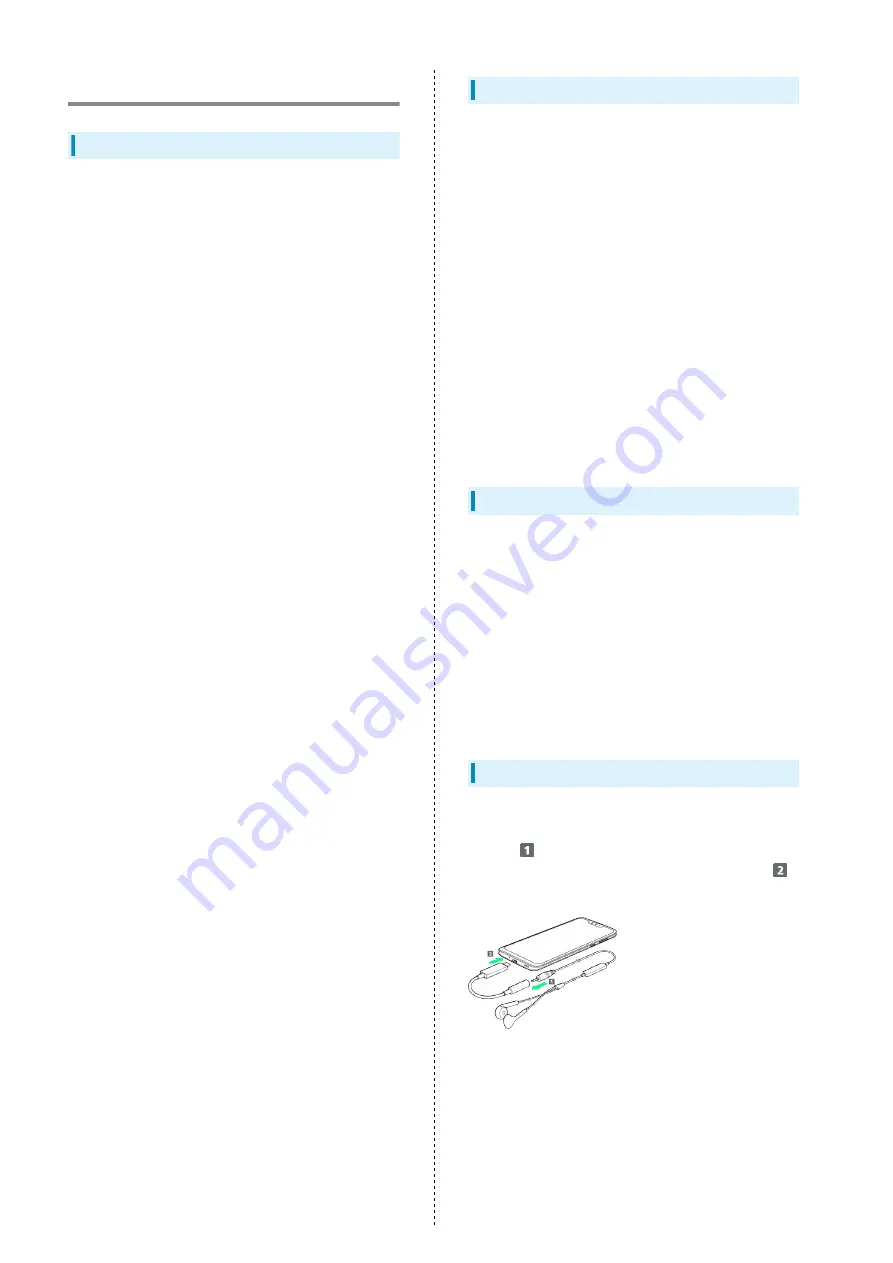
202
Handset & Hardware Care
Handset & Hardware Care
・Use handset within 5
o
C - 35
o
C and 35% - 90% humidity.
For use in bathrooms, see "
Cautions for Use in a Bathroom
・Avoid extreme temperature or direct sunlight.
・Handset/Internal Battery may become warm during operation
or while charging. This is normal.
・Warranty does not cover malfunctions resulting from
misuse.
・Clean handset with a soft dry cloth. Alcohol/solvent use
may fade color/print.
・Avoid scratching Display.
・Avoid heavy objects or excessive pressure. May cause
malfunction or injury.
・Do not sit on handset in back pants pocket.
・Do not place heavy objects on handset inside handbags,
packs, etc.
・Handset back cover is not removable. Do not try to remove
it; may cause damage or malfunction, or affect water and
dust resistance.
・Connect only specified products to Jacks. Other devices may
malfunction or cause damage.
・When walking outside, moderate handset volume to avoid
accidents.
・If thunder is audible while outdoors, discontinue use; there
is a risk of lightning strike or electric shock.
・When holding handset, do not block Earpiece, Mic, Speaker,
or Recorder Mic.
・Proximity Sensor prevents Touchscreen misoperation during
calls. Do not cover or place a sticker/label over Proximity
Sensor; Display may remain off during calls, disabling
handset operation.
・If your hair is between Earpiece and your ear during calls,
Proximity Sensor may not function properly.
Display may remain on; touching Display accidentally may
end the call.
・Do not cover Light Sensor or place a sticker/label over it;
may hinder ambient light detection, resulting in malfunction
of Light Sensor.
・Handset Earpiece is located at the center of Display upper
end. If other party's voice is hard to hear during calls, hold
handset so that Earpiece is next to your earhole for better
audibility.
Display (Touchscreen)
Handset Display is Touchscreen.
If Display is wet, wipe it with a soft cloth.
・Touchscreen may not respond in these situations:
・Use with gloves/long fingernails
・Use of pens, pencils or sharp objects
・Use with objects on/against Display
・Use while wet
・To prevent malfunctions, do not:
・Touch Display with wet fingers
・Use if Display is wet
・Subject Display to force/pressure
・Place a sticker or shield (commercially-available protective
film, privacy protector shield, etc.) on Display
・In the following cases, Press Power Key to turn off Display,
Press Power Key again to turn on Display and then operate
handset.
・Handset operates automatically without touch input
・Handset does not respond to touch input
SIM Removal Tool
・Do not insert SIM Removal Tool in hole other than removal
hole in Card Tray.
May cause malfunction or damage.
・Do not apply excessive force.
May cause malfunction or damage.
・Follow local rules regarding collection when disposing.
・Do not use SIM Removal Tool for any purpose other than
described in this guide.
May cause malfunction or damage.
・Do not use SIM Removal Tool in other mobile terminals.
May cause malfunction or damage to mobile terminal.
Earphones
To use stereo earphones with mic (commercially available),
connect to Earphones-Microphone Jack on 3.5mm Earphones
Adapter (
), and connect USB Type-C connector of 3.5mm
Earphones Adapter to handset External Connection Jack (
).
・Some earphones-microphones may not work properly.
・Insert plug firmly. Not inserting completely may prevent
sound from being audible.
・As connection may be poor if Jack is dirty, clean with a dry
cotton swab, etc. Avoid damaging Jack when cleaning.
・Do not deform 3.5mm Earphones Adapter connector
or Earphones-Microphone Jack. Deforming may cause
malfunction.
・Subjecting External Connection Jack to force while 3.5mm
Earphones Adapter is connected may affect water and dust
resistance.
Содержание AQUOS zero
Страница 1: ...AQUOS zero User Guide ...
Страница 2: ......
Страница 6: ...4 ...
Страница 22: ...20 ...
Страница 32: ...30 ...
Страница 33: ...Touchscreen Text Entry Using Touchscreen 32 Text Entry 33 ...
Страница 69: ...67 Phone AQUOS zero Tap number Handset dials number Call begins when other party answers ...
Страница 70: ...68 ...
Страница 71: ...Messaging Sending Messages メッセージ Message 70 Using Gmail 71 Using Email 74 ...
Страница 79: ...Internet Using the Internet Chrome 78 ...
Страница 84: ...82 ...
Страница 85: ...Camera Capturing Photos Videos 84 ...
Страница 90: ...88 ...
Страница 91: ...Music Images Listening to Music Play Music 90 Viewing Managing Photos Videos Album 92 ...
Страница 105: ...103 Application Basics AQUOS zero Tap application UNINSTALL OK Application is deleted ...
Страница 106: ...104 ...
Страница 107: ...Managing Data Backup Restore 106 Importing Data from Other Mobiles 106 ...
Страница 110: ...108 ...
Страница 111: ...Wi Fi Bluetooth Connecting by Wi Fi 110 Using Bluetooth Function 116 Using Tethering 120 ...
Страница 175: ...Global Services Global Roaming 174 Calling from Outside Japan 175 ...
Страница 179: ...177 Global Services AQUOS zero Handset dials number Call begins when other party answers ...
Страница 180: ...178 ...
Страница 188: ...186 ...
Страница 189: ...Warranty Specifications Customer Service Warranty After Sales Service 188 Specifications 188 Customer Service 190 ...
Страница 215: ......













































