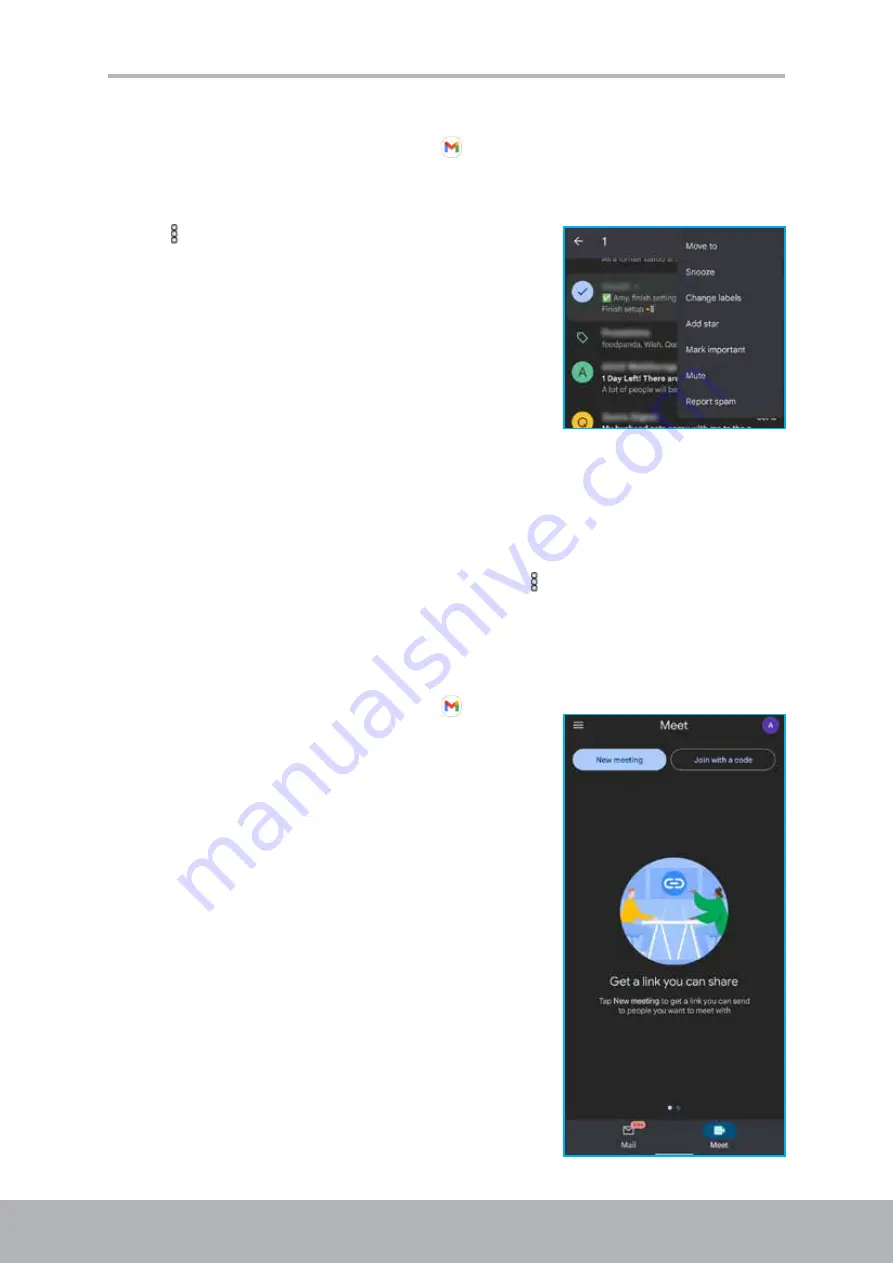
46
47
Chapter 5: Email & Messages
Manage emails
1. Tap
Home screen
>
Google folder
>
.
2. On the inbox (for example,
PRIMARY
) screen, long-tap the email(s) you want to
modify.
3. Tap , then tap any of the following:
•
Move to
another email folder.
•
Snooze
the email to tomorrow, next week,
next weekend, or other date and time.
• Change labels
to modify email labels.
• Add star
to display the email in the
Starred
folder.
• Mark important
to display the email in the
Important
folder.
• Mute
to hide the email from the inbox (for example,
PRIMARY
) folder. The email
will still appear in
All
folder.
• Report spam
to report the email as a spam mail.
NOTE:
To switch to light theme, print the email, add email to tasks, or view help and
feedback, open the email first and then tap
.
Start or Join a Meeting
You can create and join video meetings for groups of up to 250 people.
1. Tap
Home screen
>
Google folder
>
.
2. Tap the
Meet
tab.
3. Do any of the following:
• Tap
New meeting
to get a meeting link to
share, to start an instant meeting, or schedule
a meeting in Google Calendar.
• Tap
Join with a code
and then enter the code
provided by the meeting organizer to join the
online meeting.






























