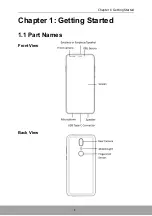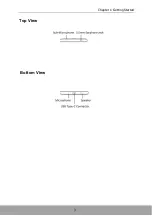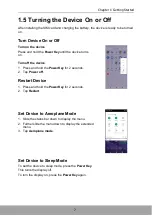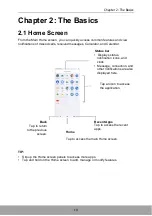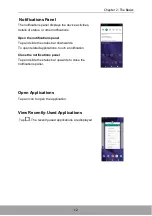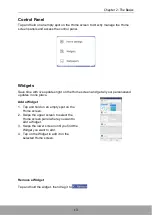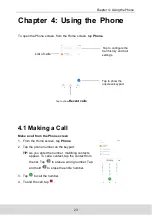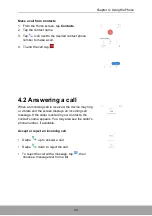12
Chapter 2: The Basics
Notifications Panel
The notifications panel displays the device activities,
details of status, or other notifications.
Open the notifications panel
Tap and slide the status bar downwards.
To open related applications, touch a notification.
Close the notifications panel
Tap and slide the status bar upwards to close the
notifications panel.
Open Applications
Tap an icon to open the application.
View Recently-Used Applications
Tap
. The recently-used applications are displayed.
Содержание AQUOS V
Страница 1: ...P r e f a c e i M 7 ...
Страница 5: ...Chapter 1 Getting Started 1 Chapter 1 Getting Started 1 1 Part Names Front View Back View ...
Страница 6: ...Chapter 1 Getting Started 2 Left View Right View ...
Страница 7: ...Chapter 1 Getting Started 3 Top View Bottom View ...
Страница 83: ......