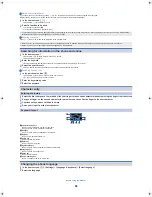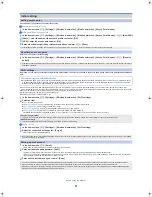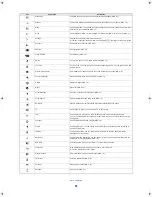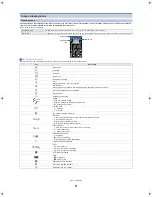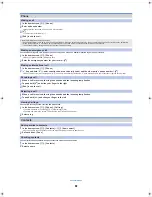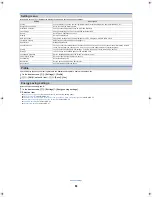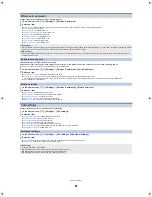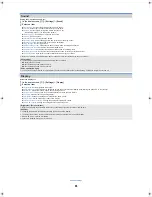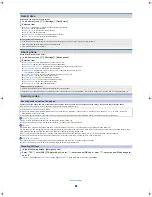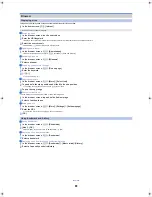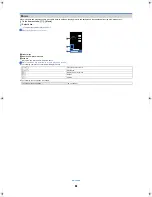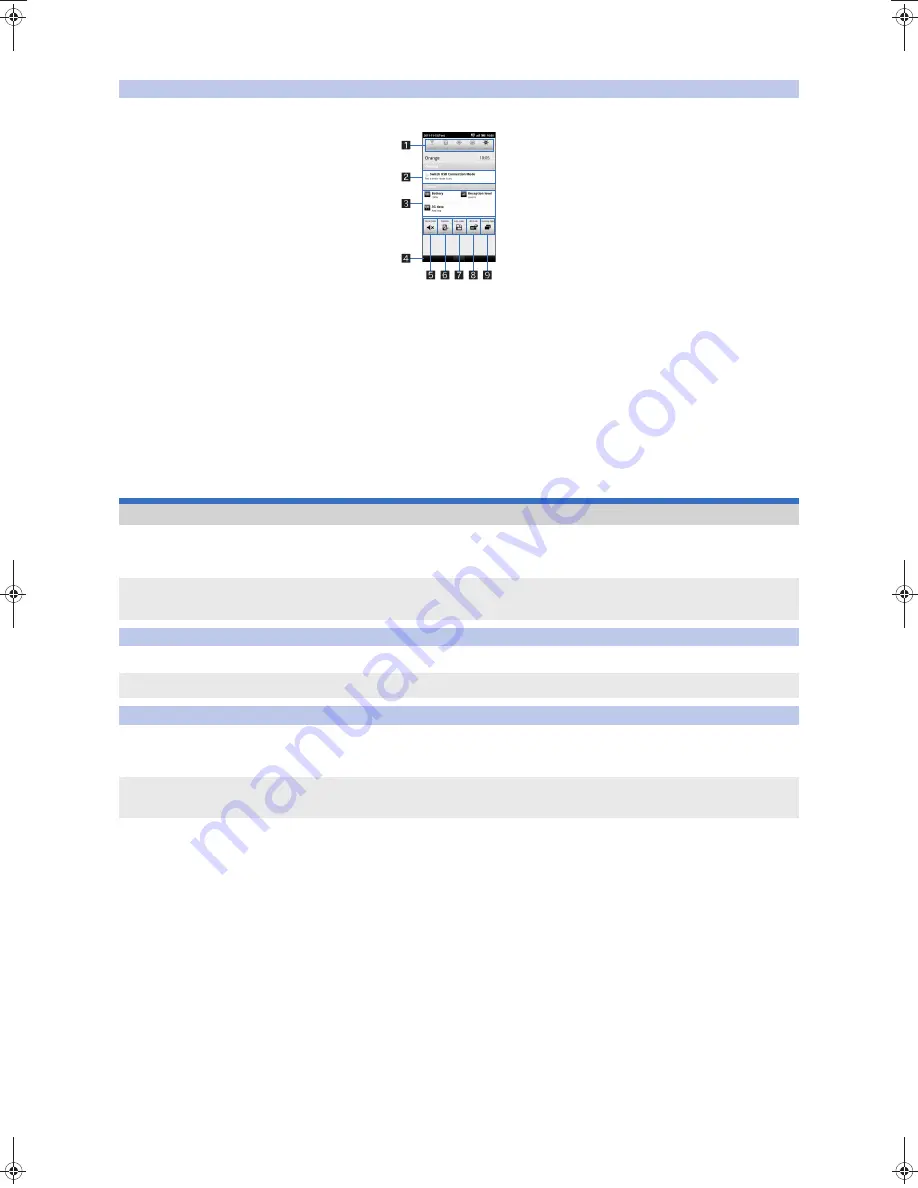
19
ec40_e_03.fm
[19/19]
Basic operation
1
Tap on the status bar
:
Alternatively, tap and hold on the status bar and slide your finger down.
1
Setting panel
Set Wi-Fi, Bluetooth, GPS, auto-sync, and the brightness of the screen.
2
Details of notification icon
When there is a corresponding application, tap the detailed information to activate the application.
3
Details of status icon
When there is a corresponding application, tap the detailed information to activate the application.
4
Close bar
Tap on the status bar, or tap and hold on the status bar and slide your finger up, to close the status panel.
5
Silent mode
Set Silent mode.
6
VeilView
Set VeilView to prevent the screen’s display from being viewed by others.
7
Auto-rotate screen
Set whether to switch the screen to horizontal/vertical display when rotating the phone 90° to the left/right.
8
3D mode
Set/Disable the 3D mode for the 3D compatible streaming and game contents.
9
Running application
Displays currently running applications as a list.
By using Android Market, you can access useful applications or fun games directly, that can be downloaded and installed to the phone.
Enable Background data (
n
P. 27) in advance.
1
In the home screen, [
R
]
/
[Market]
1
In the Android Market screen, select an application to download
/
[FREE]
/
[OK]
When downloading a charged application, you need to create a Google Checkout account to purchase the application.
1
In the Android Market screen, select an application to purchase
/
tap the price
/
[OK]
:
The first time you make a purchase, you are required to sign in to the Google Checkout payment and billing service.
/
Requesting refund
You can ask for a refund within a specified time after the purchase of an application. The application will be deleted and you will not be charged. In addition, note that a
refund request is available for each application only once. If you requested a refund for the purchased application in the past and purchase the same application again, a
second refund request is not available. For details on requesting refunds, refer to Help.
1
In the Android Market screen, [My apps]
2
Select an application to uninstall
/
[Uninstall]
/
[OK]
3
Answer the survey form
/
[OK]
Using the status panel
Market
Be sure to check the security of application, then install it at your own risk. The phone may be infected with a virus or data may be damaged.
Note that SHARP shall not be liable for any malfunction caused by the applications you install.
Note that SHARP shall not be liable for any disadvantage brought to you or any third party due to the applications you install.
Installing application
Once you accept to install the application, you are responsible for the results of using the application. Be very cautious about installation of applications that have
access to many functions or a significant amount of data.
Purchasing application
You pay for the application only once. Re-downloading applications which you previously uninstalled after first downloading will not be charged.
If you have multiple Android devices that use the same Google account, you can download the purchased application to all of them at no additional cost.
SHARP holds no responsibility for purchased applications and is not responsible for refunds from the Android Market.
ec40_e.book 19 ページ 2011年9月13日 火曜日 午後5時11分