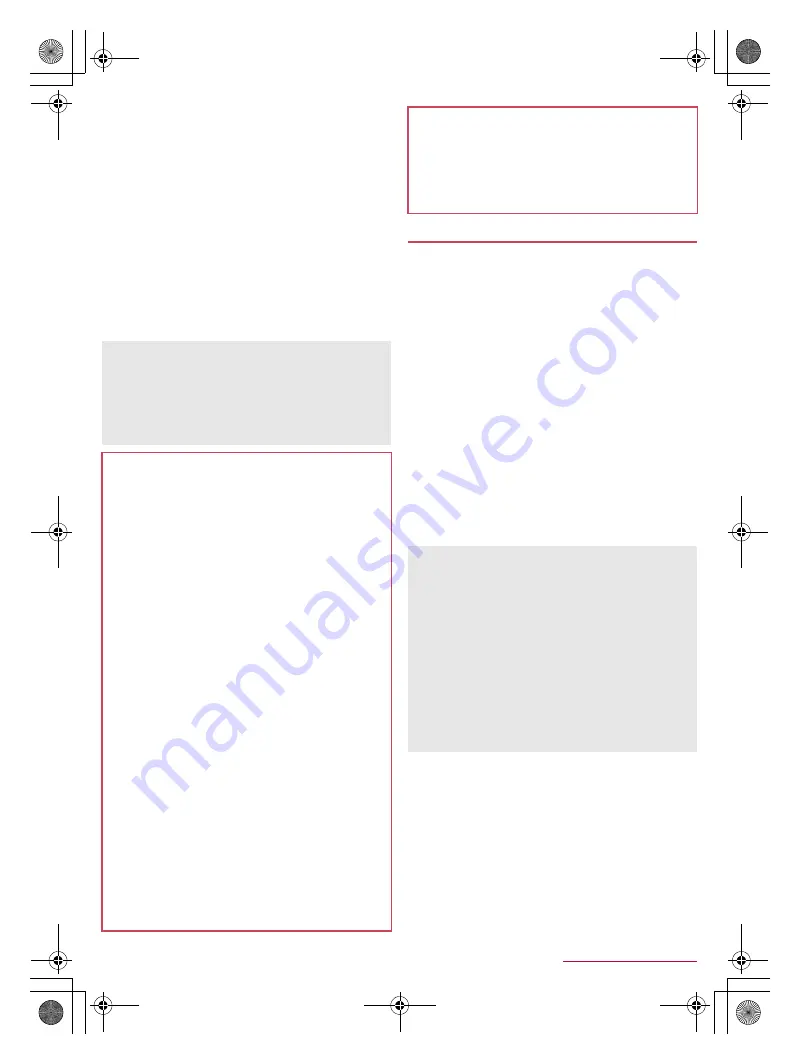
73
Data Communication
SH-02F_E_09.fm
[73/75]
*10 Transfer phonebook data on the handset memory to a
Bluetooth device. Data may not be displayed correctly on the
other party’s device depending on the contents of the
transferred phonebook data.
*11 Join a PC network etc. and share the Internet connection.
*12 Communicate data with a commercially available health
appliance compatible with Bluetooth such as a weighing
machine.
*13 Make a Bluetooth device ring or vibrate when the Bluetooth
connection is terminated after it is moved away from the
handset.
*14 Make the handset/a Bluetooth device ring or vibrate by
operating the handset/the Bluetooth device.
*15 Notify you of incoming calls, new mails, etc. through a
Bluetooth device.
*16 Stop the ringtone or the vibrator of the handset by operating a
Bluetooth device.
*17 Synchronize clocks between a Bluetooth device and the
handset.
To register/connect a Bluetooth device, the Bluetooth passkey
may need to be entered. Before starting the registration, decide
one- to sixteen-digit number. Enter the same number on the
handset and the other party’s Bluetooth device.
Set the other party’s Bluetooth device to the registration stand-by
status in advance.
1
In the home screen, [
R
]
/
[Settings]
/
[Bluetooth]
2
Slide [OFF] to the right
3
Select a Bluetooth device
/
[Pair]
:
The confirmation screen for connection may be displayed.
:
Entering the Bluetooth passkey may be necessary
depending on the other party’s Bluetooth device. Also, some
Bluetooth devices may start connecting after completing
registration.
:
To display/hide the handset’s name on other Bluetooth
devices: [SH-02F]
・
The handset name is automatically hidden when the period
of time set for Visibility timeout has passed.
:
To search for Bluetooth devices: [SEARCH FOR DEVICES]
:
Touch [
B
] of a paired Bluetooth device to change the name
and the connection type of the other party’s Bluetooth device.
■
When receiving registration request from Bluetooth
device or connection request from unregistered
Bluetooth device
1
Registration request/Connection request from
Bluetooth device
2
Drag the status bar down
/
[Pairing request]
/
[Pair]
:
When the confirmation screen about the settings on pairing
appears, select [Pair].
:
Entering the Bluetooth passkey may be necessary
depending on the other party’s Bluetooth device.
:
The confirmation screen for connection may be displayed.
Refer to the manual for the Bluetooth device as well.
The settings of access points for DUN profile can be changed
from a Bluetooth device such as a PC or car navigation system.
If connection to an access point via DUN profile becomes
unavailable, it is recommended to initialize access points
(
n
P. 22 “Resetting an access point”).
You may not hear 1Seg audio etc. with Bluetooth devices which
are not compatible with SCMS-T.
Precautions about handling the Bluetooth device
Note the followings when using the Bluetooth device.
Note the followings to make good connection.
Keep the distance between the handset and another
Bluetooth device within approximately 10 m with no
obstructions in sight. The distance within which you can
make connection may be shorter when there are
obstructions between them or depending on the conditions
of the surroundings (such as walls or furniture) and the
structure of a building. Especially when there is a wall or
floor of reinforced concrete between them, they may be
unable to connect with each other. Note the above
mentioned distance is not guaranteed.
Move the handset and another Bluetooth device as far away
as possible from home electric appliances, AV devices, OA
devices, etc. before connection. The Bluetooth device is
liable to be adversely affected by a microwave oven, so
move it as far away as possible from the microwave oven
while using it. Otherwise, normal connection cannot be
performed when other electric devices are powered on or
Bluetooth devices may cause noises or reception failure on
a TV or radio set.
Move the Bluetooth device to a place where connection is
possible when there is a broadcast station or radio near the
Bluetooth device and the handset cannot be connected to
the device. Strong radio waves may prevent connection
between Bluetooth devices.
Wireless connection is available with Bluetooth device put in
a bag or pocket. However, lowering of communication speed
or noise may result when you are in between the Bluetooth
device and the handset.
Electromagnetic signals from the Bluetooth device may affect
the operation of electronic medical equipment etc. As some
cases may result in accident, turn off the handset and other
Bluetooth devices in the following place.
On trains
On airplanes
In hospitals
Near automatic doors or fire alarms
In places such as gas stations where flammable gas is
generated
The radio interference with Wi-Fi compatible devices
The Bluetooth devices use the same frequency band (2.4
GHz) as wireless LANs (IEEE 802.11b/g/n). Therefore, using
the Bluetooth device near a wireless LAN device may cause
the radio interference, lowering of communication speed, noise
or connection failure. In this case, turn off the wireless LAN
device or keep the handset and the Bluetooth device at least
approximately 10 m away from the wireless LAN.
Using Bluetooth function
You can connect up to seven Bluetooth devices at the same
time. Bluetooth devices may not work properly or the number of
Bluetooth devices which can be connected at the same time
may differ depending on the profile.
If you fail to connect, connection may become available after
re-registration of Bluetooth devices.
When the Bluetooth function is set to [ON], the handset is set to
receive a registration request/connection request from other
Bluetooth devices. Make the setting for displaying the handset’s
information on other Bluetooth devices in advance to allow the
handset to be searched for by other Bluetooth devices.
While in connection stand-by, even if a connection request from
a Bluetooth device is received, connection may not be made
depending on the signal status etc.
For details on the operations of the other party’s Bluetooth
device, refer to the manuals of the Bluetooth device to be used.
SH-02F_E.book 73 ページ 2013年12月10日 火曜日 午前11時48分





















