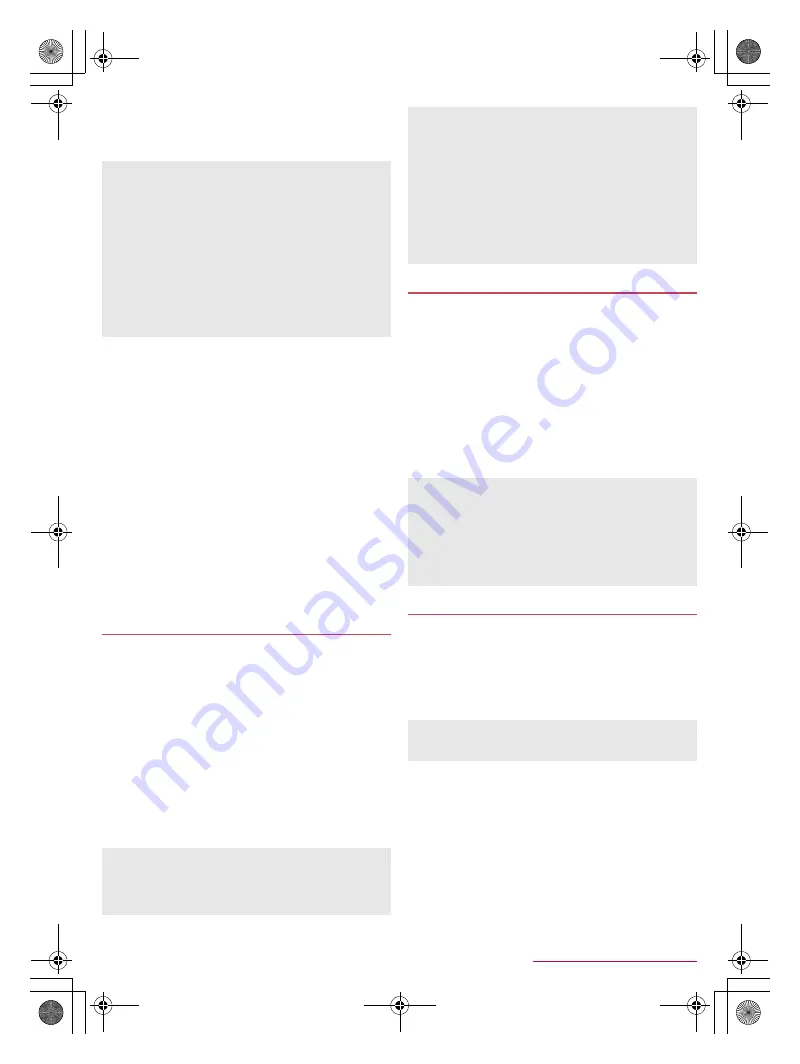
23
Before Using the Handset
SH-02F_E_02.fm
[23/27]
:
Alternatively, in the home screen, [
R
]
/
[Settings]
/
[Wi-Fi]
/
[EASY SETTINGS]
/
[AOSS] to connect to an access point.
Follow the instructions on the screen and operate after this
step.
■
Detailed settings
1
In the home screen, [
R
]
/
[Settings]
/
[Wi-Fi]
/
[
z
]
/
[Advanced]
2
Select an item
Network notification
: Set whether to display a notification
icon when an open network is detected.
・
Set it after setting Wi-Fi to [ON].
Wi-Fi sleep policy
: Set when to switch the Wi-Fi function to
the sleep mode.
Avoid poor connections
: Set whether to use the Wi-Fi
function only when stable Internet connections are available.
Wi-Fi frequency band
: Set the frequency band to use.
MAC address
: Confirm the MAC address.
IP address
: Confirm the IP address.
■
Disconnecting
1
In the home screen, [
R
]
/
[Settings]
/
[Wi-Fi]
2
Select the connected access point
/
[Forget]
:
Disconnect with the password retained.
Tethering function that connects Wi-Fi compatible devices or a
PC connected via Micro USB Cable 01 (sold separately) to the
Internet by using the handset as an access point is available.
You can connect up to 11 devices in total at the same time: ten
Wi-Fi compatible devices and a PC connected via Micro USB
Cable 01.
1
In the home screen, [
R
]
/
[Settings]
/
[More...]
/
[Tethering]
2
Select an item
USB tethering
: Set whether to use the USB tethering.
・
Check the details of the precautions before use.
Wi-Fi tethering
: Set whether to use the Wi-Fi tethering.
・
Check the details of the precautions before use.
Set up Wi-Fi hotspot
: Make settings for Wi-Fi tethering such
as network SSID and security.
1
In the home screen, [
R
]
/
[Email]
:
Only when an account is not set, the account setting screen
appears.
2
Enter mail address and password
/
[Next]
:
Provider information is preset for some mail accounts, and a
receiving mail server and a sending mail server are
automatically set.
:
When you use an account whose provider information is not
preset, it is necessary to set a receiving mail server and a
sending mail server manually. For details on those settings,
contact the Internet service provider you use.
3
Set an account
/
[Next]
4
Enter an account name and your name
/
[Next]
1
In the home screen, [
R
]
/
[Settings]
/
[Add
account]
2
Select the account type
3
Set up an account
:
In the home screen, [
R
]
/
[Settings] to find the added
account on the displayed menu.
■
Deleting your account
1
In the home screen, [
R
]
/
[Settings]
2
Select an account
/
[
z
]
/
[Remove account]
/
[Remove account]
:
Operation methods may differ depending on the account.
■
Retrieving your Google account password
If you forget your Google account password, retrieve it.
1
In the home screen, [
_
]
When you select an access point and connect to it with a wrong
password (security key), [Avoided poor Internet connection],
[Authentication problem] or [Connected (Limited)] is displayed.
Confirm the password (security key). When [Avoided poor
Internet connection] or [Connected (Limited)] is displayed after
entering the correct password (security key), you may not have
acquired the correct IP address. Connect to the access point
again after confirming signal status.
The registration process using WPS takes a few minutes. After
completion of the registration of the access point, check that the
proper connection to the access point is acquired.
As for the manual registration of an access point, this function
supports WEP, WPA/WPA2 PSK and 802.1xEAP as the
security setting.
Tethering
[USB tethering]
The tethering function is available on Windows Vista, Windows
7, Windows 8 and Linux.
A microSD Card inserted in the handset cannot be mounted on
a PC during USB tethering.
For details on USB tethering, refer to the following website.
(
http://www.android.com/tether#usb
)
[Wi-Fi tethering]
While the handset is functioning as an access point, it cannot
access the Internet via Wi-Fi connection.
Make settings for Wi-Fi access points in [Set up Wi-Fi hotspot].
For details on Wi-Fi tethering, refer to the following website.
(
http://www.android.com/tether#wifi
)
[Set up Wi-Fi hotspot]
At the time of purchase, Network SSID is set to [SH-02F_AP]
and Security is set to [WPA2 PSK] while Password is set
randomly. Change the settings if necessary.
Setting up mail account
The account which is registered first is automatically given
priority to normal use. When registering multiple accounts, you
can set an account as prioritized one by enabling [Send email
from this account by default.] at the time of the registration.
When the account type is Exchange, entering
“¥UsernameDomain” in the “Domain¥Username” area may be
required to set a receiving mail server manually depending on
the provider to use. Contact the administrator of the server for
details.
Setting up Google account etc.
When activating the app that requires an account without
setting the account, the account setup screen appears.
Keep a separate memo of the set account and password.
SH-02F_E.book 23 ページ 2013年12月10日 火曜日 午前11時48分




























