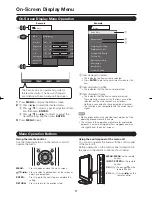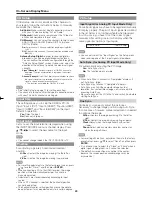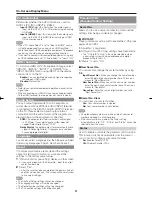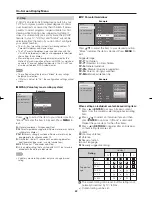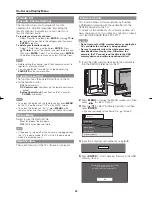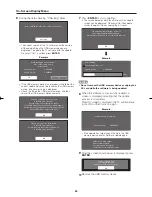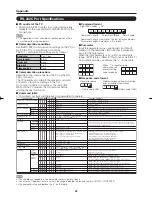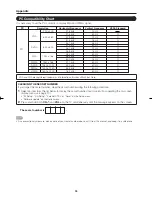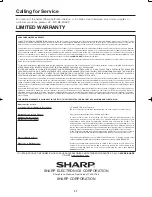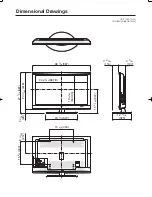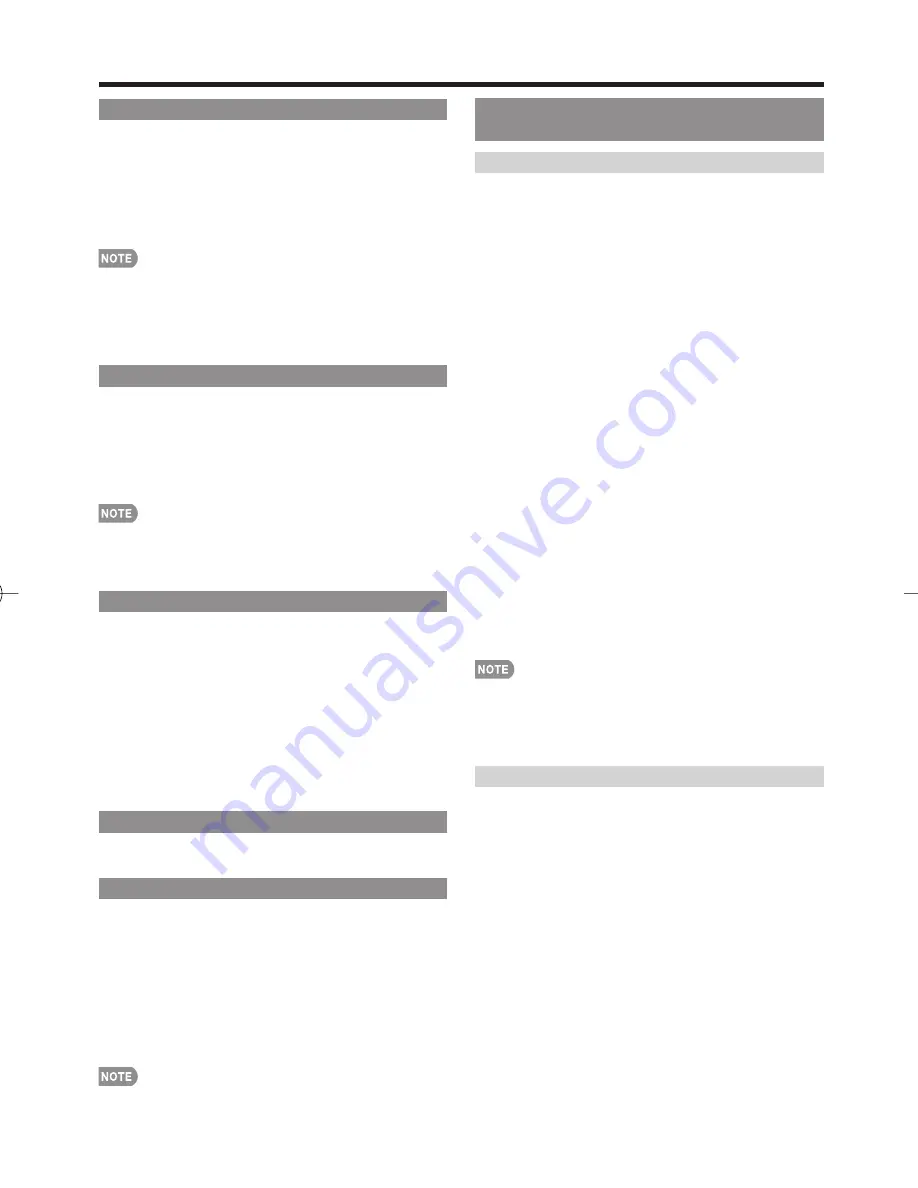
21
PC Audio Select
Determines whether the AUDIO terminal is used for
INPUT 4 (PC-IN) or INPUT 6 (HDMI).
Input 4 (PC):
Select this item when the audio signal is
input via the INPUT 4 (PC-IN) terminal using an analog
RGB cable.
Input 6 (HDMI):
Select this item when the audio signal is
input via the INPUT 6 (HDMI) terminal using an HDMI-
DVI conversion cable.
When "PC Audio Select" is set to "Input 6 (HDMI)", sound
will not be produced if you use only an HDMI-certifi ed
cable to connect HDMI-compatible equipment. To produce
sound, you should make an analog audio connection.
If you want to connect HDMI-compatible equipment using only
an HDMI-certifi ed cable, set "PC Audio Select" to "Input 4 (PC)".
HDMI Auto View
To watch an HDMI or PC-IN equipment image, select
"INPUT5", "INPUT6", "INPUT7" or "INPUT8" from
"INPUT SOURCE" menu using INPUT on the remote
control unit or on the TV.
Enable:
To use View Mode based on signal recognition,
including an HDMI signal.
Disable:
No function.
Refer to your external equipment operation manual for the
signal type.
When connecting an HDMI-DVI conversion adapter/cable
to the HDMI terminal, the image may not come in clearly.
Audio Setup
You can output digital audio to an AV amplifi er or
similar device whose DIGITAL AUDIO INPUT terminal
is connected to the DIGITAL AUDIO OUTPUT terminal
on the TV. Please select an audio output format
compatible with the audio format of the program you
are watching and the equipment connected.
PCM:
The optical output terminal outputs audio signal
in PCM form. If your digital audio system does not
support Dolby Digital, select "PCM".
Dolby Digital:
The optical output terminal outputs audio
signal in Dolby Digital form. It reproduces sound from
surround program of digital.
Language
You can also select a language from the Setup menu. Select
from among 3 languages: English, French and Spanish.
Reset
If complex adjustments are made and the settings
cannot be restored to normal, you can reset the
settings to the factory preset values.
1
"Return to factory pre-setting" displays on the screen.
If you have already set the Secret No., input the 4-digit
secret number here.
2
Select "Yes".
After the reset has been completed, the power shuts off
and then comes back on. The screen will have returned
to its original settings.
The Channel Setup settings will not be changed.
The Language settings will not be changed.
The Secret number settings will not be changed.
The TV Location settings will not be changed.
•
•
•
•
•
•
•
•
•
•
Parental CTRL
(Parental Control Setting)
Secret No.
Allows you to use a secret number to protect certain
settings from being accidentally changed.
IMPORTANT:
Three conditions must be met to enable the V-Chip (see
pages 22 and 23):
1.
Secret No. is registered.
2.
V-Chip/V-Chip (DTV Only) settings have been made.
The “V-Chip (DTV Only)” will only be selectable when
a new rating system can be downloaded via digital
broadcasting in the U.S.
3.
"Status" is set to "On".
New Secret No.
You can set and change the secret number by using
0
–
9
.
Input Secret No.:
When you change the secret number,
enter the old 4-digit secret number here. The cursor
moves to "New Secret No.".
New Secret No.:
When you set the new secret number,
enter the new 4-digit secret number here. The cursor
moves to "Reconfi rm".
Reconfi rm:
Enter the same 4-digit number you set in
"New Secret No.".
Secret No. Clear
You can clear your secret number.
Yes:
Your secret number is cleared.
No:
Your secret number is not cleared.
As a precautionary measure, make a note of your secret
number and keep it in a familiar place.
If the secret number is cleared, the Status setting
automatically sets to "Off". "V-Chip" and "Status" will not be
selectable from the menu.
Status
Used to enable or disable the parental control function.
This function will not be selectable from the menu if
you do not fi rst confi gure your secret number.
On:
Enables Parental CTRL.
Off:
Disables Parental CTRL.
•
■
■
•
•
On-Screen Display Menu
LC-C4067U̲E.indb 21
LC-C4067U̲E.indb 21
2009/02/26 16:25:12
2009/02/26 16:25:12