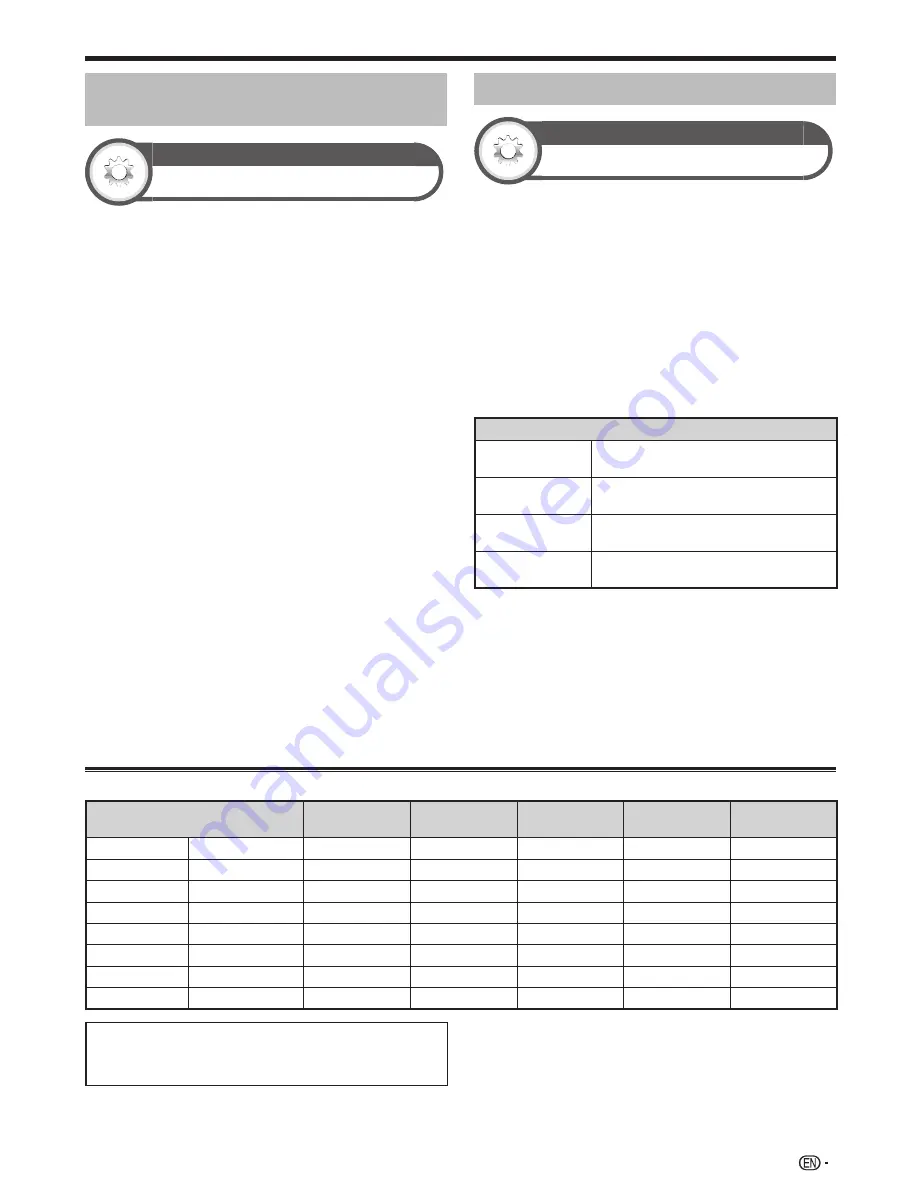
71
Adjusting the PC image
automatically
Option
Auto sync.
This function enables the screen to be automatically
adjusted to its best possible condition when the
analogue terminals of the TV and PC are connected with
a commercially available DVI/RGB conversion cable, etc.
1
Press
b
to select “PC” from the “INPUT” menu,
and then press
?
.
2
Go to “HOME” > “TV Menu” > “Setup” > “Option”
> “Terminal setting” > “PC signal setting” > “Auto
sync.”.
NOTE
• When “Auto sync.” is successful, “Auto Sync completed
successfully” displays. If not, “Auto sync.” failed.
• Auto Sync. is likely to succeed when an input PC image has
wide vertical stripes (e.g. pattern with high contrast stripes,
or cross-hatched). It may fail when an input PC image is solid
(low contrast).
• “Auto sync.” may fail even if “Auto Sync completed
successfully” displays.
• “Auto sync.” may fail if the PC image has low resolution, has
unclear (black) edges, or is moved while executing “Auto
sync.”.
• Be sure to connect the PC to the TV and switch it on before
starting “Auto sync.”.
• “Auto sync.” can be executed only when inputting analogue
signals through the PC terminal.
• This function is available for 3D images converted from 2D
images or normal 2D images.
Adjusting the PC image manually
Option
Fine sync.
Ordinarily you can easily adjust the picture as necessary
to change image position using “Auto sync.”. In some
cases, however, manual adjustment is needed to
optimise the image.
1
Press
b
to select “PC” from the “INPUT” menu,
and then press
?
.
2
Go to “HOME” > “TV Menu” > “Setup” > “Option”
> “Terminal setting” > “PC signal setting” > “Fine
sync.”.
3
Press
a
/
b
to select the specific adjustment item.
4
Press
c
/
d
to adjust the item to the desired
position.
Item
H-Pos.
Centres the image by moving it to the left
or right.
V-Pos.
Centres the image by moving it up or
down.
Clock
Adjusts when the image flickers with
vertical stripes.
Phase
Adjusts when characters have low
contrast or when the image flickers.
NOTE
• For resetting all adjustment items to the factory preset values,
press
a
/
b
to select “Reset”, and then press
?
.
• “Clock” and “Phase” in the “Fine sync.” menu can be
adjusted only when inputting analogue signals through the PC
terminal.
• Images may not be displayed properly depending on the
settings and/or input signals.
• This function is available for 3D images converted from 2D
images or normal 2D images.
PC compatibility chart
Resolution
Horizontal
frequency
Vertical
frequency
Analogue
(D-Sub)
Digital (HDMI)
VESA standard
VGA
640 x 480
31.5 kHz
60 Hz
✔
✔
✔
SVGA
800 x 600
37.9 kHz
60 Hz
✔
✔
✔
XGA
1,024 x 768
48.4 kHz
60 Hz
✔
✔
✔
WXGA
1,360 x 768
47.7 kHz
60 Hz
✔
✔
✔
SXGA
1,280 x 1,024
64.0 kHz
60 Hz
✔
✔
✔
SXGA+
1,400 x 1,050
65.3 kHz
60 Hz
✔
✔
✔
UXGA
1,600 x 1,200
75.0 kHz
60 Hz
✔
✔
✔
1080p
1,920 x 1,080
67.5 kHz
60 Hz
✔
✔
VGA, SVGA, XGA, WXGA, SXGA, SXGA+ and UXGA
are registered trademarks of International Business
Machines Corporation.
NOTE
• This TV has only limited PC compatibility, correct operation
can only be guaranteed if the video card conforms exactly to
the VESA 60 Hz standard. Any variations from this standard
will result in picture distortions.
Connecting a PC
LC90LE760X_EN_book.indb 71
LC90LE760X_EN_book.indb 71
4/4/2014 3:10:12 PM
4/4/2014 3:10:12 PM
Содержание Aquos LC-90LE760X
Страница 1: ...LC 90LE760X LED BACKLIGHT TV OPERATION MANUAL ...
Страница 2: ......
Страница 97: ...Note ...
Страница 98: ...Note ...
















































