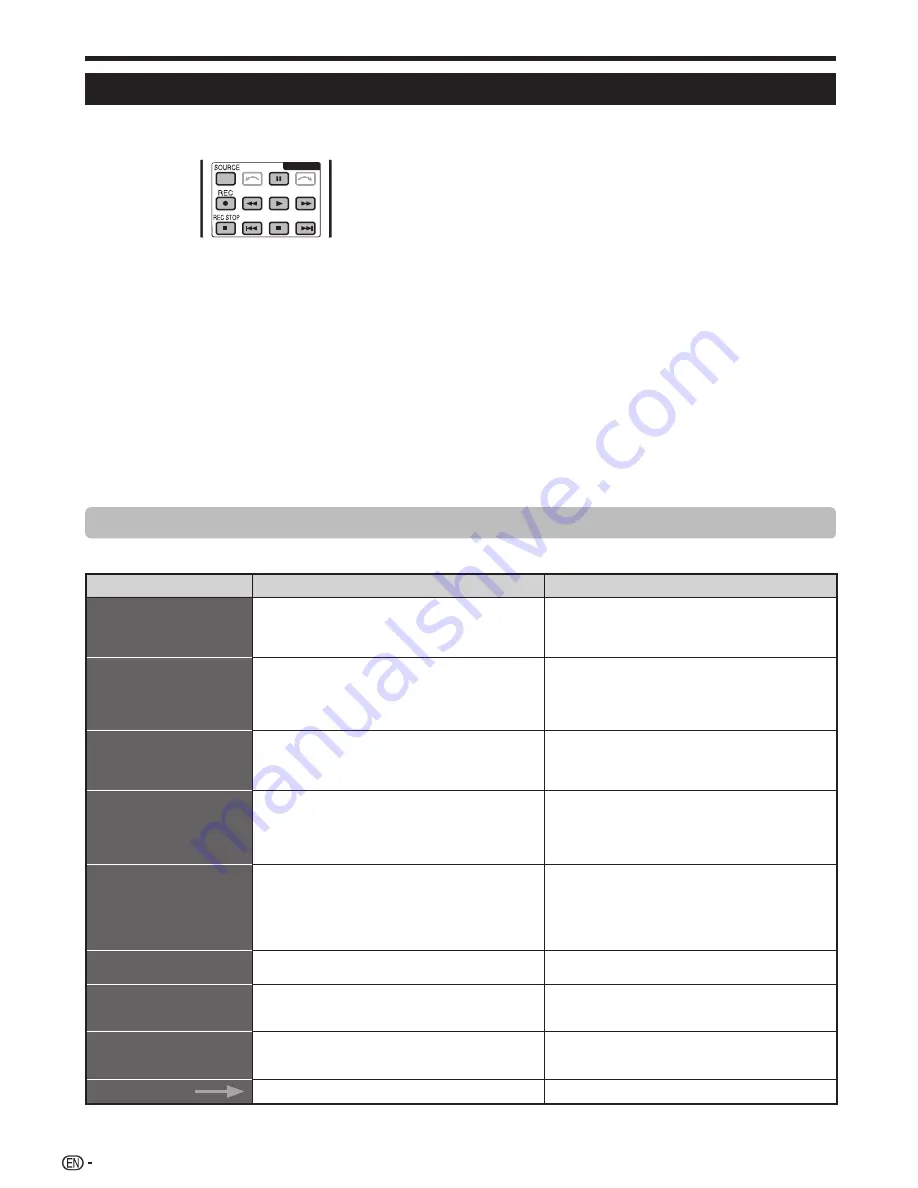
34
AQUOS LINK
Operating an AQUOS LINK device
AQUOS LINK allows you to operate the HDMI-connected
device with a single remote control unit.
EXT MEDIA
Use the following procedure to start playback.
1
Press
I
to start playback of a title.
• See the section
Top menu/title list
if you want to start
playback using the list of the titles in the AQUOS BD
player/AQUOS recorder.
2
Press
J
to fast forward.
Press
G
to reverse.
Press
H
to stop.
Press
F
to pause.
Press
K
to skip to previous chapter.
Press
L
to skip to next chapter.
Press
SOURCE
to turn the HDMI-connected
device on/off.
Use the following procedure to start recording.
Check the following items before recording.
• Make sure the antenna cable is connected properly.
• Check if the recording media (HDD, DVD, etc.) has enough
capacity for recording a programme.
• Select the equipment for recording in Selecting Recorder.
1
After you selected recording media (HDD, DVD,
etc.) in the menu, please make sure the recording
menu in the ready condition.
2
Press
REC
E
to start recording.
3
Press
REC STOP
H
to stop recording.
AQUOS LINK menu
Go to “HOME” > “TV Menu” > “Link operation” > select the menu you want to set.
Link Operation
Description
Note
Recorder power on/off
This function is for turning of the CEC-compatible
recorder on/off.
Every time you press
?
in “Recorder power on/off”,
the CEC-compatible recorder will be turned on/off.
• Refer to the operation manual of the recorder for
details.
Top menu/title list
This section explains how to play back a title in the
AQUOS BD player/AQUOS recorder.
Press
@
to hide the menu screen to operate
a
/
b
/
c
/
d
buttons.
Select the title with
a
/
b
/
c
/
d
, and then press
I
(PLAY).
• The linked recorder now powers on and the TV
automatically selects the appropriate external input
source.
• The title list data from the connected AQUOS BD
player/AQUOS recorder displays.
Setup menu
You can call up the menu of an HDMI CEC-compatible
external device (player, recorder, etc.) using the “Setup
menu” function.
• If a connected device does not have this function
or the device is in a status where the menu cannot
be displayed (recording, entering standby, etc.), this
function may not be available.
Media change
If your recorder has multiple storage media, select the
media type here.
Select the desired medium, such as DVD recorder or
HDD. The media type changes every time you press
?
.
Recorder EPG
You can call up the CEC-compatible recorder’s EPG and
preset timer recordings using the TV’s remote control.
Select the programme to record.
• The external input source switches and the recorder’s
EPG is displayed.
• You can use
a
/
b
/
c
/
d
,
C
,
B
and the
coloured buttons.
• Refer to the operation manual of the recorder for
details.
Change audio output device
You can choose to listen to the TV sound only from the
AQUOS TV speaker system.
Sound mode change
You can manually change the AQUOS AUDIO speaker
system’s sound mode.
The sound mode changes every time you press
?
.
• Refer to the operation manual of the AQUOS AUDIO
speaker system for details.
Model select
If multiple HDMI devices are connected in a daisy chain,
you can specify which device to control here.
The HDMI device changes every time you press
?
.
AQUOS LINK setup
See page 35 for details.
LC90LE760X_EN_book.indb 34
LC90LE760X_EN_book.indb 34
4/4/2014 3:10:05 PM
4/4/2014 3:10:05 PM
Содержание Aquos LC-90LE760X
Страница 1: ...LC 90LE760X LED BACKLIGHT TV OPERATION MANUAL ...
Страница 2: ......
Страница 97: ...Note ...
Страница 98: ...Note ...
















































