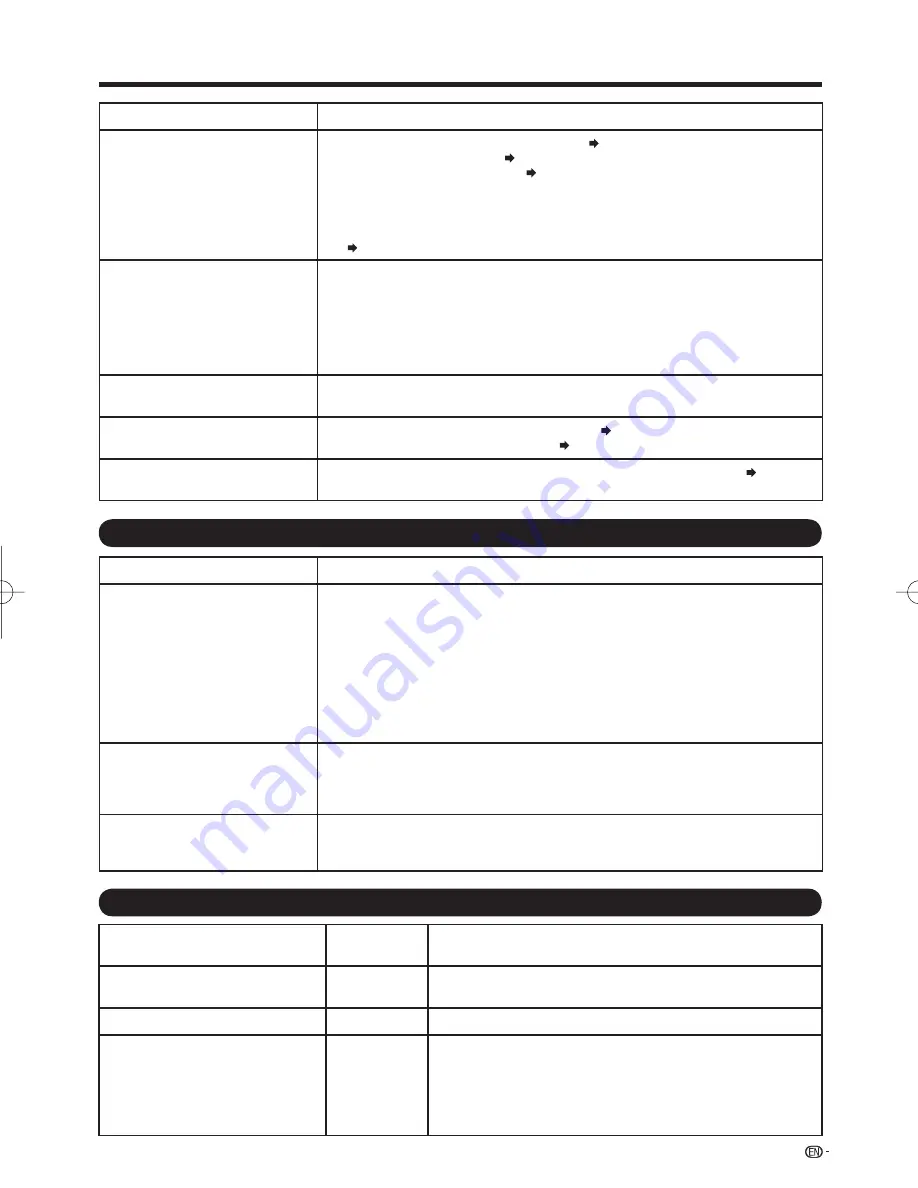
79
Problem
Possible Solution
No picture
•
Is connection to other components correct?
Pages 13 to 17 and 54
Is the correct input selected?
Pages 13 and 21
Is "On" selected in "Audio Only"?
Page 29
• If the PC image is not displayed, check the following:
- When connecting a laptop PC to the TV, check that display output mode of the
PC is set to external monitor.
- Check the resolution setting on the PC. Is a non-compatible signal being input?
Page 59
•
•
•
Picture quality of HD programs is
poor.
•
To enjoy HD images from external equipment, you are required to set up HDMI
connection or component connection.
If the program content is not of HD quality, HD images cannot be displayed. Check
that the program you are viewing provides HD images.
The HD cable/satellite set-top box may need to be confi gured to output HD images
via cable/satellite.
The cable/satellite broadcast may not support a signal resolution of 1080p.
•
•
•
•
The TV sometimes makes a
cracking sound.
•
This is not a malfunction. This happens when the cabinet slightly expands and contracts
according to change in temperature. This does not affect the TV's performance.
•
• The original home page cannot
be displayed.
• Is the ETHERNET cable connected correctly?
Page 62
• Check the settings of "Internet Setup".
Pages 64 to 65
• Some Internet functions used on a
PC are not available from the TV.
• The TV has only limited functions compared with regular PC browsers.
Page 67
Troubleshooting - 3D Images
Problem
Possible Solution
3D images are not displayed.
•
Is "3D Auto Change" set to "No"? Press
3D
to switch to 3D mode.
If "3D Auto Change" is set to "Yes" but no 3D images are displayed, check the display
format of the content being viewed. Some 3D image signals may not be recognized as 3D
images automatically. Press
3D
to select the appropriate display format for the 3D image.
Is the power of the 3D Glasses turned on?
Are the 3D Glasses set to 2D mode?
Is there an obstacle between the 3D Glasses and the TV, or is something covering
the infrared receiver on the 3D Glasses? The 3D Glasses operate by receiving a
signal from the TV. Do not place anything between the infrared emitter on the TV
and the infrared receiver on the 3D Glasses.
•
•
•
•
•
The 3D Glasses turn off
automatically.
•
Is there an obstacle between the 3D Glasses and the TV, or is something covering
the infrared receiver on the 3D Glasses? The 3D Glasses turn off automatically after
3 minutes if no signal is received from the TV. Do not place anything between the
infrared emitter on the TV and the infrared receiver on the 3D Glasses.
•
Pressing the power button on the
3D Glasses does not cause the
LED light to light.
•
Is the battery in the 3D Glasses exhausted? If the LED light does not light after
pressing the power button for more than one second, the battery is exhausted.
Replace the battery.
•
Troubleshooting - Error Message
The example of an error message
displayed on a screen
Error code
Possible Solution
Failed to receive broadcast.
•
E202
Check the antenna cable. Check that the antenna is correctly
setup.
•
No broadcast now.
•
E203
Check the broadcast time in the program guide.
•
An incompatible audio signal has
been received. Change the output
device audio settings to PCM.
•
—
This message is displayed when an audio format other than PCM
is input. (Dolby Digital and DTS audio formats are not supported.)
- Set the audio output format of connected external HDMI
equipment to PCM.
- Refer to the operation manual of the external equipment for
setting details.
•
Appendix
LC-52̲60LE925UN̲E.indb 79
LC-52̲60LE925UN̲E.indb 79
2010/07/20 18:41:53
2010/07/20 18:41:53










































