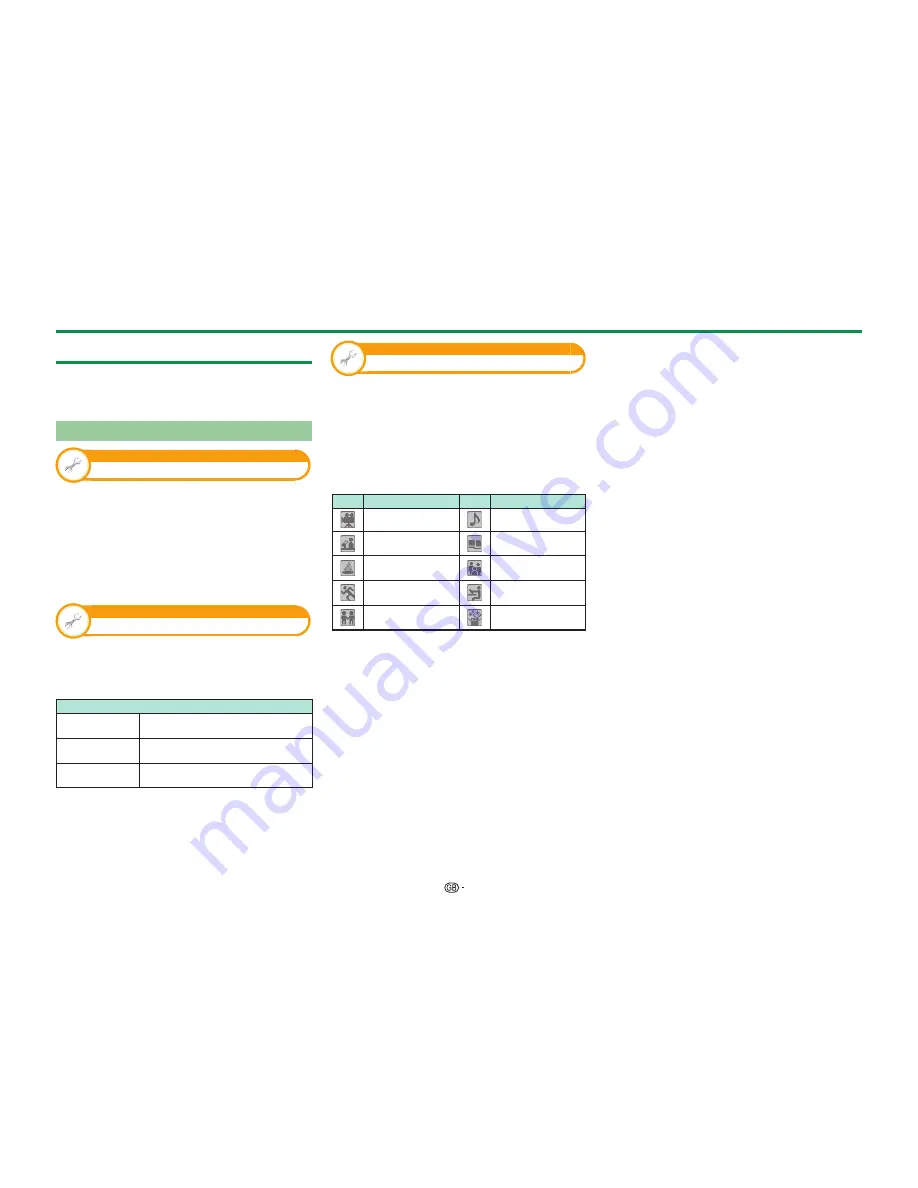
20
EPG
EPG is a programme list that is displayed on the
screen. With the EPG, you can check the schedule
for DTV/SAT/RADIO/DATA, view detailed information
about them and tune to an event currently on-air.
Useful settings for using EPG
View setting
EPG
If you want to use the EPG for digital stations,
select “Yes”. The EPG data must be automatically
captured while the TV is in standby mode. After
setting to “Yes”, it may take some time to turn off
the power using the remote control unit or the TV
due to the data capture process.
Go to “HOME” > “TV Menu” > “Setup” > “View
setting” > “Individual setting” > “Standby
search” > “EPG”.
Option
Display range setup
The “Display range setup” allows you to select three
types of time spans for display on the screen.
Go to “HOME” > “TV Menu” > “Setup” >
“Option” > “EPG setup” > “Display range setup”.
Item
Mode 1
(Wide angle)
Displays six hours of programme
information.
Mode 2
(Zoom)
Displays three hours of programme
information.
Mode 3
(Vertical angle)
Changes to the EPG display format
with a vertical time span.
Option
Genre icon setup
You can grey out or place a mark on desired genres
and smoothly search for programmes you frequently
watch.
1
Go to “HOME” > “TV Menu” > “Setup” >
“Option” > “EPG setup” > “Genre icon setup”.
2
Press
a/b
to select the desired genre, and then
press
;
.
E
Genre icon list
Icon
Genre
Icon
Genre
Movie/Drama
Music/Ballet/Dance
News/Current
affairs
Arts/Culture
(without music)
Show/Game show
Social/Political
issues/Economics
Sports
Education/Science/
Factual topics
Children’s/Youth
programmes
Leisure hobbies
3
Press
a/b
to select a level to pick out or
search for programmes you want to watch
(“Standard”, “Light”, “Remark”).
Watching TV
Содержание Aquos LC-60LE740E
Страница 80: ......
















































