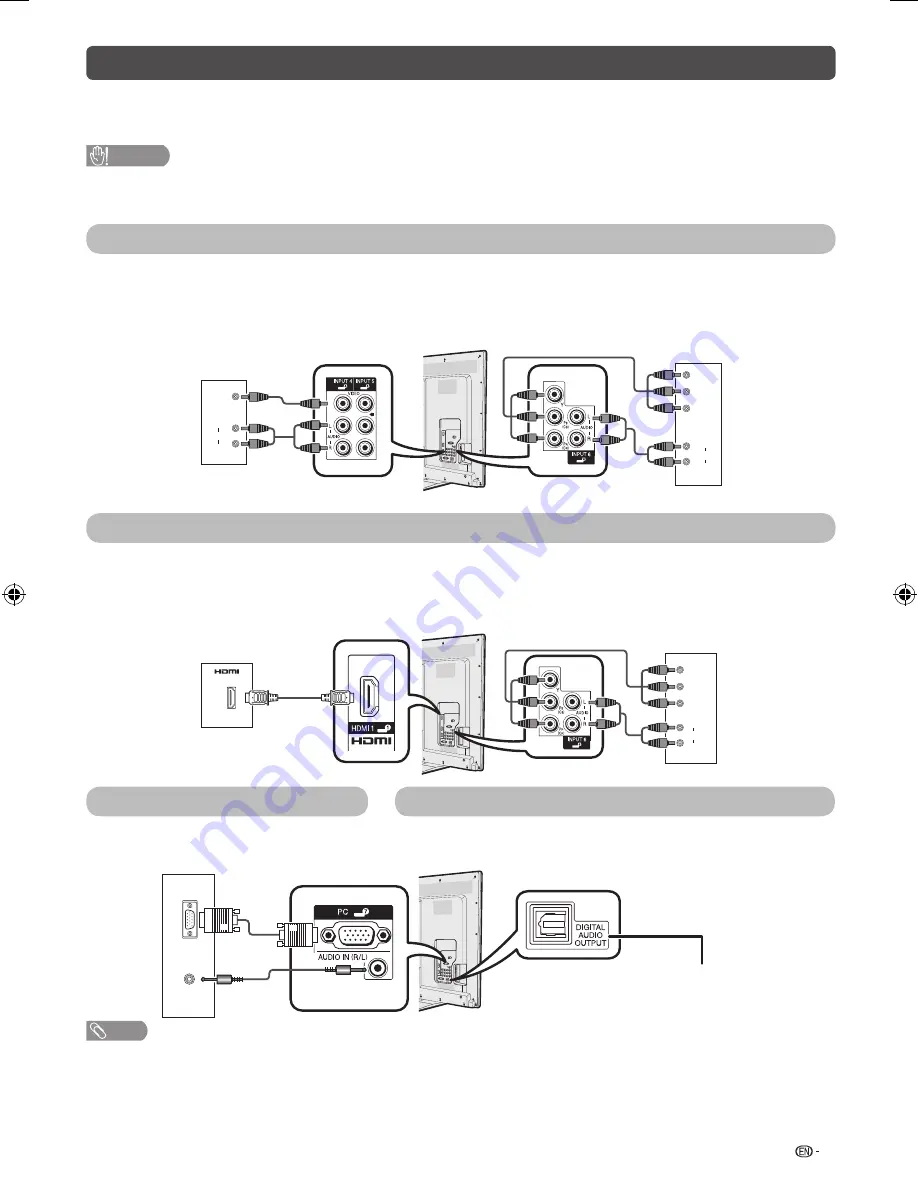
5
Connecting external devices
You can connect many types of external equipment to your TV, like a VCR, game console, camcorder, DVD
player, Digital TV STB (Set Top Box) and PC. To view external source images, select the input source from
INPUT
on the remote control unit or
INPUT
on the TV.
CAUTION
• To protect all equipment, always turn off the TV before connecting to a VCR, game console, camcorder, DVD player, Digital
TV STB (Set Top Box), PC or other external equipment.
• Refer to the relevant operation manual (VCR, DVD player, etc.) carefully before making connections.
Connecting a VCR, game console or camcorder
A VCR, game console, camcorder and some other audiovisual equipment can be conveniently connected
using the INPUT 4/INPUT 5 or INPUT 6 terminals.
When using composite cable
(commercially available)
When using component cable
(commercially available)
AUDIO
L
R
Y
P
B
(C
B
)
P
R
(C
R
)
AUDIO
L
R
VIDEO
VCR/Game
console/
Camcorder
VCR/Game
console/
Camcorder
Connecting a DVD player/Digital TV STB (Set Top Box)
You can use the HDMI 1/HDMI 2/HDMI 3, INPUT 6 terminals when connecting to a DVD player/Digital TV
STB (Set Top Box) and other audiovisual equipment.
When using HDMI-certifi ed cable
(commercially available)
When using component cable
(commercially available)
AUDIO
L
R
Y
P
B
(C
B
)
P
R
(C
R
)
DVD player/
Digital TV
STB (Set Top
Box)
DVD player/
Digital TV STB
(Set Top Box)
Connecting a PC
Using Digital Audio Output
You can use the PC terminals when
connecting to a PC.
It is possible to output audio through the DIGITAL AUDIO
OUTPUT terminal. PCM audio outputs from the terminal.
ANALOG
RGB
AUDIO
(L/R)
PC
To optical digital input of
external audio devices
Optical fi bre cable
(commercially available)
NOTE
• The DIGITAL AUDIO OUTPUT terminal usually outputs the same audio from the speakers. ( The audio of the
content you are viewing is output from the terminal.)
• The DIGITAL AUDIO OUTPUT terminal does not output some signals, depending on devices and software.
LC-60LE631M_EN 662.indd 5
LC-60LE631M_EN 662.indd 5
10/2/2012 11:31:28 AM
10/2/2012 11:31:28 AM
Содержание Aquos LC-60LE631M
Страница 1: ...LC 60LE631M TIVI MÀU LCD LCD COLOUR TELEVISION OPERATION MANUAL ENGLISH TIẾNG VIỆT ...
Страница 2: ......
Страница 27: ......
Страница 28: ...Được in tại Malaysia Printed in Malaysia TINS F662WJZZ 12P11 MA NF ...








































