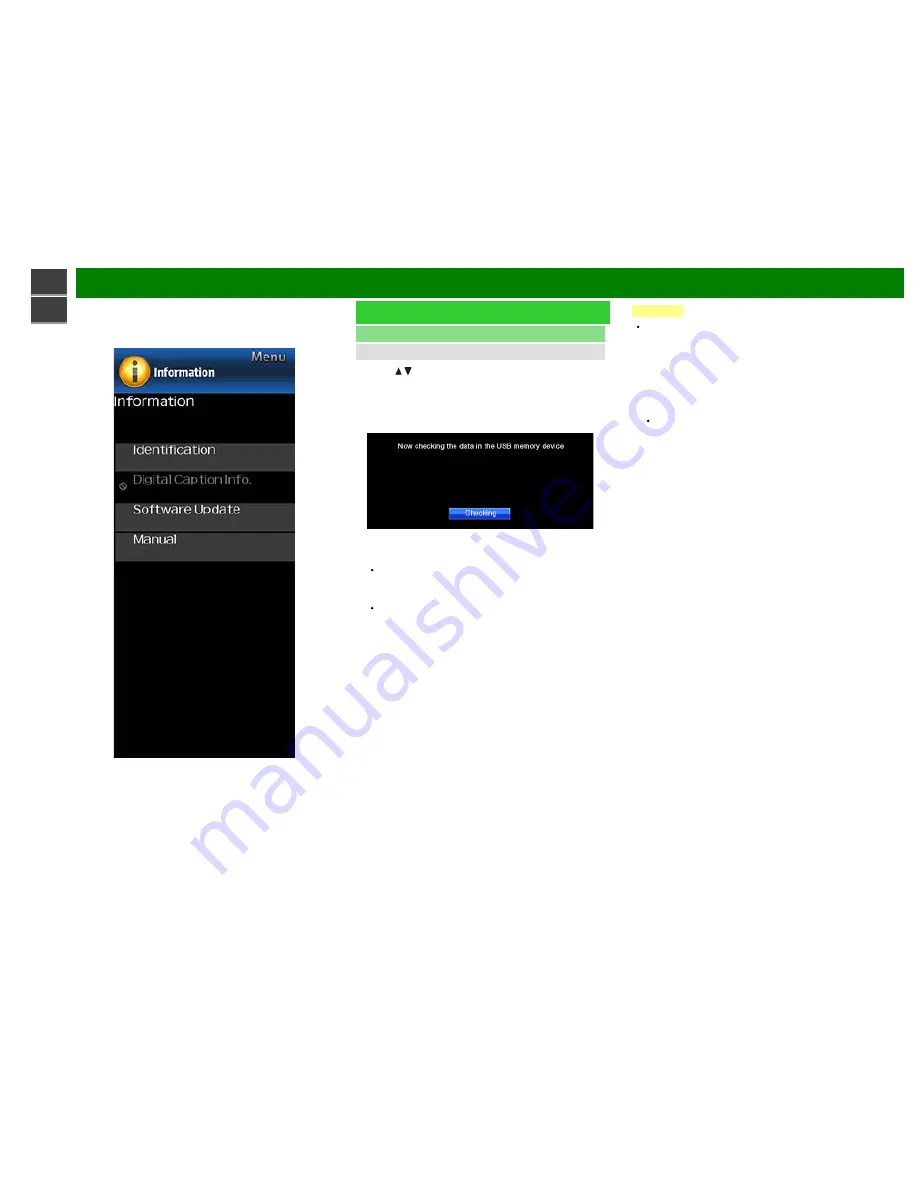
>>
<<
On-Screen Display Menu
ENG 4-14
Example
Information (Continue)
Software Update
Manual Update
2
Press / on the Manual Update screen to select "USB
Update", and then press
ENTER
.
3
Press
ENTER
to start checking the data in the USB
memory device.
4
During the data checking, "Checking" blinks.
The current version of the TV software and the version
of the update file on the USB memory device are
displayed.
If the USB memory device is not properly installed or
the correct update file cannot be found on the USB
memory device, an error message is displayed.
Check the file on the USB memory device, and then
reinsert the USB memory device correctly.
CAUTION
Do not remove the USB memory device or unplug the
AC cord while the software is being updated.
5
When the software is successfully updated, a screen is
displayed indicating that the update process is
completed.
After this screen is displayed, the TV automatically turns
off and then turns on again.
If the update has failed, check the file in the USB
memory device and try Software Update again.
6
Remove the USB memory device.
Содержание Aquos LC-55UB30U
Страница 34: ...33 ...
Страница 36: ... ...
Страница 38: ... ENG Important1 ...
Страница 39: ... ENG Important2 ...
Страница 40: ... ENG Important3 ...
Страница 41: ... ENG Important4 ...
Страница 42: ... ENG Important5 ...
Страница 129: ... Unit inch mm Unité pouce mm Unidad pulgada mm Dimensional Drawings LC 65UB30U ENG 12 1 ...
Страница 130: ... Unit inch mm Unité pouce mm Unidad pulgada mm Dimensional Drawings LC 55UB30U ENG 12 2 ...
Страница 131: ... Unit inch mm Unité pouce mm Unidad pulgada mm Dimensional Drawings LC 50UB30U ENG 12 3 ...
Страница 132: ... Unit inch mm Unité pouce mm Unidad pulgada mm Dimensional Drawings LC 43UB30U ENG 12 4 ...
Страница 149: ... ...






























