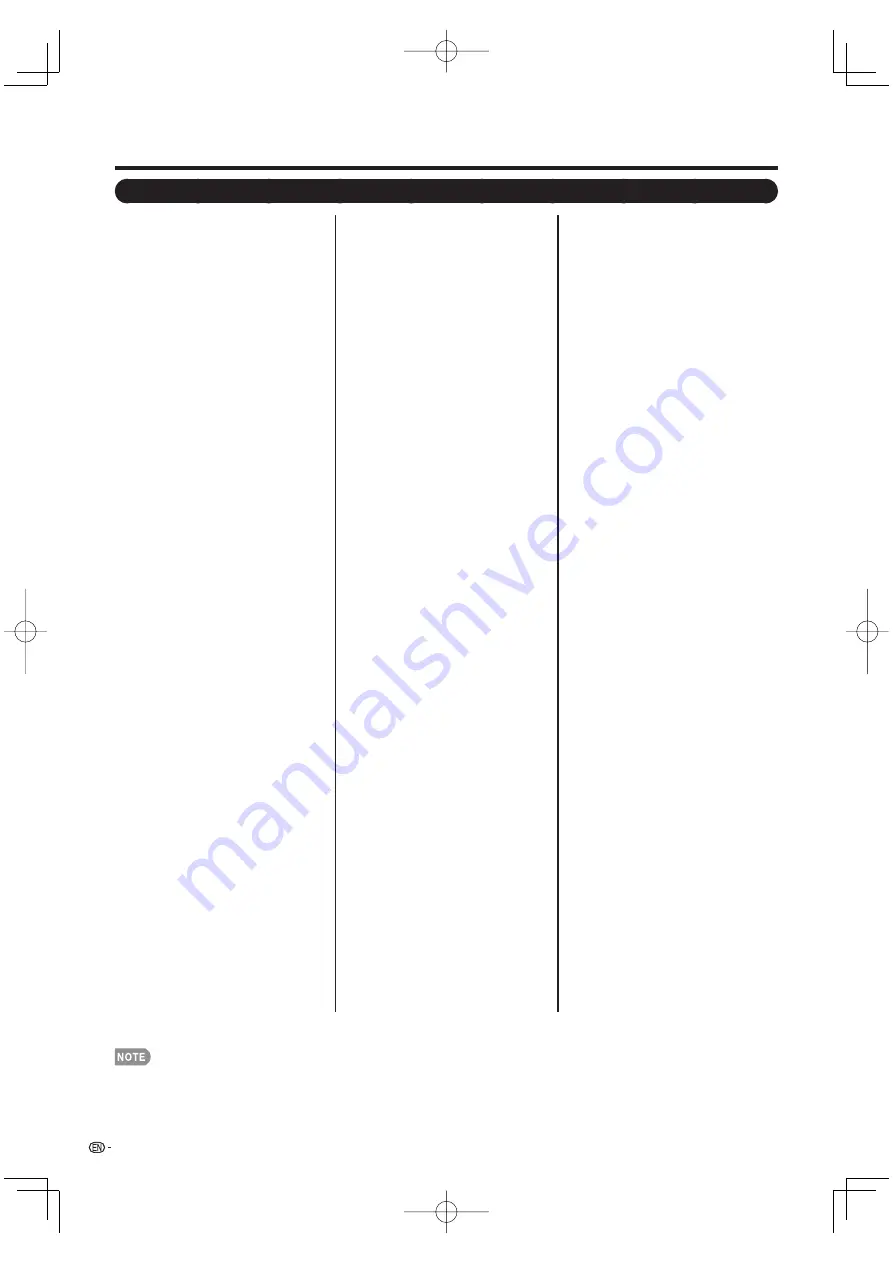
20
Menu Items
Some menu items may not be displayed depending on the selected input source.
•
Picture Menu
OPC ..................................................Page 22
Backlight ...........................................Page 22
Contrast ...........................................Page 22
Brightness .......................................Page 22
Color ................................................Page 22
Tint ...................................................Page 22
Sharpness .......................................Page 22
Advanced
C.M.S.-Hue ..........................Page 22
C.M.S.-Saturation ................Page 22
Color Temp. .........................Page 22
Active Contrast .....................Page 22
Fine Motion Advanced ..........Page 22
I/P Setting .............................Page 23
Film Mode ............................Page 23
Digital Noise Reduction ........Page 23
3D-Y/C .................................Page 23
Monochrome ........................Page 23
Range of OPC ......................Page 23
Reset ...............................................Page 22
Audio Menu
Treble ..............................................Page 23
Bass ..................................................Page 23
Balance .............................................Page 23
Surround ...........................................Page 23
Bass Enhancer .................................Page 23
Reset ...............................................Page 23
Power Control Menu
No Signal Off ....................................Page 24
No Operation Off ..............................Page 24
Setup Menu
EZ Setup ...........................................Page 24
CH Setup ..........................................Page 25
Antenna Setup-DIGITAL ...................Page 25
Input Skip .........................................Page 25
Input Label .......................................Page 25
Parental CTRL ...........................Pages 26-28
Position .............................................Page 26
Language ..........................................Page 26
Reset ................................................Page 26
Option Menu
AQUOS LINK Setup ..................Pages 35-37
Audio Only ........................................Page 29
Input Select ......................................Page 29
Output Select ...................................Page 29
Color System ....................................Page 29
Caption Setup ..................................Page 30
Digital Caption Info. . ........................Page 30
Program Title Display ......................Page 30
Favorite CH ......................................Page 30
Game Play Time ...............................Page 30
Operation Lock Out ..........................Page 30
Demo Mode ......................................Page 30
Digital Setup Menu
Audio Setup ......................................Page 31
Communication Setup ......................Page 39
Interactive Service ............................Page 39
Identifi cation .....................................Page 31
Software Update .......................Pages 31-32
On-Screen Display Menu
For TV/INPUT 1/2/3 Mode
For HDMI/PC-IN Mode
For HTML Mode
Picture Menu
OPC ..................................................Page 22
Backlight ...........................................Page 22
Contrast ...........................................Page 22
Brightness .......................................Page 22
Color ................................................Page 22
Tint ...................................................Page 22
Sharpness .......................................Page 22
Advanced
C.M.S.-Hue ..........................Page 22
C.M.S.-Saturation ................Page 22
Color Temp. .........................Page 22
Active Contrast .....................Page 22
Fine Motion Advanced ..........Page 22
I/P Setting .............................Page 23
Film Mode ............................Page 23
Digital Noise Reduction ........Page 23
Monochrome ........................Page 23
Range of OPC ......................Page 23
Reset ...............................................Page 22
Audio Menu
Treble ..............................................Page 23
Bass ..................................................Page 23
Balance .............................................Page 23
Surround ...........................................Page 23
Bass Enhancer .................................Page 23
Reset ...............................................Page 23
Power Control Menu
No Signal Off ....................................Page 24
No Operation Off ..............................Page 24
Setup Menu
Input Skip .........................................Page 25
Input Signal ......................................Page 25
Auto Sync. .......................................Page 25
Input Label .......................................Page 25
Fine Sync. ........................................Page 25
Position .............................................Page 26
Language ..........................................Page 26
Reset ................................................Page 26
Option Menu
AQUOS LINK Setup ..................Pages 35-37
Audio Only ........................................Page 29
HDMI Setup ......................................Page 29
Output Select ...................................Page 29
Game Play Time ...............................Page 30
Operation Lock Out ..........................Page 30
Demo Mode ......................................Page 30
Digital Setup Menu
Software Update .......................Pages 31-32
Picture Menu
OPC ..................................................Page 22
Backlight ...........................................Page 22
Contrast ...........................................Page 22
Brightness .......................................Page 22
Color ................................................Page 22
Tint ...................................................Page 22
Sharpness .......................................Page 22
Advanced
Color Temp. .........................Page 22
Fine Motion Advanced ..........Page 22
Range of OPC ......................Page 23
Reset ...............................................Page 22
Audio Menu
Treble ..............................................Page 23
Bass ..................................................Page 23
Balance .............................................Page 23
Surround ...........................................Page 23
Bass Enhancer .................................Page 23
Reset ...............................................Page 23
Power Control Menu
No Operation Off ..............................Page 24
Setup Menu
Input Skip .........................................Page 25
Language ..........................................Page 26
Reset ................................................Page 26
Option Menu
AQUOS LINK Setup ..................Pages 35-37
Audio Only ........................................Page 29
Game Play Time ...............................Page 30
Operation Lock Out ..........................Page 30
LC-46̲52̲65SE94U̲E.indb 20
LC-46̲52̲65SE94U̲E.indb 20
2007/12/21 18:55:06
2007/12/21 18:55:06






























