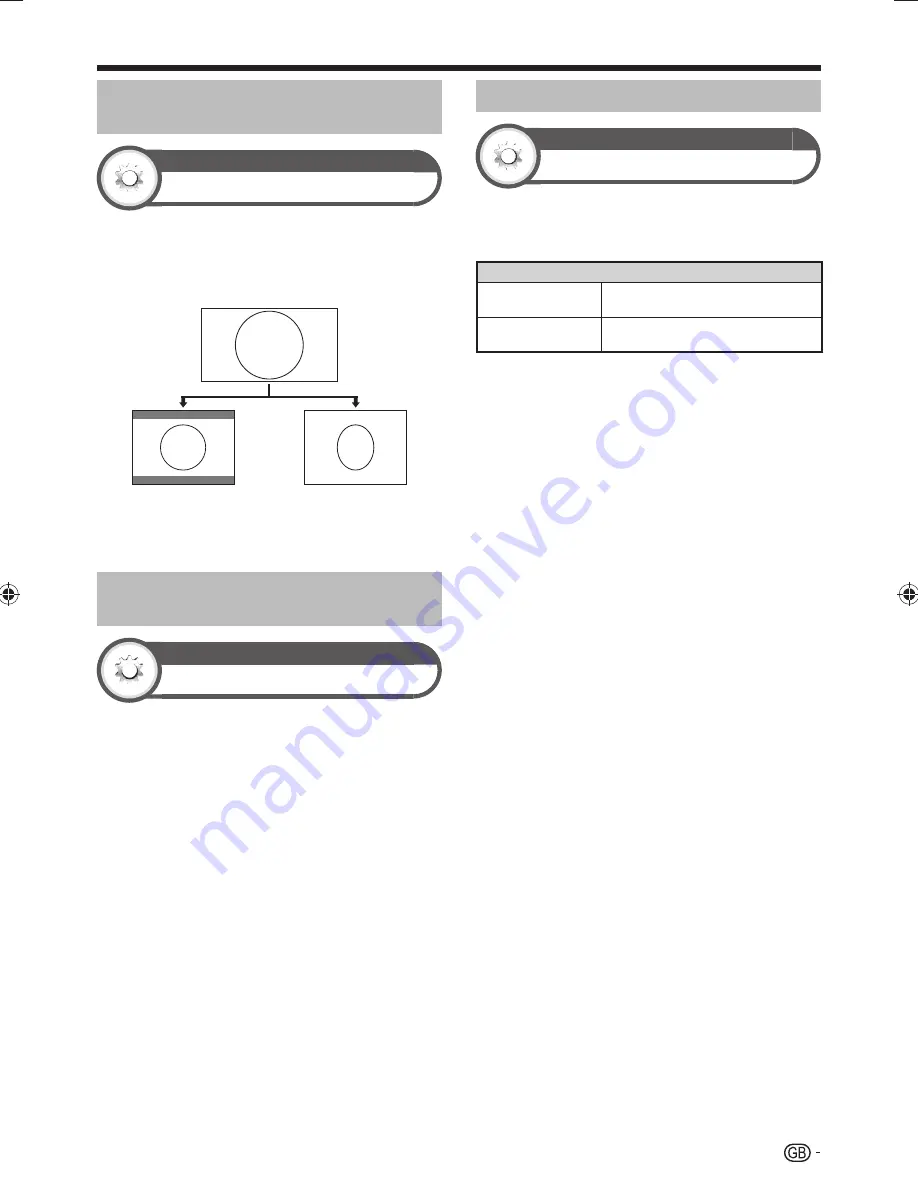
43
Selecting the recording picture
size manually
Option
REC picture size
You can use this menu to set the appropriate picture size
for viewing a 16:9 format TV programme on a 4:3 TV.
Go to “Menu” > “Setup” > “Option” >
“Terminal setting” > “REC picture size”.
Setting to “4:3 TV”
Setting to “16:9 TV”
NOTE
• This function must be set before recording.
Selecting the HDMI picture size
automatically
Option
HDMI auto view
This function allows you to automatically change to the
appropriate picture size when viewing an HDMI signal
using the HDMI 1, 2, 3 and 4 terminals.
1
Press
b
to select the input source (“HDMI
1”, “HDMI 2”, “HDMI 3” or “HDMI 4”)
connected to your HDMI device, and then
press
;
.
2
Go to “Menu” > “Setup” > “Option” >
“Terminal setting” > “HDMI auto view”.
Adjusting image position
Option
Position
For adjusting a picture’s horizontal and vertical position.
Go to “Menu” > “Setup” > “Option” > “Screen
effect” > “Position”.
Item
H-Pos.
Centres the image by moving it to the
left or right.
V-Pos.
Centres the image by moving it up or
down.
NOTE
• Adjustments are stored separately for each input source.
• Depending on the input signal type, “Wide mode” setting or
“Video mode” for the USB mode, a position setting may not
be available.
• This function is not available for DTV/SAT broadcasts with
MHEG signals.
• This function is available for 3D images converted from 2D
images or normal 2D images.
Useful viewing functions
LC-46LE925E̲GB̲ver4.indd 43
LC-46LE925E̲GB̲ver4.indd 43
2010/08/07 10:58:47
2010/08/07 10:58:47
Содержание AQUOS LC-46LE925E
Страница 75: ...73 Appendix ...
Страница 82: ...80 End of life disposal Appendix ...
Страница 83: ......






























