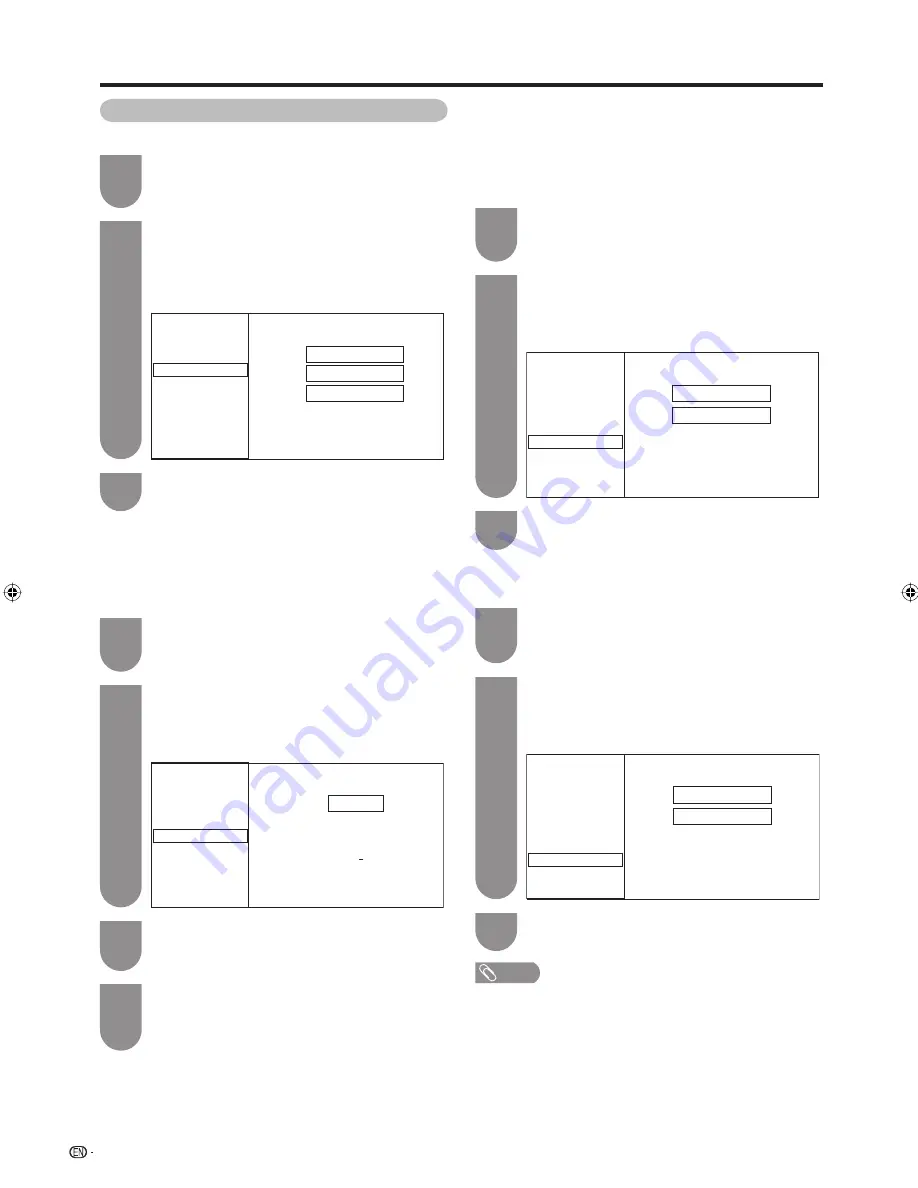
26
Watching TV
Manual setting for each channel (continued)
Sound system (Broadcasting system)
1
Press
a
/
b
/
c
/
d
to select the channel you
want to edit, and then press
ENTER
.
• The selected channel information displays.
2
Press
a
/
b
to select “Sound sys.”, and then
press
ENTER
.
• Receivable sound systems (Broadcasting systems)
are listed.
Sound system menu
Fine
Search
Colour sys.
Sound sys.
Label
Skip
Lock
[179.25]
[Auto]
[B/G]
[Off]
[SAT.1]
[Off]
B/G
D/K
I
Sound system settings
3
Press
a
/
b
to select the optimum sound
system, and then press
ENTER
.
Labelling channels
When a TV channel sends its Network Name, the auto
installation detects the information and assigns a name
to it. However, you can change individual channel
names.
1
Press
a
/
b
/
c
/
d
to select the channel you
want to edit, and then press
ENTER
.
• The selected channel information displays.
2
Press
a
/
b
to select “Label”, and then press
ENTER
.
• The alphabet and numbers are listed.
Labelling menu
Fine
Colour sys.
Sound sys.
Label
Skip
Lock
[179.25]
Search
[Auto]
[B/G]
[Off]
[SAT.1]
[Off]
U
V W X
Y
Z
+
_
.
CLEAR
A
B C D
E
F
G H
I
J
S A T
. 1
BACK
K
L M N O P Q R
S
T
END
0
1
2
3
4
5
6
7
8
9
Broadcasting station name settings
3
Press
a
/
b
/
c
/
d
to select each character of
the new name for the channel, and then press
ENTER
.
4
Repeat until the name is fully spelt out.
• The name can be 5 characters or less.
• When you want to set a channel name of less
than 5 characters, select “END”.
Skipping channels
Channels with “Skip” set to “On” are passed over
when using
CH
r
/
s
even if selected while watching
the image from the TV.
1
Press
a
/
b
/
c
/
d
to select the channel you
want to edit, and then press
ENTER
.
• The selected channel information will be displayed.
2
Press
a
/
b
to select “Skip”, and then press
ENTER
.
• Skip menu displays.
Skip menu
Fine
Search
Channel skip settings
Colour sys.
Sound sys.
Label
Skip
Lock
[179.25]
[Auto]
[B/G]
[Off]
[SAT.1]
[Off]
Off
On
3
Press
a
/
b
to set “Skip” to “On”, and then
press
ENTER
.
Setting the child lock
You can block the viewing of any channel.
1
Press
a
/
b
/
c
/
d
to select the channel you
want to edit, and then press
ENTER
.
• The selected channel information displays.
2
Press
a
/
b
to select “Lock”, and then press
ENTER
.
• Child lock menu will be displayed.
Lock menu
Off
On
Fine
Search
Applies child lock to this channel
Colour sys.
Sound sys.
Label
Skip
Lock
[179.25]
[Auto]
[B/G]
[Off]
[SAT.1]
[Off]
3
Press
a
/
b
to set “Lock” to “On”, and then
press
ENTER
.
NOTE
• See page 30 for setting a password.
• If “Lock” is set to “On” for a channel, “Child lock has been
activated RETURN: Input password” is displayed when
you select the channel, and the image and sound of the
channel is blocked.
• When pressing
RETURN
while “Child lock has been
activated RETURN: Input password” is displayed,
password input menu will be displayed. Inputting the
correct password lifts the child lock temporarily until the
power is turned off.
LC46LB700X_EN.indb 26
LC46LB700X_EN.indb 26
12/2/2009 8:49:41 AM
12/2/2009 8:49:41 AM
Содержание Aquos LC-46LB700X
Страница 1: ...MODEL LC 46LB700X LCD COLOUR TELEVISION OPERATION MANUAL ...
Страница 2: ......
Страница 100: ...Memo ...
Страница 101: ...Memo ...
Страница 102: ...Memo ...
Страница 103: ......
Страница 104: ...Printed in Malaysia TINS E519WJZZ 10P01 MA NP ...
















































