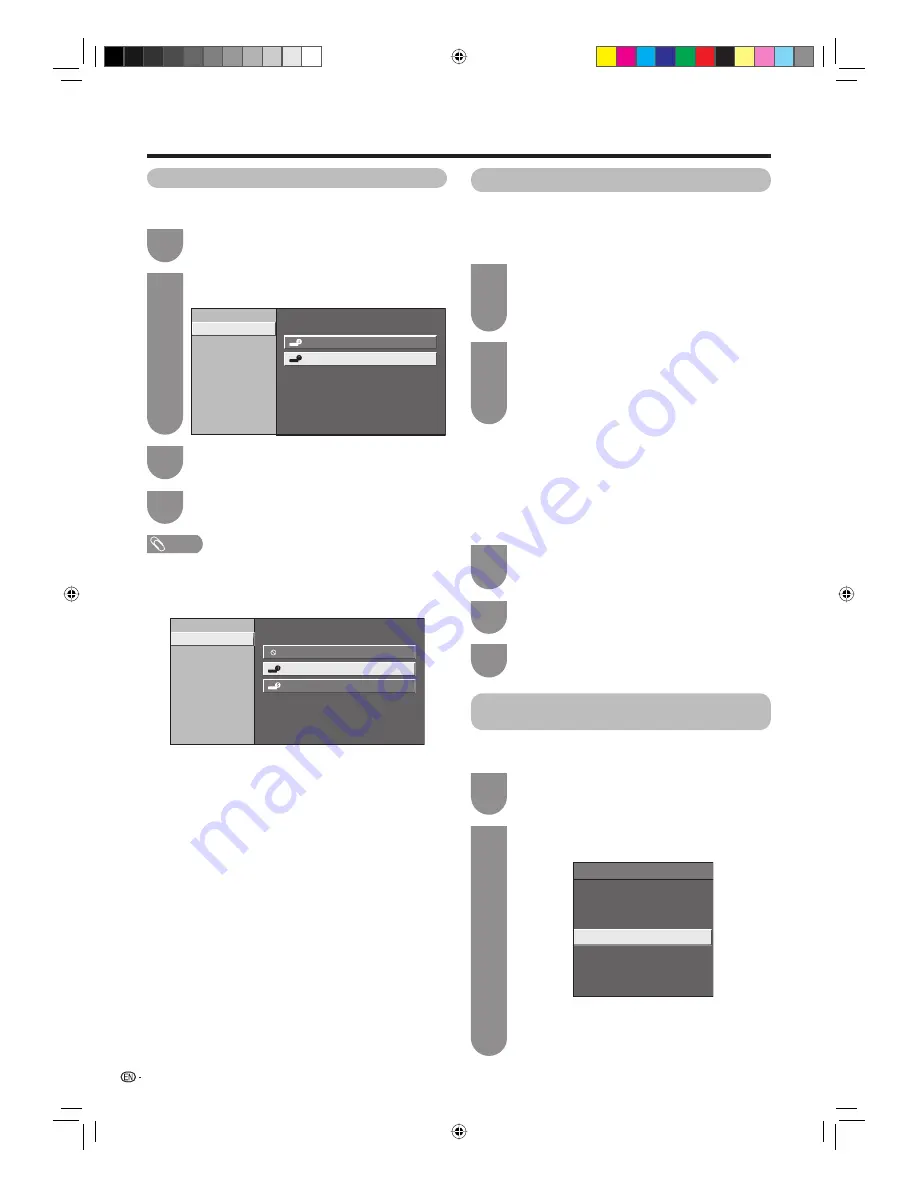
52
Repeat steps 1 to 3 in
AQUOS LINK Auto
power on
.
1
Press
a
/
b
to select “Selecting Recorder”,
and then press
ENTER
.
2
Select the recorder, and then press
ENTER
.
3
Selecting recorder
You can select a recorder for the recording from
several connected recorders.
AQUOS LINK
Press
MENU
to exit.
4
Auto Power On
Selecting Recorder
INPUT4
INPUT5
[1. 0. 0. 0]
[2. 0. 0. 0]
Select desired item
NOTE
• If you have connected the 1 BIT THEATER RACK SYSTEM
(AQUOS AUDIO) between the TV and an AQUOS Recorder,
the input source’s indication changes from “INPUT4” to
“INPUT4 (Sub)” as it is shown below.
Auto Power On
Selecting Recorder
INPUT4
INPUT4 (Sub)
INPUT5
[1. 0. 0. 0]
[1. 1. 0. 0]
[2. 0. 0. 0]
Select desired item
Operating an AQUOS LINK device
AQUOS LINK allows you to operate the HDMI-
connected device with one remote control.
Use the following procedure to start playback.
Press
PLAY
I
to start playback of a title.
• See page 53, section “
Playback of titles using
AQUOS LINK
” if you want to start playback using
the list of the titles of the AQUOS BD Player.
1
Press
FWD
J
to fast forward.
Press
REV
G
to reverse.
Press
STOP
H
to stop.
Press
POWER
to turn the HDMI-connected
device on/off.
2
Use the following procedure to start recording.
Check the following items before recording.
• Make sure the antenna cable is connected properly.
• Check if the recording media (HDD, DVD, etc.) has enough
capacity for recording a programme.
• Select the equipment for recording in Selecting Recorder.
Open the remote control unit’s fl ip cover. Press
OPTION
and the AQUOS LINK menu screen
displays.
1
Press
a
/
b
to select “By AQUOS AUDIO SP”,
and then press
ENTER
.
2
Listening with the AQUOS LINK-
compatible audio system
You can opt to listen to the TV sound only from the
AQUOS LINK-compatible audio system.
• The sound from the TV speaker and headphone
terminal is silenced and only the sound from the
AQUOS LINK-compatible audio system is audible.
• You can use
VOL
k
/
l
and
MUTE
(
e
).
AQUOS LINK Menu
Recorder EPG
Top Menu/Title List
Media change
By AQUOS AUDIO SP
By AQUOS SP
Sound mode change
Model select
Press
REC
E
to record a programme.
2
Press
REC STOP
H
to stop recording.
3
After you selected recording media (HDD,
DVD, etc.) in the menu, please make sure the
recording menu in the ready condition.
1
52D84X_en_f.indd 52
52D84X_en_f.indd 52
6/16/2008 9:55:48 AM
6/16/2008 9:55:48 AM






























