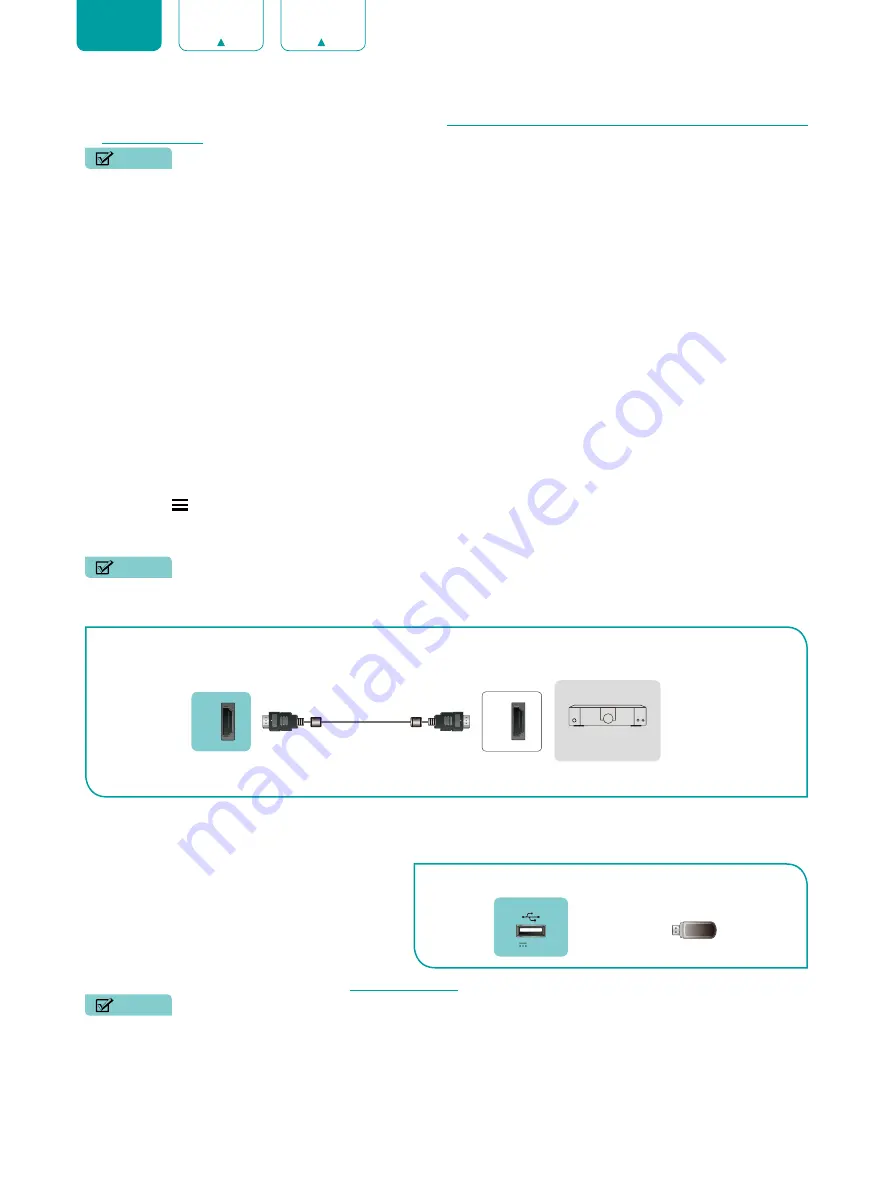
7
ENGLISH
•
TIP:
If you prefer to use Audio Return Channel, then see
Connecting a digital sound bar to use Audio Return Channel
.
NOTES
• When a digital audio system is connected to the
DIGITAL AUDIO OUT
port, decrease the TV and system volume.
• 5.1 CH (channel) audio is available when the TV is connected to an external device that supports a 5.1 CH
surround sound.
• You can receive 5.1 CH audio in one of two ways. The first way is to connect the
DIGITAL AUDIO OUT
port from
the device to the Amplifier. The second way is to connect the
DIGITAL AUDIO OUT
port on the back of the TV
to the Optical port on the Amplifier.
After you’ve completed one of the two methods then be sure to go into the
Settings->Sound->Speakers->Digital Audio Out to select RAW to receive the 5.1 CH audio. You will also
need to
go into the sound or audio settings of your device to ensure it is set to 5.1 CH
output. It may read ‘Bitstream’, ‘RAW’
or ‘Digital’.
Connecting a digital sound bar to use Audio Return Channel (ARC)
If you’d like to use the Audio Return Channel (ARC) feature to have sound sent from the TV back down an HDMI cable
to a digital sound bar, then you will need to connect the cable to the
HDMI / ARC
port. By using this feature, you will
also be able to control the sound bar with your TV remote instead of using multiple remotes for each device.
To connect a digital sound bar with an HDMI cable (not provided):
1. Connect the cable that’s attached to the sound bar to the
HDMI / ARC
port on the TV.
2. Turn on the sound bar by pressing the Power button.
3. Press the
[ ]
button on your remote and press the
[
˅
]
button of your remote to select
Settings
, then press
[OK]
to enter the Settings menu, go to
System
>
HDMI-CEC
.
4. Turn on the
HDMI-CEC
setting.
NOTES
• Only digital sound bars that require a wired connection are compatible with the TV.
• If the device has an Input Selector feature
,
make sure to change it to TV.
Connecting a USB device
You can connect the USB devices such as hard
drives, USB sticks and digital cameras for browsing
photos, listening to music and watching recorded
movies.
1. Connect a USB device into the
USB
port.
2. Select the Media type on the
Media
screen or
Home
screen. For more information, see
NOTES
• When connecting a hard disk or a USB hub, always connect the mains adapter of the connected device to the
power supply. Exceeding a total current consumption may result in damage. The USB1.1 and USB2.0 devices
maximum current consumption are 500mA.
• For individual non-standard high-capacity mobile hard disk, if its impulse current is greater than 500mA, it may
cause TV-rebooting or self-locking. So the TV does not support it.
• The USB port supports a voltage of 5V.
HDMI ARC
HDM
I
EXTERNAL DEVICE
TV PORT
HDMI Cable
Digital Sound Bar
TV PORT
EXTERNAL DEVICE
USB
DC 5V 0.5A(MAX)









































