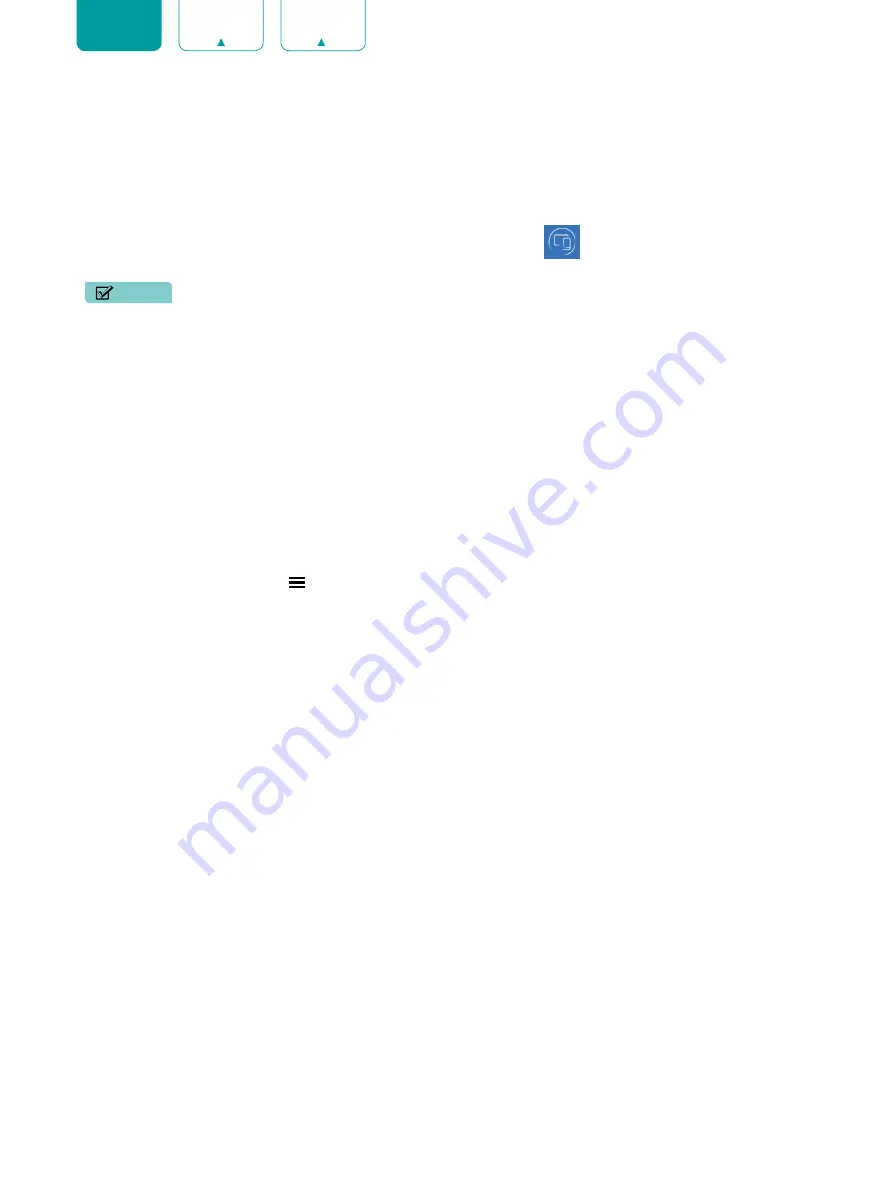
27
ENGLISH
Using Anyview Cast to mirror content from your device to the TV screen
The Anyview Cast is an app that enables you to share (or cast) a video, audio or image from your Android-based device
to the TV.
From your tablet or phone
To mirror content from your tablet or phone to the TV:
1. Press the
[ INPUT ]
button on your remote and select the
Anyview Cast
.
2. Turn on the wireless display function on your Android-based device.
NOTE
• Some Android-based devices may not support casting.
3. Find your TV in the list of devices that displays and select it.
4. Wait for the Creating Connection progress bar to complete on the TV screen and the video or image will display in a
moment.
Software updates for your TV
The software (also referred to as firmware) is part of what powers your TV. We will provide software updates to
continuously enhance your TV and correct any issues that may impact your user experience; therefore, we recommend
that you keep your TV connected to the Internet to receive updates when they are available.
You can choose to receive updates manually or check for software updates and install them manually.
Checking for the latest firmware
To manually check for the latest firmware:
1. Using your remote, press the
[ ]
button.
2. Press the
[ v ]
button on the D-pad to select
Settings
, press
[OK]
button to enter the Settings menu.
3. Go to
Support
>
Check Software Upgrade
.


































