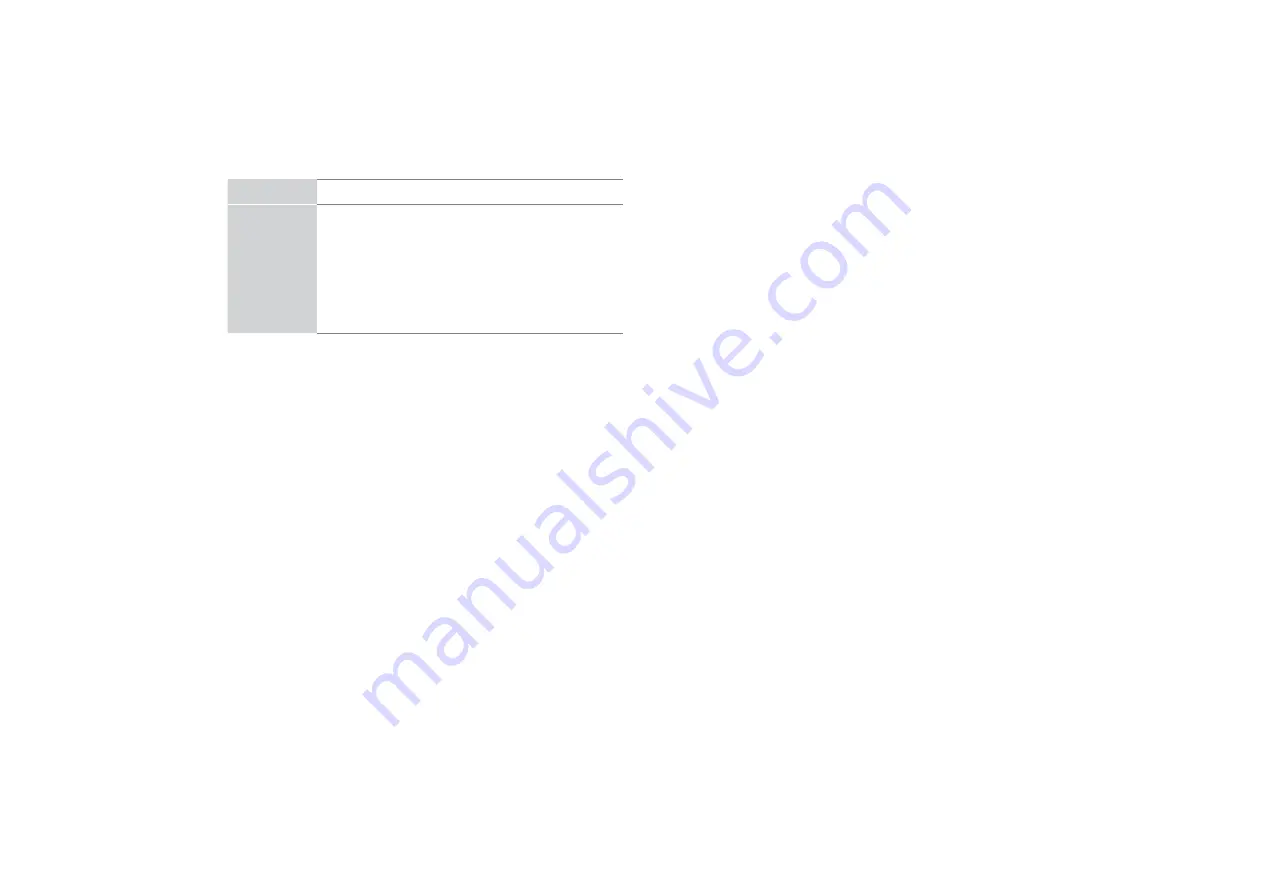
16
STEP
. Begin to en
M
o
\
\
our TV
Your Smart TV is easy to use and brag-worthy!
Now that you’ve completed the
¿
rst-time setup menu, the Home
screen is your starting point for navigating the TV. Gone are
the days where your TV only provides one way for you to be
entertained. This showpiece provides you the convenience
of watching a program on a live channel, accessing Video on
Demand to watch a movie and many other entertainment options.
Using your remote, press the Home button to begin enjoying your
TV.
Disclaimer:
Subscriptions or other payments may be required to access content through some applications. Some or all of the included
or downloaded application services in this Sharp, Aquos or Quattron device may not function depending on the Internet connection,
local limitations of included applications or other reasons outside of the Licensor's or Manufacturers control. ALL LICENSORS AND THE
MANUFACTURER EXPRESSLY DISCLAIM RESPONSIBILITY FOR ANY APPLICATION SERVICE FROM FUNCTIONING AT ANY
TIME, FOR CONTENT IN ANY APPLICATION SERVICE, FOR DISRUPTIONS OF SERVICE, LOCAL OR REGIONAL LIMITATIONS,
WARRANTIES OF TITLE, NO INFRINGEMENT, AND FOR IMPLIED WARRANTIES OF MERCHANTABILITY OR FITNESS FOR
A PARTICULAR PURPOSE. By purchasing this device, you accept such Disclaimer without any claim on any Licensor and/or the
Manufacturer at any time and in any territory.
Screen Task
LIVE TV
INPUT
SOURCE
Select how you receive your TV channels. Choose
from one of the following sources below and then move
to the next screen.
TV
AV
COMPONENT
HDMI
TIP: You only need to scan for channels if your TV is
connected to an Antenna.
CONGRATULATIONS! Your TV is no
Z
read
\
to use
.
Press the
OK
con
¿
rmation button on your remote if you are
¿
ne
with the selections that appear on the screen. Otherwise, navigate
to the back arrow on the screen to change your selection.
Содержание AQUOS LC-43N6100N
Страница 1: ...ES G154924 1 ...





































