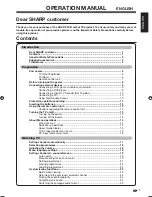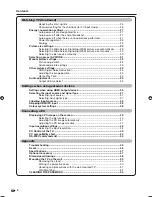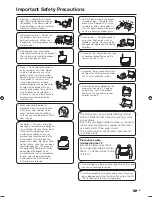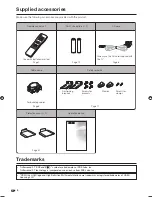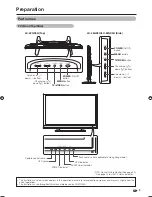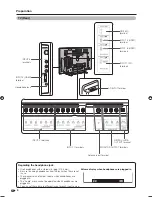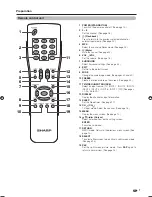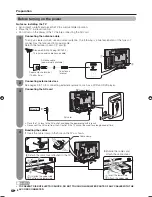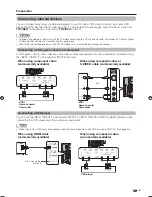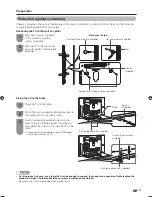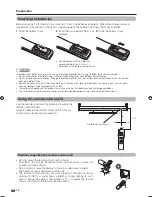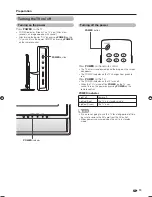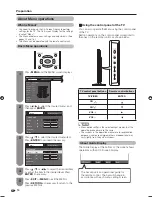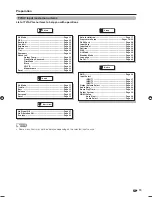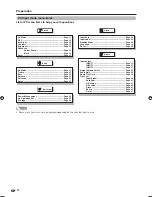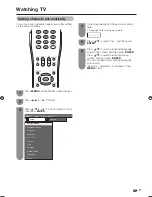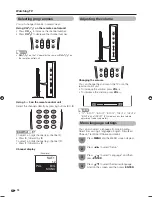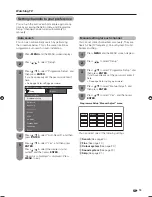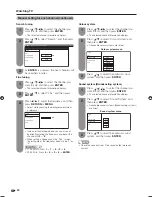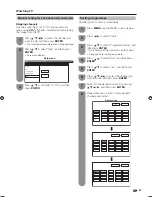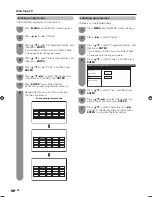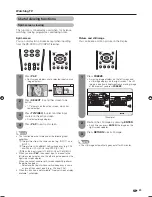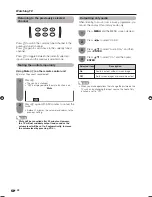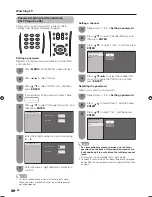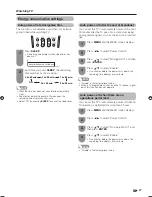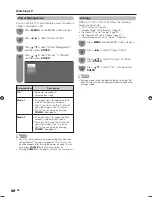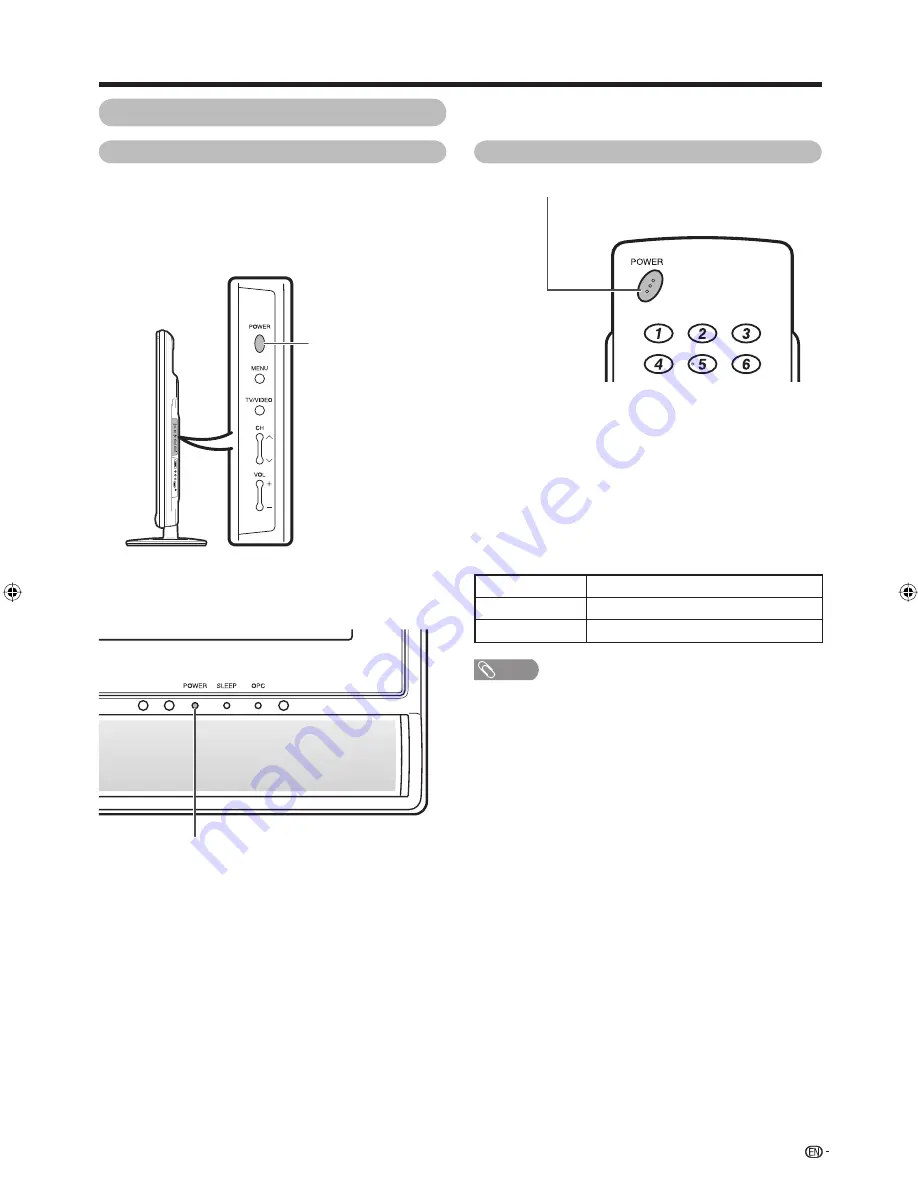
13
Turning on the power
Press
POWER
on the TV.
• POWER indicator (Green): The TV is on. (After a few
seconds, an image appears with sound.)
• After turning the power “ON” by pressing
POWER
on the
TV, you can turn the power ON/OFF by pressing
POWER
on the remote control.
Preparation
POWER
button
POWER
button
Turning off the power
POWER indicator
POWER
indicator
NOTE
• If you are not going to use this TV for a long period of time,
be sure to remove the AC cord from the AC outlet.
• Minor power is consumed when the unit is in standby
mode.
Turning the TV on/off
Press
POWER
on the remote control.
• The TV enters standby mode and the image on the screen
disappears.
• The POWER indicator on the TV changes from green to
red.
Press
POWER
on the TV.
• The POWER indicator on the TV turns off.
• When the TV is turned off by
POWER
on the TV, you
cannot turn on the power by pressing
POWER
on the
remote control.
Light off
Power off
Lighted (Red)
The TV is in standby mode.
Lighted (Green)
The TV is on.
52GX3H_en_c.indd 13
52GX3H_en_c.indd 13
2007/11/07 10:35:19
2007/11/07 10:35:19
Содержание Aquos LC-42PA63H
Страница 2: ......
Страница 50: ...933 2 1010 730 400 657 73 400 624 271 91 85 200 431 526 2 Dimensional drawings 48 Unit mm Appendix LC 42GX3H ...
Страница 57: ......