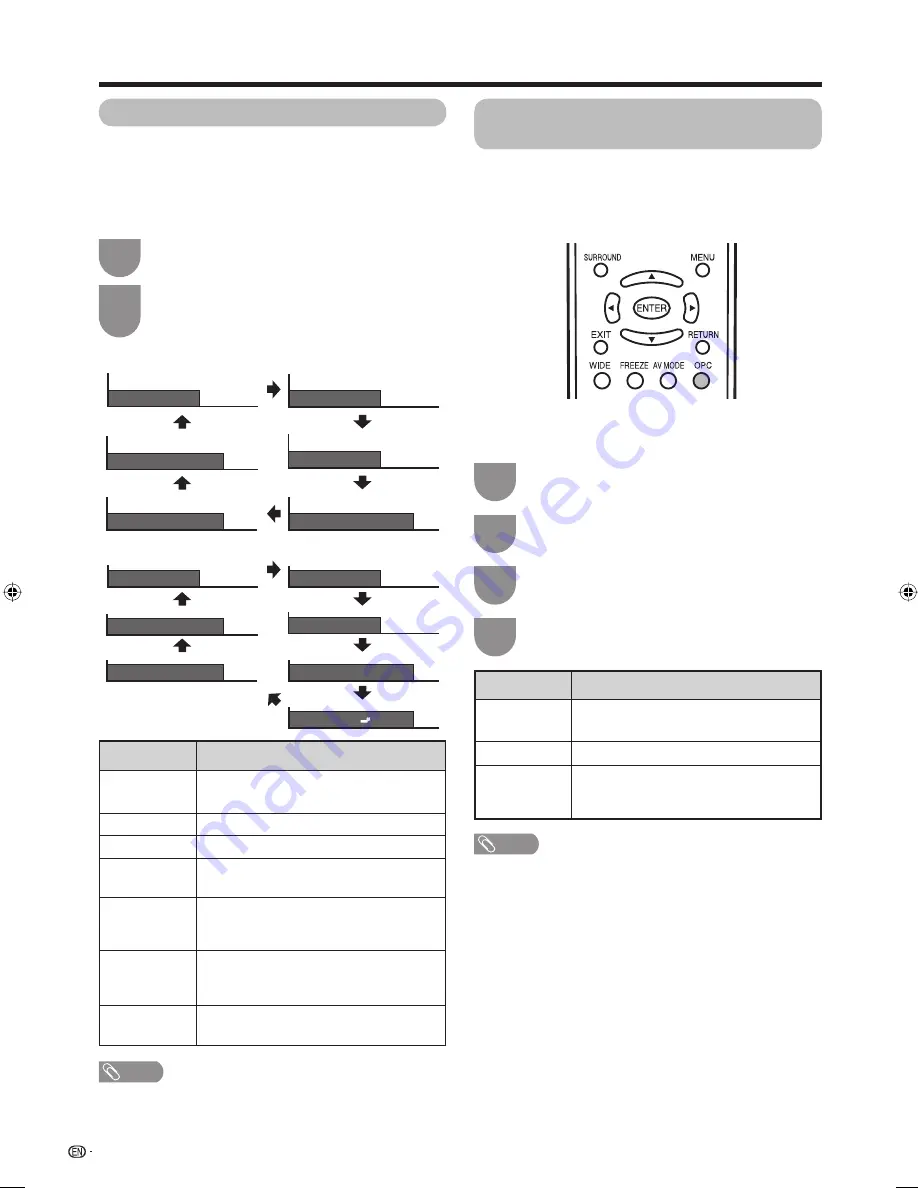
Press
AV MODE
.
• Present AV MODE displays.
Press
AV MODE
again before the mode
displayed on the screen disappears.
• The mode changes as shown below.
1
2
Selected item
STANDARD
MOVIE
GAME
PC
USER
DYNAMIC
(Fixed)
DYNAMIC
Description
For a highly defi ned image in a normally
bright room
For a movie
Lowers image brightness for easier viewing.
For PC. (Available only when inputting an
HDMI or DVI signal.)
Allows the user to customise settings as
desired. You can set the mode for each
input source.
Changes the image and sound settings to
the factory preset values. No adjustments
are allowed.
For a clear-cut image emphasising high
contrast for sports viewing
26
Basic adjustment settings
AV MODE selection
AV MODE gives you 7 viewing options to choose from to
best match the system environment, which can vary due to
factors like room-brightness, type of programme watched
or the type of image input from external equipment.
Using AV MODE on the remote control unit
NOTE
• You can select a different AV MODE item for each input
mode. (For example, select STANDARD for ANALOGUE TV
input and DYNAMIC for INPUT3.)
OPC (Optical Picture Control)
setting
You can set the TV to automatically adjust the screen
to suitable backlight brightness according to the
lighting conditions.
Using OPC on the remote control unit
When the input source is TV, INPUT1, 2 or 3 terminals (Example)
AV MODE: MOVIE
AV MODE: STANDARD
AV MODE: DYNAMIC
AV MODE: GAME
AV MODE: USER [TV]
AV MODE: DYNAMIC (Fixed)
When the input source is INPUT4, 5 or 6 terminals (Example)
AV MODE: MOVIE
AV MODE: STANDARD
AV MODE: DYNAMIC
AV MODE: GAME
AV MODE: PC
AV MODE: USER [ ]
AV MODE: DYNAMIC (Fixed)
Press
MENU
and the MENU screen displays.
1
Press
c
/
d
to select “Picture”.
2
Press
a
/
b
to select “OPC”.
3
Press
c
/
d
to select the desired item, and
then press
ENTER
.
4
Selected item
Off
On
On: Display
Description
The brightness is fi xed at the value set in
“Backlight” (See page 27).
Automatically adjusts
Displays the OPC effect on the screen
while adjusting the brightness of the
screen.
NOTE
• Make sure no object obstructs the OPC sensor, which
could affect its ability to sense surrounding light.
Press
OPC
to switch the OPC function on and off.
Using OPC on the menu screen
42G7H_en_d.indd 26
42G7H_en_d.indd 26
2006/12/08 13:11:46
2006/12/08 13:11:46






























