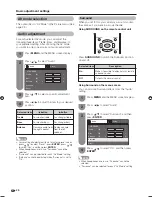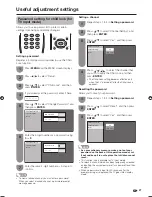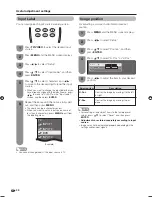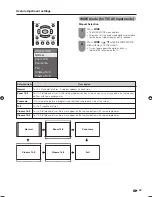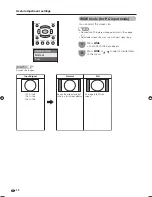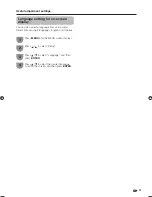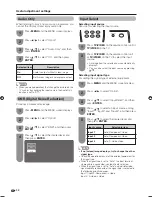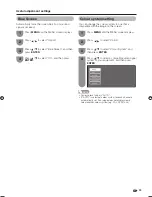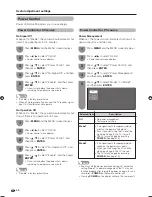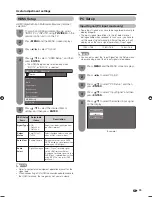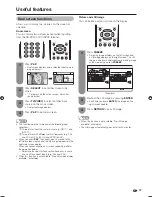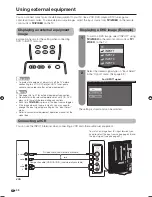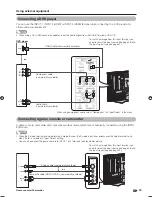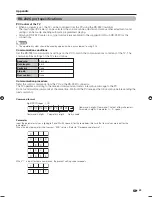39
L
R
AUDIO
VIDEO
S-VIDEO
L
R
AUDIO
Y
P
B
(C
B
)
P
R
(C
R
)
HDMI
Using external equipment
Connecting a DVD player
You can use the INPUT 1, INPUT 4 (HDMI) or INPUT 5 (HDMI) terminal when connecting to a DVD player and
other audiovisual equipment.
NOTE
• When using a DVI-HDMI conversion adaptor, input the Audio Signal from the AUDIO terminal of INPUT 4.
DVD player
or
HDMI Cable (commercially available)
Component cable
(commercially available)
Audio cable
(commercially available)
When using component cable, select “Component” for “Input Select” in the menu.
To watch an image from this input terminal, you
need to select the input source (see page 38) and
the input signal type (see page 32).
Connecting a game console or camcorder
A game console, camcorder and some other audiovisual equipment are conveniently connected using the INPUT
3 terminals.
NOTE
• When the S-video terminal and video terminals are both used, the S-video input takes priority over the video terminals only
when “Auto” is selected in “Input Select” setting.
• You can also connect the game console to INPUT 1 or 2 terminals to enjoy clearer picture.
or
Game console/Camcorder
To watch an image from this input terminal, you
need to select the input source (see page 38) and
the input signal type (see page 32).
S-video cable (commercially available)
Composite cable (VIDEO/AUDIO) (commercially available)
42BX5H_en_i.indd 39
42BX5H_en_i.indd 39
2006/11/22 10:00:31
2006/11/22 10:00:31
Содержание Aquos LC-42BX5H
Страница 2: ......
Страница 48: ...46 Unit mm Dimensional drawings 671 1031 105 139 930 3 711 523 460 61 100 772 306 200 200 ...
Страница 49: ......
Страница 50: ...LC 42BX5H OPERATION MANUAL 使用說明書 使用說明書 ...