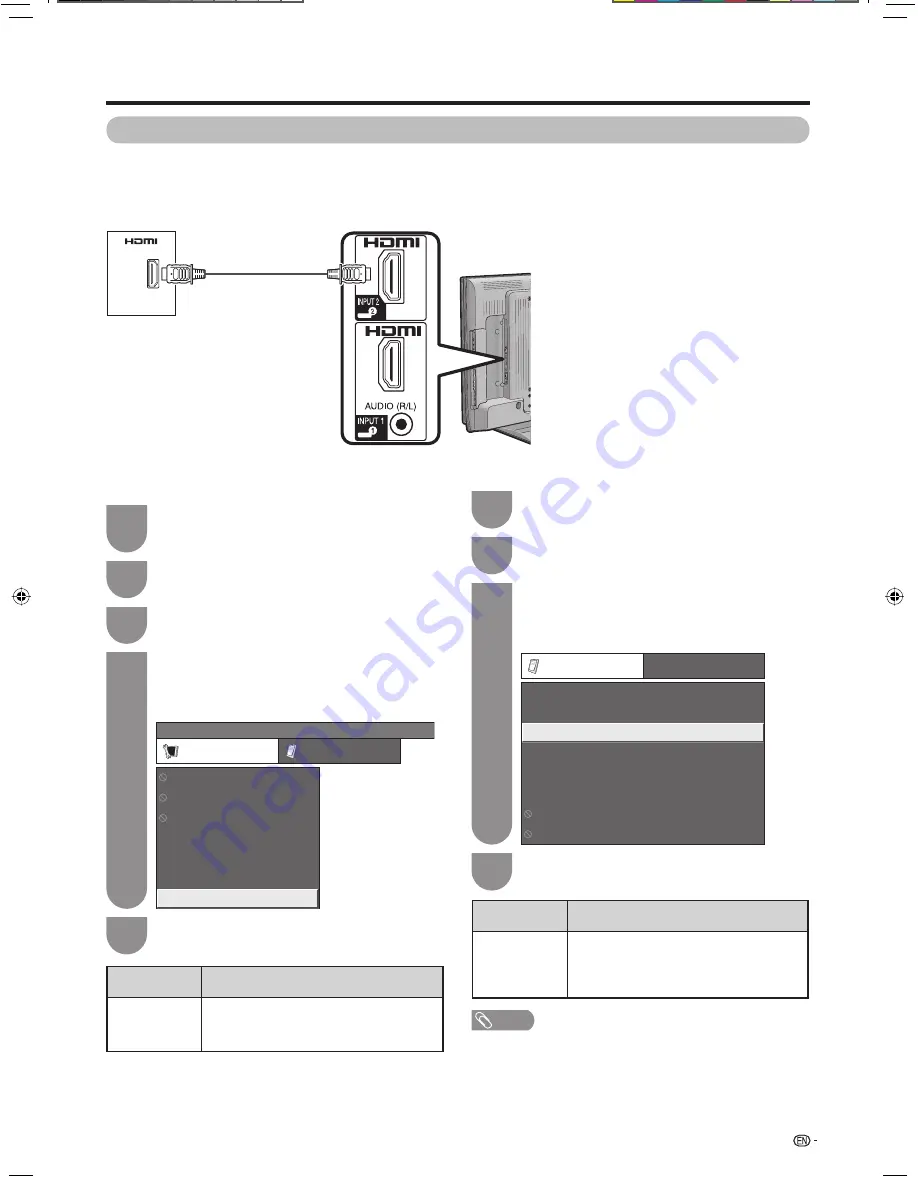
37
To watch an HDMI equipment image, select
“INPUT1”, “INPUT2” or “INPUT3” using
TV/
VIDEO
on the remote control unit or on the TV.
1
Press
MENU
and the MENU screen displays.
2
Press
c
/
d
to select “Setup”.
3
Press
a
/
b
to select “HDMI Auto View”, and
then press
ENTER
.
• The HDMI Auto View can be selected only when
“INPUT1”, “INPUT2” or “INPUT3” is selected.
4
MENU
[Setup ... HDMI Auto View]
Setup
Option
Child Lock
Input Skip
Input Label
Auto Installation
Programme Setup
Position
[DVD]
HDMI Auto View
[Enable]
H
HDMI (High-Defi nition Multimedia Interface)
Auto View
Press
c
/
d
to select the desired item, and
then press
ENTER
.
5
NOTE
• Refer to your external equipment operation manual for the
above settings.
• When connecting a DVI-HDMI conversion adaptor/cable to
the HDMI terminal, the image may not come in clearly.
• “HDMI Audio Select” is only available for INPUT1.
Co
nnecting an HDMI output device
Settings when using external devices
HDMI terminals can carry audio and visual signals to the TV with an HDMI certifi ed cable. When you want to
output the audio and picture from an HDMI output device on the TV, select “INPUT1”, “INPUT2” or “INPUT3” by
switching the input source.
HDMI output
device
Settings when using HDMI output devices
HDMI cable
(commercially available)
Selected items
Description
Enable/
Disable
Set whether or not to use WIDE MODE
based on signal recognition, including an
HDMI signal.
Press
MENU
and the MENU screen displays.
1
Press
c
/
d
to select “Option”.
2
Press
a
/
b
to select “HDMI Audio Select”,
and then press
ENTER
.
• The HDMI Audio Select can be selected only
when “INPUT1” is selected.
3
Option
HDMI Audio Select
Output Volume Select
Audio Only
AQUOS LINK Setup
Input Select
Colour System
Fine Sync.
[On]
[Fixed]
[Digital]
Game Play Time
H
HDMI Audio Select
Press
c
/
d
to select the desired setting, and
then press
ENTER
.
4
Selected items
Description
Digital/
Analogue
Select “Digital” for audio signal via the
HDMI terminal.
Select “Analogue” for audio signal via the
AUDIO jack.
42A85M_en_f.indd 37
42A85M_en_f.indd 37
7/16/2008 10:38:09 AM
7/16/2008 10:38:09 AM






























