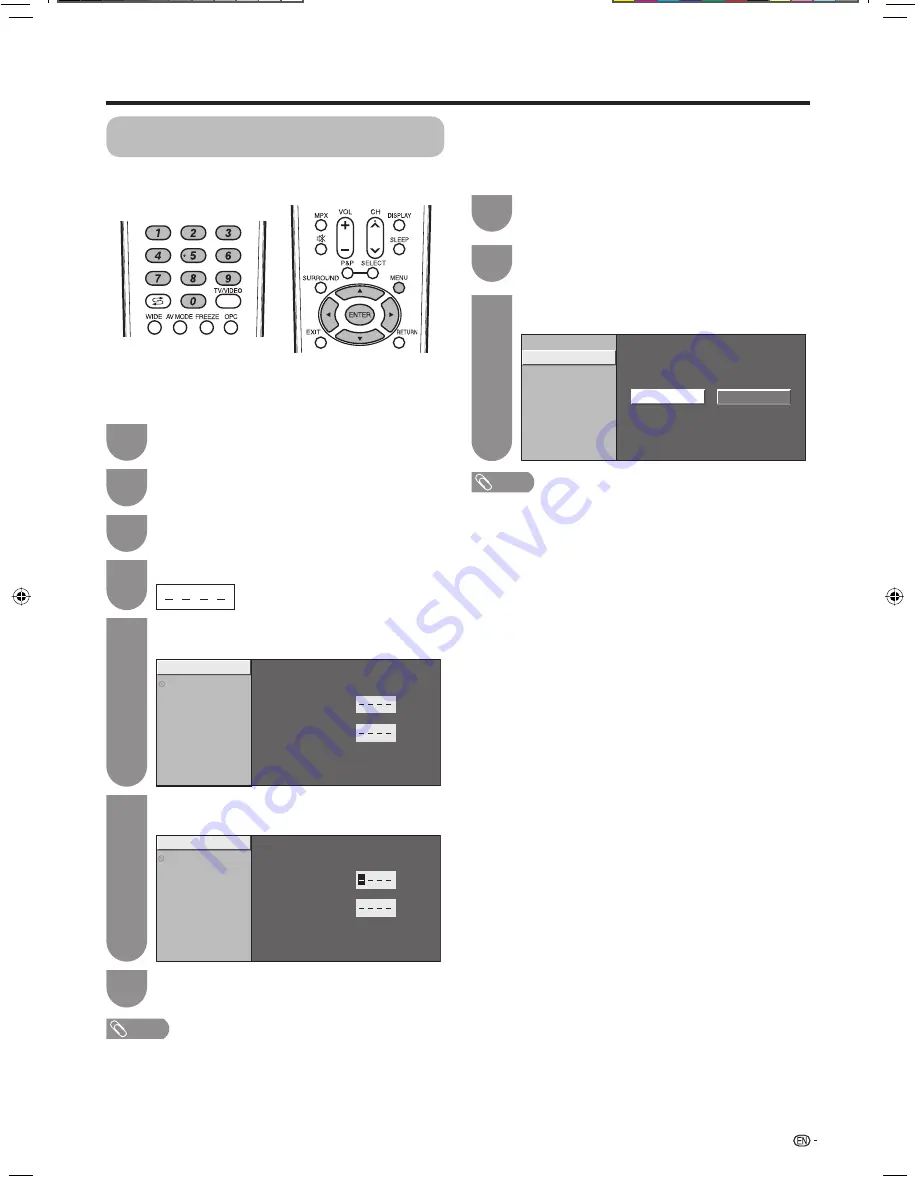
27
Password setting for the child lock
(for TV input mode)
Allows you to use a password to protect certain
settings from being accidentally changed.
Setting a password
Register a 4-digit password number to use the Child
Lock function.
Press
MENU
and the MENU screen displays.
1
Press
c
/
d
to select “Setup”.
2
Press
a
/
b
to select “Child Lock”, and then
press
ENTER
.
3
If you already set the password, enter it here.
4
Watching TV
Change password
Change password
Clear password
New Password
Reconfirm
NOTE
• To view a locked channel (Lock setting in Programme
Setup “Manual Adjust” is set to “On”), you must enter
a password. (See page 22.) When you select a locked
channel, a password prompt message pops up.
• Press
ENTER
to display the password input window.
Enter the same 4-digit number as in step 6 to
confi rm.
7
Press
a
/
b
to select “Change password”, and
then press
ENTER
.
5
Change password
Clear password
Enter your new password. Use 4 digits
New Password
Reconfirm
Enter the 4-digit number as a password using
0
—
9
.
6
NOTE
•
As a precautionary measure, make a note of your
password on the back of this operation manual, cut
it out and keep it in a safe place that children cannot
reach.
• This function is only available for TV input mode.
• To relock a channel which has been temporarily unlocked
by inputting the correct password, turn power off and then
on again.
Clearing the password
Allows you to clear your password.
Yes
No
Change password
Clear password
Clear password
Repeat steps 1 to 4 in
Setting a password
.
1
Press
c
/
d
to select “Yes”, and then press
ENTER
.
3
Press
a
/
b
to select “Clear password”, and
then press
ENTER
.
2
42A85M_en_d.indd 27
42A85M_en_d.indd 27
7/22/2008 3:33:52 PM
7/22/2008 3:33:52 PM
















































