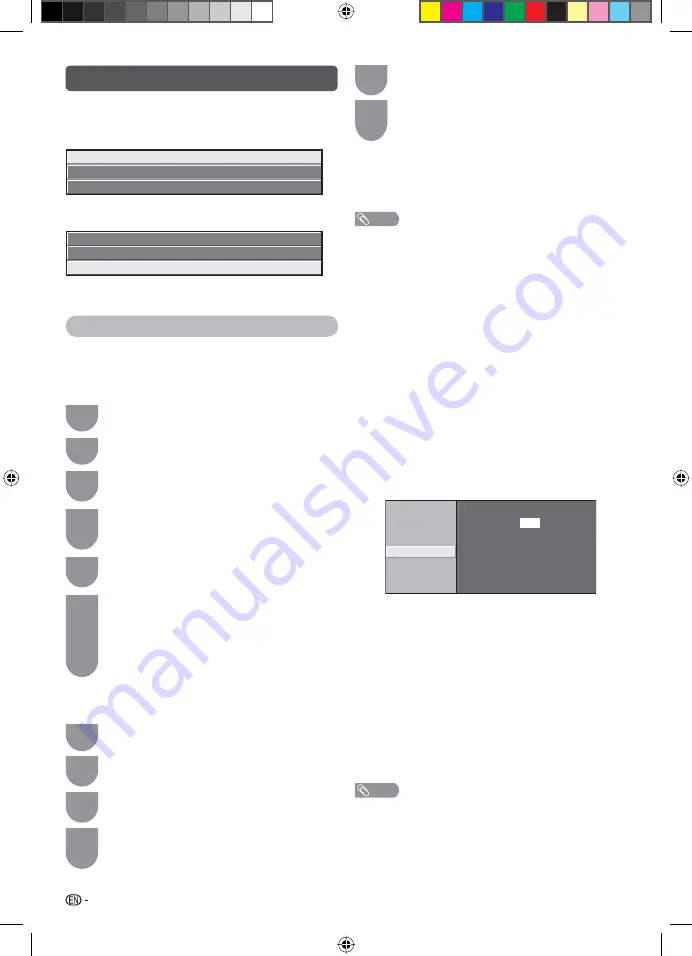
10
Programme setup (Continued)
The item position of services can be sorted
1
Press
a
/
b
to select the service whose item
position you want to move, and then press
B
.
DTV
005
Maori Television
DTV
022
Parliament TV
DTV
100
Freeview I HD
2
Press
a
/
b
to move it to the desired position,
and then press
ENTER
.
DTV
005
Maori Television
DTV
022
Parliament TV
DTV
100
Freeview I HD
3
Repeat steps
1
and
2
until all desired service
items are sorted.
Analogue settings
H
Auto search (Analogue)
You can also automatically search by performing
the procedure below. This is the same function as
programme auto search in auto installation.
1
Press
MENU
and the MENU screen displays.
2
Press
c
/
d
to select “Setup”.
3
Press
a
/
b
to select “Analogue programme
setup”, and then press
ENTER
.
4
If you have already set the password, enter it
here.
• See page 13 for setting a password.
5
Press
a
/
b
to select “Auto search”, and
then press
ENTER
.
6
Press
c
/
d
to select “Yes”, and then press
ENTER
.
Press
a
/
b
to select the desired sound
system, and then press
ENTER
.
You do not need to do anything during the
auto search. Press
MENU
to exit.
H
Manual adjust (Analogue)
You can set some channel item manually.
1
Repeat steps 1 to 4 in
Auto search
.
2
Press
a
/
b
to select “Manual adjust”, and
then press
ENTER
.
3
Press
c
/
d
to select “Yes”, and then press
ENTER
.
4
Press
a
/
b
/
c
/
d
to select the channel you
want to edit, and then press
ENTER
.
• The selected channel information displays.
5
Press
a
/
b
to select the desired menu, and
then press
ENTER
.
6
Press
a
/
b
or
c
/
d
to select the desired
item or adjust the item to the desired level.
Press
ENTER
if necessary.
Search
The next channel will be search in order.
Fine
You can adjust the frequency to your desired position.
NOTE
• Adjust while checking the background picture as a
reference.
• Instead of pressing
c
/
d
to adjust the frequency, you can
set by directly entering the frequency number of the channel
with
0 — 9
.
a
• 179.25 MHz: Press
1
s
7
s
9
s
2
s
5
.
• 49.25 MHz: Press
4
s
9
s
2
s
5
s
ENTER
.
Colour system
Select the optimum colour system to receive. (Auto,
PAL, SECAM, NTSC 4.43, PAL-60)
Sound system (Broadcasting system)
Select the optimum sound system (Broadcasting
system) to receive. (B/G, D/K, I)
Label
To enter the name of the channel. Maximum 5
alphanumeric can be input.
• Press
a
/
b
/
c
/
d
: To select a desired alphanumeric, and
then press
ENTER
.
Repeat until the name is fully spelt out.
Sound system
Search
Fine
Colour system
Label
Broadcasting station name settings
CLEAR
BACK
END
A B C D E F G H I J
U V W X Y Z + – . _
[ ]
Auto
[ ]
B/G
[ ]
Off
[ ]
Off
[ ]
Off
Booster
Skip
Lock
K L M N O P Q R S T
0 1 2 3 4 5 6 7 8 9
[ ]
• To exit, select
END
and then press
ENTER
.
• If the wrong alphanumeric is entered, select
CLEAR
to
clear, and then press
ENTER
.
Booster
Enhance the picture quality during weak signal. It is
not recommended to turn on during strong signal
condition. It may induced unwanted noise. (On, Off)
Skip
Channels with “Skip” set to “On” are passed
over when using
CH
r
/
s
even if selected while
watching the image from the TV. (On, Off)
Lock
You can block the viewing of any channel. (On, Off)
NOTE
• See “Child lock” for setting a password.
• If “Lock” is set to “On” for a channel, “Child lock has been
activated” is displayed when you select the channel, and
the image and sound of the channel is blocked.
• When pressing
ENTER
while “Child lock has been
activated” is displayed, password input menu will be
displayed. Inputting the correct password lifts the child
lock temporarily until the power is turned off.
LC40M500X_EN_CS2_A5.indd 10
LC40M500X_EN_CS2_A5.indd 10
10-Jun-11 10:22:37 AM
10-Jun-11 10:22:37 AM



























