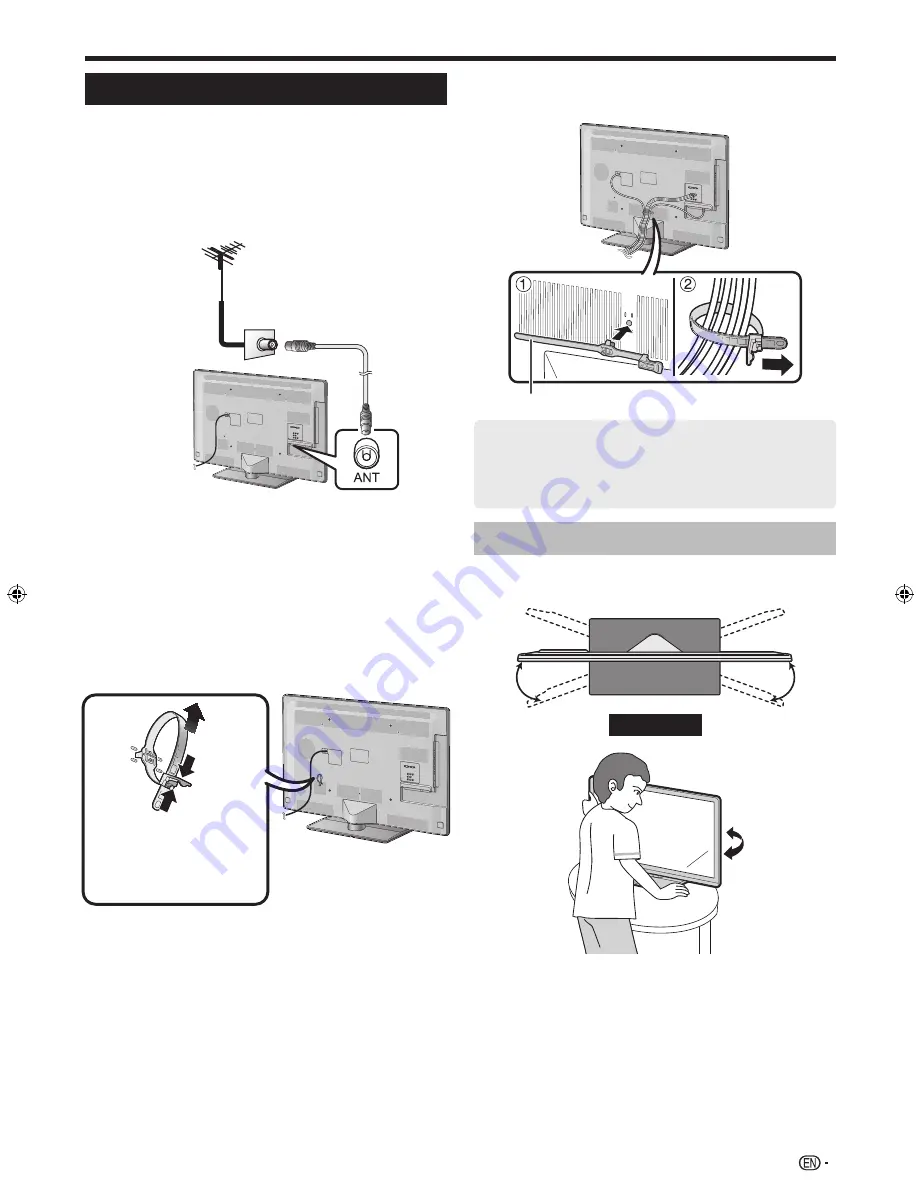
9
Preparation
Connecting the TV
Notes on installing the TV
• Avoid direct sunlight and place the TV in a well-ventilated
location.
• Place the TV in a level location.
• Do not turn on the power of the TV before connecting the AC
cord.
1
Connect the antenna cable.
n
o
p
Standard DIN45325 connector (IEC169-2)
Antenna cable (75-ohm coaxial type: commercially
available)
Room antenna terminal (75-ohm type)
2
Connect external devices.
See pages 25 to 28 for connecting external equipment, such
as a VCR and DVD player.
3
Plug the AC cord in to the AC outlet (product
shape varies in some countries).
TV (rear view)
Detach the cable tie on the
rear of the TV. Press cable tie
clip (
1
) and pull out cable tie
(
2
) completely to release.
2
1
1
• Place the TV close to the AC outlet, and keep the power
plug within reach.
• Disconnect the AC cord from the AC outlet if the TV will
not be used for a long period of time.
4
Bundle the cables.
1
Insert the clip into the hole on the TV.
2
Bundle the cables.
Cable tie
CAUTION
TO PREVENT RISK OF ELECTRIC SHOCK, DO
NOT TOUCH UN-INSULATED PARTS OF ANY
CABLES WITH THE AC CORD CONNECTED.
Angle adjustment
The TV can be rotated up to 20 degrees to the right or
left.
20°
20°
Front
CAUTION
• Adjust the screen with both hands. Place one hand on the TV
and rotate the screen while holding the bottom of the stand
with your other hand.
LC40LE835_book.indb 9
LC40LE835_book.indb 9
10/7/2011 12:04:27 PM
10/7/2011 12:04:27 PM
Содержание Aquos LC-40LE835M
Страница 1: ...MODEL LC 60LE835X LC 52LE835X LC 46LE835X LC 40LE835X LCD COLOUR TELEVISION OPERATION MANUAL ...
Страница 2: ......
Страница 81: ...79 Memo ...
Страница 82: ...80 Memo ...
Страница 84: ...Printed in Malaysia TINS F342WJZZ 11P10 MA NP ...












































