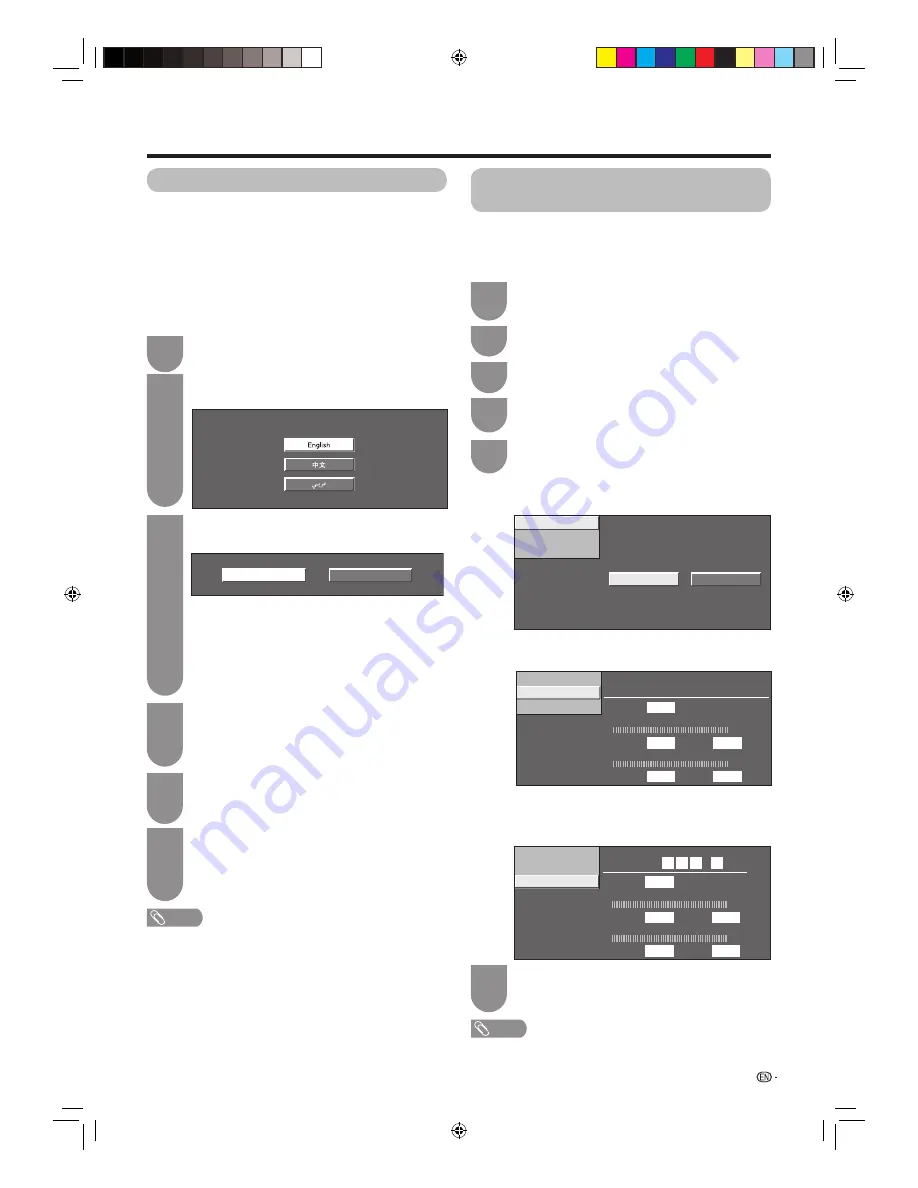
17
Press
POWER
a
on the TV.
• The initial auto installation wizard appears.
1
Initial auto installation
When the TV powers on for the fi rst time after
purchase, the initial auto installation wizard appears.
Follow the menus and make the necessary settings
one after another.
Confi rm the following before turning on the
power
• Is the antenna cable connected?
• Is the AC cord plugged in?
Press
a
/
b
to select the desired language,
and then press
ENTER
.
2
Press
c
/
d
to select “HOME” or “STORE”,
and then press
ENTER
.
3
• HOME: “STANDARD” will be the default value for the “AV
mode” setting.
• STORE: “DYNAMIC (Fixed)” will be the default value for
the “AV mode” setting. If the “AV mode” is changed, the
TV will automatically switch back to “DYNAMIC (Fixed)”
when there is no further change to TV setting for 30
minutes. When selecting “STORE”, press
c
/
d
to select
“Yes”or “No” to confi rm.
Press
c
/
d
to select “Digital search” or
“Analogue search” and then press
ENTER
.
• When the country setting is set to “Australia”, only “Digital
search” is available.
5
Preparation
The TV searches for, sorts and stores all
the receivable TV stations according to their
settings and the connected antenna.
• To abort the initial auto installation in progress,
press
RETURN
.
6
NOTE
• HOME mode: Settings are optimised for normal home viewing and
energy effi ciency.
• STORE mode: Settings are designed for maximum impact in retail
store displays.
• To change the “STORE” mode to “HOME” mode, please refer to
page 68 to reset the unit.
• If you turn off the power on the TV after performing step 4, the
initial auto installation wizard does not appear. The auto installation
function allows you to execute the auto installation again from the
“Setup” menu. (See page 19.)
• The initial auto installation wizard will go off if you leave the TV
unattended for 30 minutes before searching for channels in step 5.
Press
MENU
and the MENU screen displays.
1
Checking signal strength and
channel strength
If you install a DTV antenna for the fi rst time or relocate
it, you should adjust the alignment of the antenna to
receive a good reception while checking the antenna
setup screen.
Press
c/d
to select “Setup”.
2
Press
a
/
b
to select “Antenna setup-
DIGITAL”, and then press
ENTER
.
5
H
Checking signal strength
Press
a/b
to select “Signal strength”.
H
Checking channel strength
Press
a
/
b
to select “Channel strength”, and
then press
ENTER
.
Position and align the antenna so that the
maximum possible values for “Signal strength”
and “Quality” are obtained.
6
NOTE
• The values of “Signal strength” and “Quality” indicate when
to check the appropriate alignment of the antenna.
Press
b/c/d
to select “View setting”.
Press
a
/
b
to select “Channel settings” and
then press
ENTER
.
4
Signal strength
Supply voltage
Channel strength
Signal strength
Quality
Current Max.
0
CH No.
Frequency
22
0
Current Max.
0
0
4
8
2
.
0
MHz
Signal strength
Supply voltage
Channel strength
Signal strength
Quality
Current
Max.
0
CH No.
14
0
Current
Max.
0
0
H
Power supply setting to antenna terminal
Press
c
/
d
to select “On” or “Off”.
Signal strength
Supply voltage
Channel strength
On
Off
STORE
HOME
3
Setting the country.
Press
a
/
b
to select your country or area, and
then press
ENTER
.
• This setting screen only appears during the initial auto
installation.
4
40LE820X_en_au.indd 17
40LE820X_en_au.indd 17
2010/06/18 16:11:21
2010/06/18 16:11:21






























