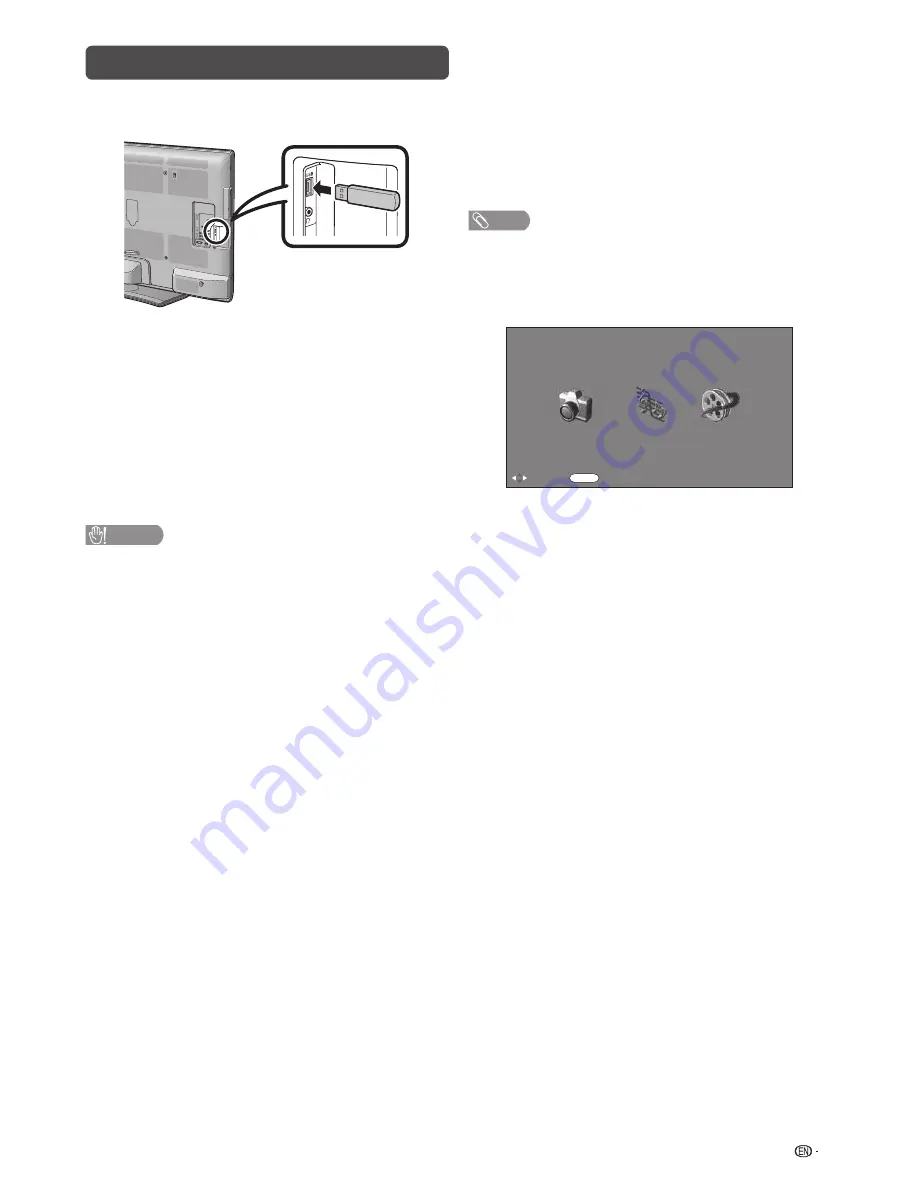
17
USB media player
H
Connecting a USB device
Connect a USB device to the TV as shown below.
• The TV automatically switches to the USB mode when a
USB device is inserted in the USB terminal.
• Depending on the USB device, the TV may not be able to
recognise the contained data.
• Use only alphanumeric characters for naming fi les.
• File names over 80 characters (may vary depending on
character set) may not be displayed.
• Do not disconnect a USB device or memory card from the
TV while transferring fi les, when a screen is switching to
another or before you exit “USB” mode.
• Do not connect and disconnect a USB device from the TV
repeatedly.
CAUTION
• Do not use a USB extension cable when connecting a
USB device to the USB terminal of the TV.
• Using a USB extension cable may prevent the TV from
performing correctly.
H
USB media
Press
INPUT
to select the “USB” mode or the TV
automatically switches to the USB mode when a
USB device is connected to the TV.
USB media
In this mode, you can enjoy viewing photos, listening
to music and watching videos from external USB
devices.
NOTE
• You cannot enter the USB mode when there is no USB
device.
• “Wide mode” is fi xed during “Photo mode”, “Music mode”
and “Movie mode”.
Selecting modes
:Select
ENTER
:Enter
Photo mode
Music mode
Movie mode
USB media player
Select mode
1
Press
c/d
to select among “Photo
mode”,“Music mode” and “Movie mode”.
2
Press
ENTER
.
Содержание Aquos LC-40LE530M
Страница 1: ...LC 40LE530M LC 46LE530M LC 60LE630M LCD COLOUR TELEVISION OPERATION MANUAL ENGLISH ภาษาไทย ...
Страница 2: ......
Страница 27: ...25 Memo ...
Страница 28: ...26 Memo ...
Страница 29: ......
Страница 30: ...Printed in Malaysia TINS F212WJZZ 11P07 MA NG ...


























