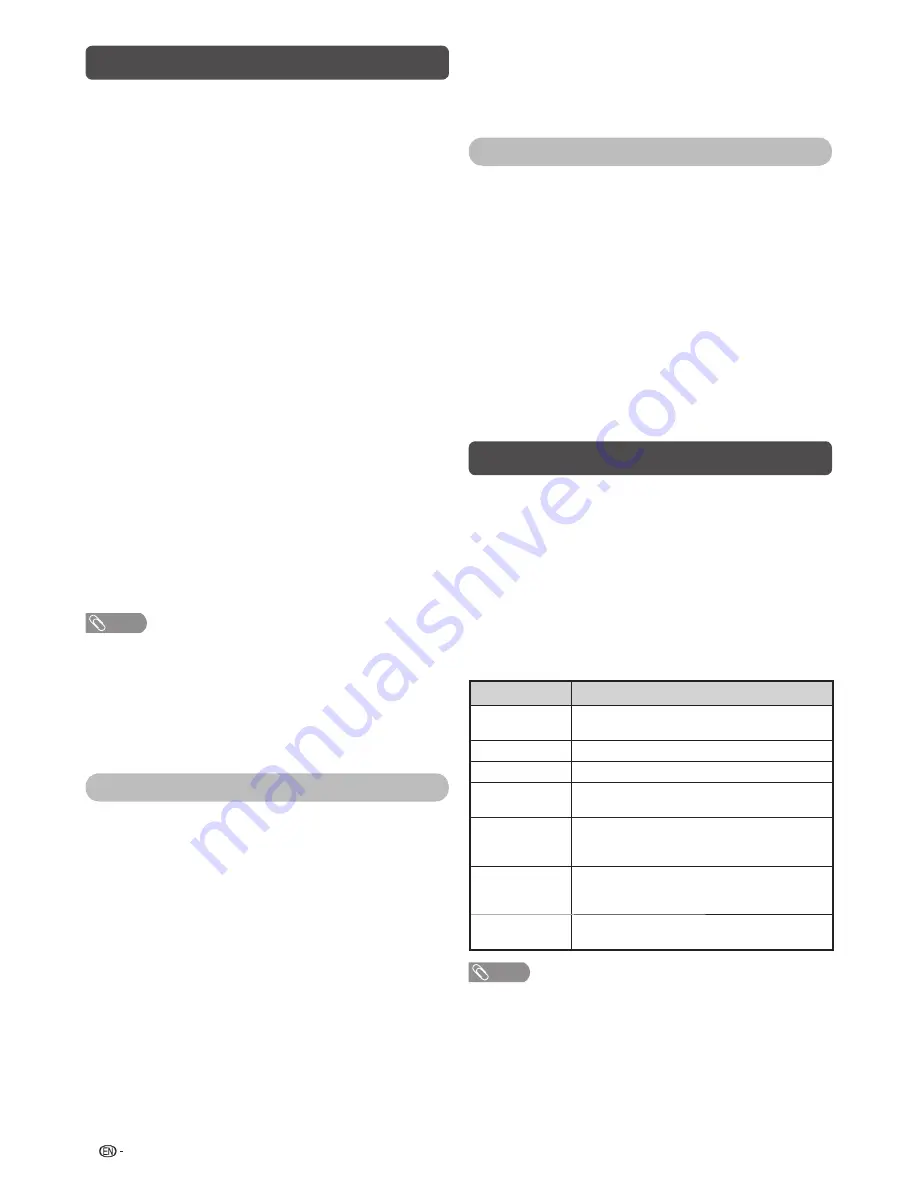
10
Programme setup (Continued)
a
• 179.25 MHz: Press
1
s
7
s
9
s
2
s
5
.
• 49.25 MHz: Press
4
s
9
s
2
s
5
s
ENTER
.
H
Colour system
Select the optimum colour system to receive. (Auto,
PAL, SECAM, NTSC 3.58, NTSC 4.43, PAL-60)
H
Sound system (Broadcasting system)
Select the optimum sound system (Broadcasting
system) to receive. (B/G, D/K, I, M)
H
Label
To enter the name of the channel. Maximum 5
alphanumeric can be input.
Press
a
/
b
/
c
/
d
to select each character of the
new name for the channel, and then press
ENTER
.
Repeat until the name is fully spelt out.
• When you want to set a channel name of less than 5
characters, select “END”.
H
Booster
Enhance the picture quality during weak signal. It is
not recommended to turn on during strong signal
condition. It may induced unwanted noise. (On, Off)
H
Skip
Channels with “Skip” set to “On” are passed over
when using
CH
r
/
s
even if selected while
watching the image from the TV.
H
Lock
You can block the viewing of any channel.
NOTE
• See “Child lock” for setting a password.
• If “Lock” is set to “On” for a channel, “Child lock has been
activated.” is displayed when you select the channel, and
the image and sound of the channel is blocked.
• When pressing
ENTER
while “Child lock has been
activated.” is displayed, password input menu will be
displayed. Inputting the correct password lifts the child
lock temporarily until the power is turned off.
Sort
Channel position can be sorted freely.
1
Repeat steps 1 to 4 in
Auto search
.
2
Press
a
/
b
to select “Sort”, and then press
ENTER
.
3
Press
c
/
d
to select “Yes”, and then press
ENTER
.
4
Press
a
/
b
/
c
/
d
to select the channel you
want to move, and then press
ENTER
.
5
Move it to the desired position by pressing
a
/
b
/
c
/
d
, and then press
ENTER
.
6
Repeat the steps 4 and 5 until all desired
channels are sorted.
Erase programme
The individual programme can be erased.
1
Repeat steps 1 to 4 in
Auto search
.
2
Press
a
/
b
to select “Erase programme”, and
then press
ENTER
.
3
Press
c
/
d
to select “Yes”, and then press
ENTER
.
4
Press
a
/
b
/
c
/
d
to select the channel you
want to erase, and then press
ENTER
.
5
Press
ENTER
to erase the channel.
6
Repeat the steps 4 and 5 until all desired
channels are erased.
Selecting a preset AV mode
“AV mode” gives you several viewing options to
choose from to best match the system environment,
which can vary due to factors like room-brightness,
type of programme watched or the type of image
input from external equipment.
1
Press
AV MODE
.
2
Each time you press
AV MODE
, the mode
changes.
• You can also switch the mode in the “AV mode”
menu on the “Picture” menu screen.
Selected item
Description
STANDARD
For a highly defi ned image in a normally
bright room.
MOVIE
For a movie.
GAME
For game play.
PC
For PC. (Available only when inputting an
HDMI or PC signal.)
USER
Allows the user to customise settings as
desired. You can set the mode for each
input source.
DYNAMIC
(FIXED)
Changes the image and sound settings to
the factory preset values. No adjustments
are allowed.
DYNAMIC
For a clear-cut image emphasising high
contrast for sports viewing.
NOTE
• You can select a different AV mode item for each input
mode. (For example, select STANDARD for TV input and
DYNAMIC for VIDEO input.)
• During PC input mode, only “STANDARD”, “PC” and
“USER” can be selected under the AV mode selection.
Содержание Aquos LC-40LE530M
Страница 1: ...LC 40LE530M LC 46LE530M LC 60LE630M LCD COLOUR TELEVISION OPERATION MANUAL ENGLISH ภาษาไทย ...
Страница 2: ......
Страница 27: ...25 Memo ...
Страница 28: ...26 Memo ...
Страница 29: ......
Страница 30: ...Printed in Malaysia TINS F212WJZZ 11P07 MA NG ...



























