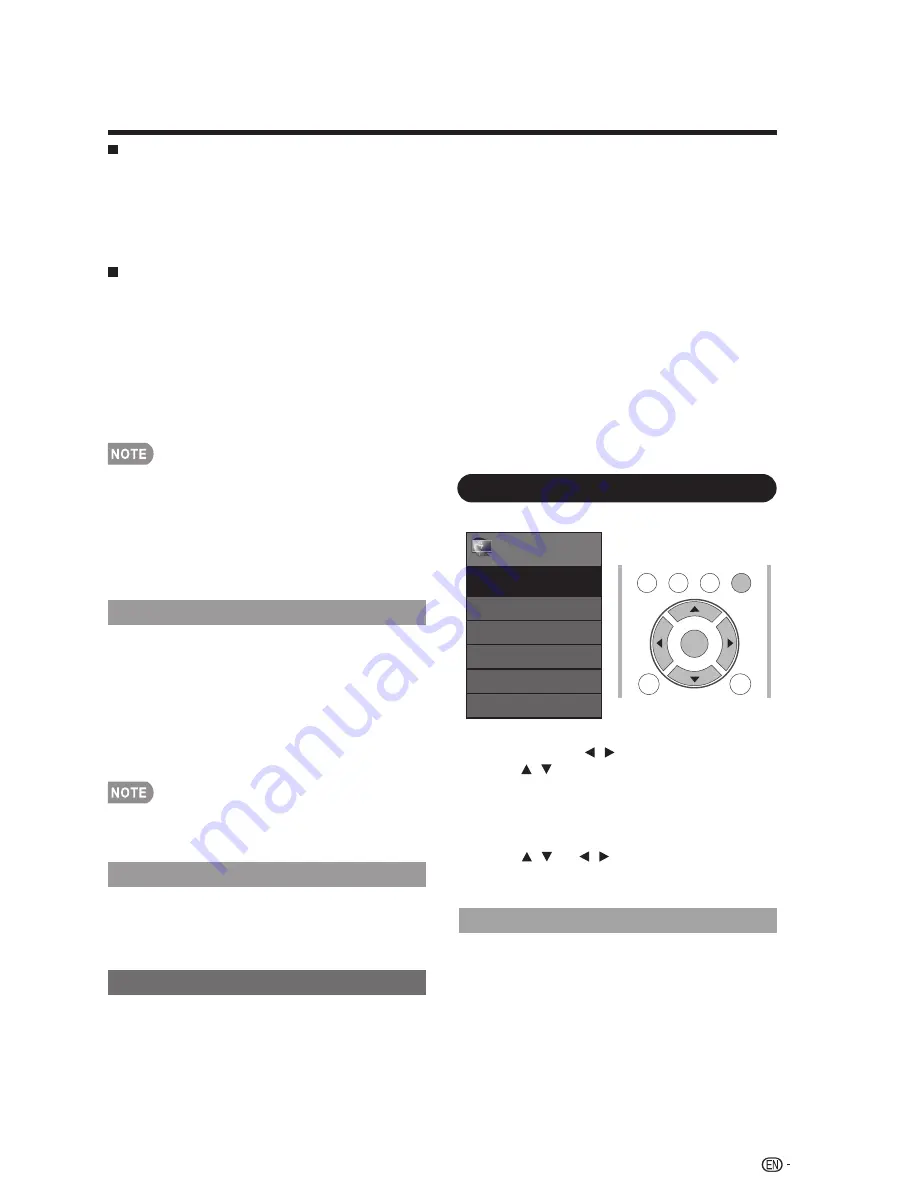
On-Screen Display Menu
HDMI Setup
Speaker
Choose to turn on or off the TV internal speaker.
The audio output signals will not be turned off
even though the TV speaker is off. The default
setting is On.
Caption Setup
This function allows you to adjust the closed
caption screen appearance to suit your
preference. You can adjust 8 items:
HDMI Mode only shows and is available when
HDMI device is connected. Select from
Auto,
Graphic or Video
.
Auto:
The HDMI input timing is set to Video mode or
Graphic mode automatically.
Graphic:
HDMI input timing set to Graphic mode (PC).
The image is full scan.
Video:
HDMI input timing set to Video mode. The
image is over scan.
• HDMI Mode is only workable for HDMI Video & Progressive
timing as followed: 1920x1080p,1280x720p, 720x480p,
720x576p.
PC IN
Video:
Select this when the TV and PC are
connected using an analog RGB cable and the
audio is not input.
Video+Audio:
Select this when the TV and PC
are connected using an analog RGB cable and
the audio is input via a Ø 3.5 mm stereo minijack.
HDMI IN
Auto:
Audio path is set to HDMI or PC line in
automatically.
HDMI(Digital):
Select this when the TV and PC
are connected using an HDMI-certified cable and
audio is input via the same cable.
HDMI+Analog:
Select this when the TV and PC
are connected using a DVI-HDMI conversion
cable and the audio is input via a Ø 3.5 mm
stereo minijack.
• When "Audio Select" is set to "HDMI(Digital)", sound will not
be produced if you use only an HDMI-certified cable to
connect HDMI-compatible equipment. To produce sound,
you should make an analog audio connection.
• If you want to connect HDMI-compatible equipment using
only an HDMI-certified cable, set "Audio Select" to
"HDMI(Digital)".
Initial Setup
Example
You can run EZ Setup again, even after setting
up the preset channels.
Language:
Select from among 3 languages
(English, French and Spanish).
TV Location:
Select "Home" or "Store" for the
location where you plan to install the TV.
Home:
“Power Saving” is set to "On", and AV MODE is set
to "STANDARD".
Store:
“Power Saving” is set to "Off" and AV MODE is set
to "DYNAMIC (Fixed)".
1.
Press
MENU
to display the MENU screen,
and then press / to select "Initial Setup".
2.
Press / to select a specific adjustment
item, and then press
ENTER
.
• When you select Individual Setup, you can
enter the 4-digit secret number here. See
page 32 for setting a secret number.
3.
Press / (or / ) to select the desired
setting, and then press
ENTER
.
4.
Press
MENU
to exit.
Menu
EZ Setup
Language
Broadcasting Setup
Individual Setup
Reset
Initial Setup
Initial
Setup
[English]
TV
USB
PC
MENU
RETURN
EXIT
ENTER
EZ Setup
•
Caption Style:
Set to As Default or Custom mode.
If Custom mode is selected, user can modify the
detail styles described below. The setting result will
be shown immediately on the bottom of the
submenu OSD.
Note : This feature is only available in TV, AV and
component mode.
•
Caption Size:
Selects this option to choose a
caption display size according to your own
preference. Select “Small”, “standard”, or “Large”.
•
Foreground Color:
Choose the caption display
text color.
•
Foreground Opacity:
Select the text opacity.
•
Background Color:
Choose one of the background
color.
•
Background Opacity:
Choose one of the
background opacity options.
•
Window Color:
Choose one of the display
windows color.
•
Window Opacity:
Select one of the display window
opacity options.
31
• ENERGY STAR qualifi cation is based on AV MODE
"STANDARD".






























